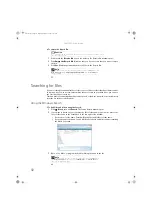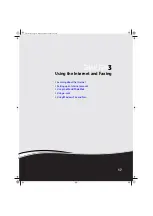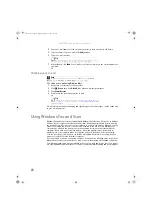CHAPTER 2: Using Windows
8
Adding icons to the desktop
You may want to add an icon (shortcut) to the desktop for a program that you use frequently.
To add icons to the desktop:
1
Click
(
Start
), then click
All Programs
.
2
Right-click (press the right mouse button) the program that you want to add to the desktop.
3
Click
Send To
, then click
Desktop (create shortcut)
. A shortcut icon for that program
appears on the desktop.
Identifying window items
When you double-click the icon for a drive, folder, file, or program, a
window
opens on the
desktop. This example shows the Local Disk (C:) window, which opens after you double-click the
Local Disk (C:)
icon in the
Computer
window.
Every program window looks a little different because each has its own menus, icons, and
controls. Most windows include these items:
Help
For more information about the desktop icons, click
Start
, then click
Help and Support
.
Type
desktop icons
in the
Search Help
box, then press E
NTER
.
Shortcut
Start
Ö
All Programs
Ö
right-click program
Ö
Send To
Ö
Desktop (create shortcut)
Help
For more information about windows, click
Start
, then click
Help and Support
. Type
window
in the
Search Help
box, then press E
NTER
.
Window item
Description
The
title bar
is the horizontal bar at the top of a window that shows
the window title.
The
Search
box lets you search for
a word or phrase in the current
window.
Minimize
Maximize
Close
Title bar
Menu bar
Search box
8512242.book Page 8 Monday, February 12, 2007 5:07 PM
Summary of Contents for GT5062b
Page 1: ...GATEWAY COMPUTER USERGUIDE 8512242 book Page a Monday February 12 2007 5 07 PM...
Page 2: ...8512242 book Page b Monday February 12 2007 5 07 PM...
Page 6: ...Contents iv 8512242 book Page iv Monday February 12 2007 5 07 PM...
Page 62: ...CHAPTER 5 Networking Your Computer 56 8512242 book Page 56 Monday February 12 2007 5 07 PM...
Page 95: ...8512242 book Page 89 Monday February 12 2007 5 07 PM...
Page 96: ...MAN GW UK DT USR GDE V R0 2 07 8512242 book Page 90 Monday February 12 2007 5 07 PM...