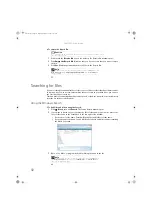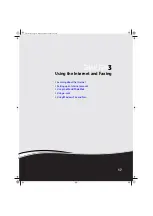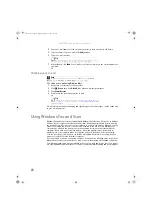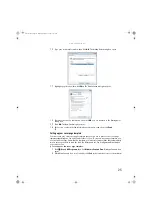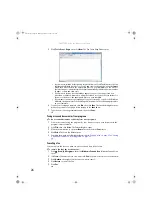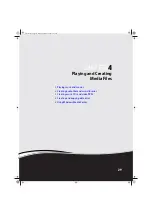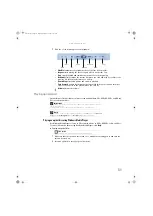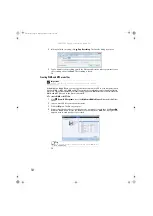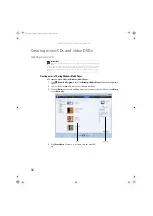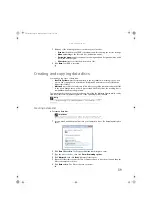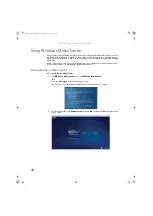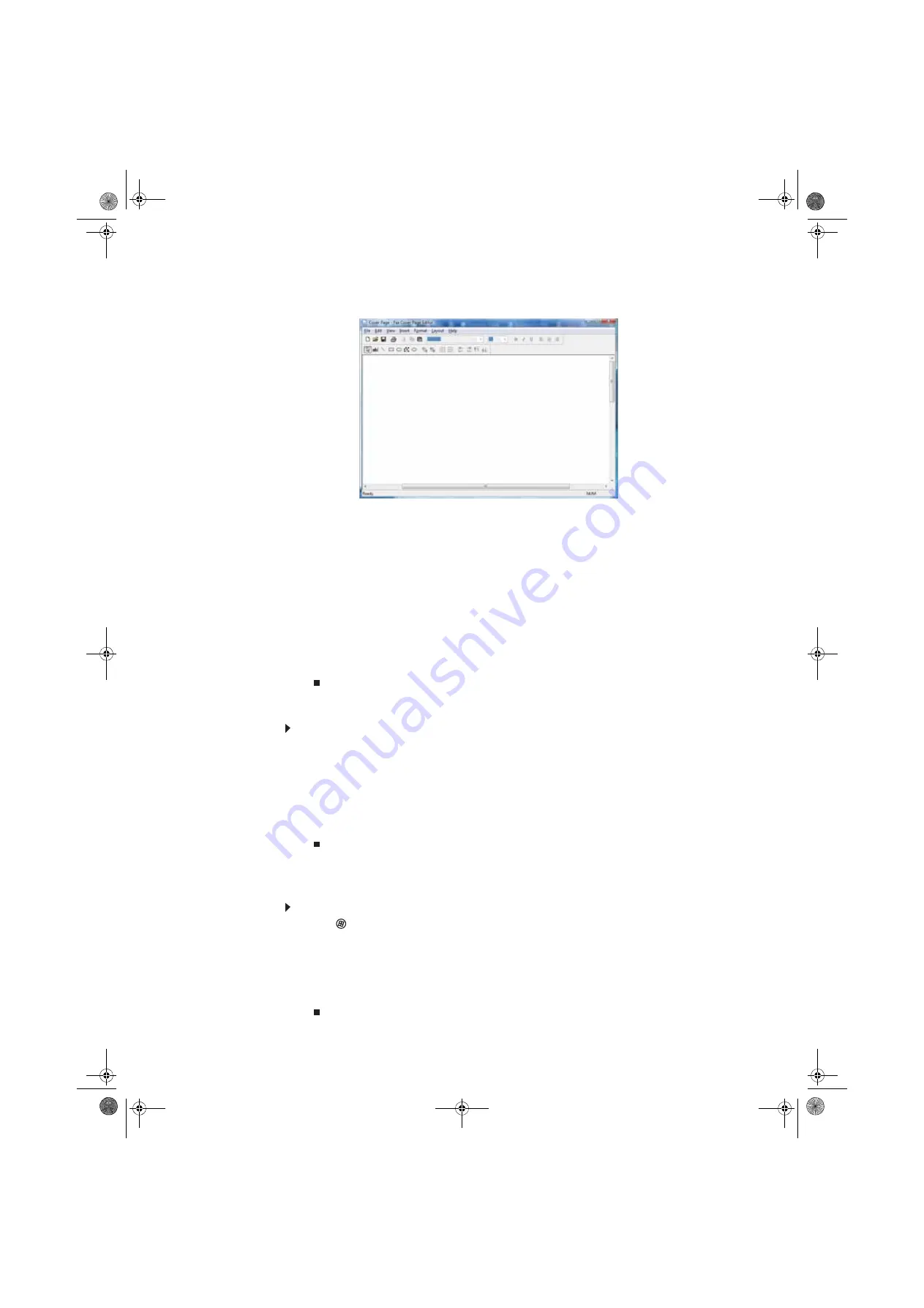
CHAPTER 3: Using the Internet and Faxing
26
3
Click
Tools
,
Cover Pages
, then click
New
. The
Fax Cover Page Editor
opens.
•
If you want to include fields that are imported from the Send Fax Wizard or the Fax
Configuration Wizard (such as To or From), add them to the page by using the
Insert
menu, then move them to the appropriate place on your template. You can also use
the Insert menu to include information that is automatically calculated (such as number
of pages or date and time sent).
•
If you want to include text that always appears on your cover page (such as a
letterhead or address), draw a box using the text box tool, type your text inside of it,
then move the box to the appropriate place on your template.
•
If you want to include a logo that appears on your cover page, copy it to the Windows
clipboard, then paste it into the Cover Page Editor and move it to the appropriate place
on your template.
4
To save your cover page template, click
File
, then click
Save
. The
Save As
dialog box opens
with your personal cover pages folder already in the
Save in
list.
5
Type the new cover page template name, then click
Save
.
Faxing a scanned document or from programs
To fax a scanned document or directly from most programs:
1
Scan the document using the program for your scanner, or open your document in the
program it was created in.
2
Click
File
, then click
. The
dialog box opens.
3
Click the arrow button to open the
Name
list, then click the
Fax
printer.
4
Click
. The Send Fax Wizard opens.
5
Complete the wizard by following the instructions in
a scanned document or from programs” on page 26
Canceling a fax
You can cancel a fax that you have set up to send at a time in the future.
To cancel a fax that has not been sent:
1
Click
(
Start
),
All Programs
, then click
Windows Fax and Scan
. Windows Fax and Scan
opens.
2
If Windows Fax and Scan is in Scan view, click
Fax
in the lower left corner of the window.
3
Click
Outbox
, then right-click the fax you want to cancel.
4
Click
Delete
to cancel the fax.
5
Click
Yes
.
8512242.book Page 26 Monday, February 12, 2007 5:07 PM
Summary of Contents for GT5062b
Page 1: ...GATEWAY COMPUTER USERGUIDE 8512242 book Page a Monday February 12 2007 5 07 PM...
Page 2: ...8512242 book Page b Monday February 12 2007 5 07 PM...
Page 6: ...Contents iv 8512242 book Page iv Monday February 12 2007 5 07 PM...
Page 62: ...CHAPTER 5 Networking Your Computer 56 8512242 book Page 56 Monday February 12 2007 5 07 PM...
Page 95: ...8512242 book Page 89 Monday February 12 2007 5 07 PM...
Page 96: ...MAN GW UK DT USR GDE V R0 2 07 8512242 book Page 90 Monday February 12 2007 5 07 PM...