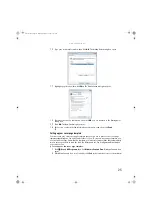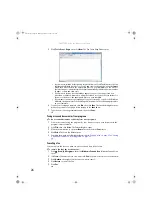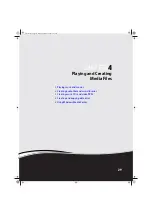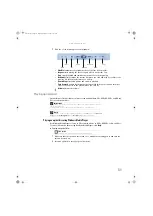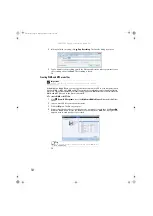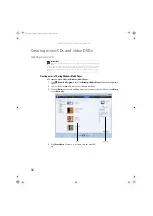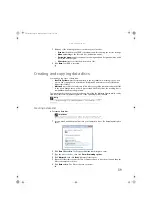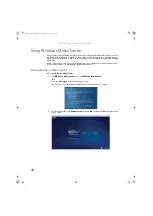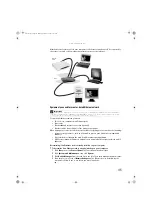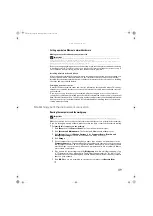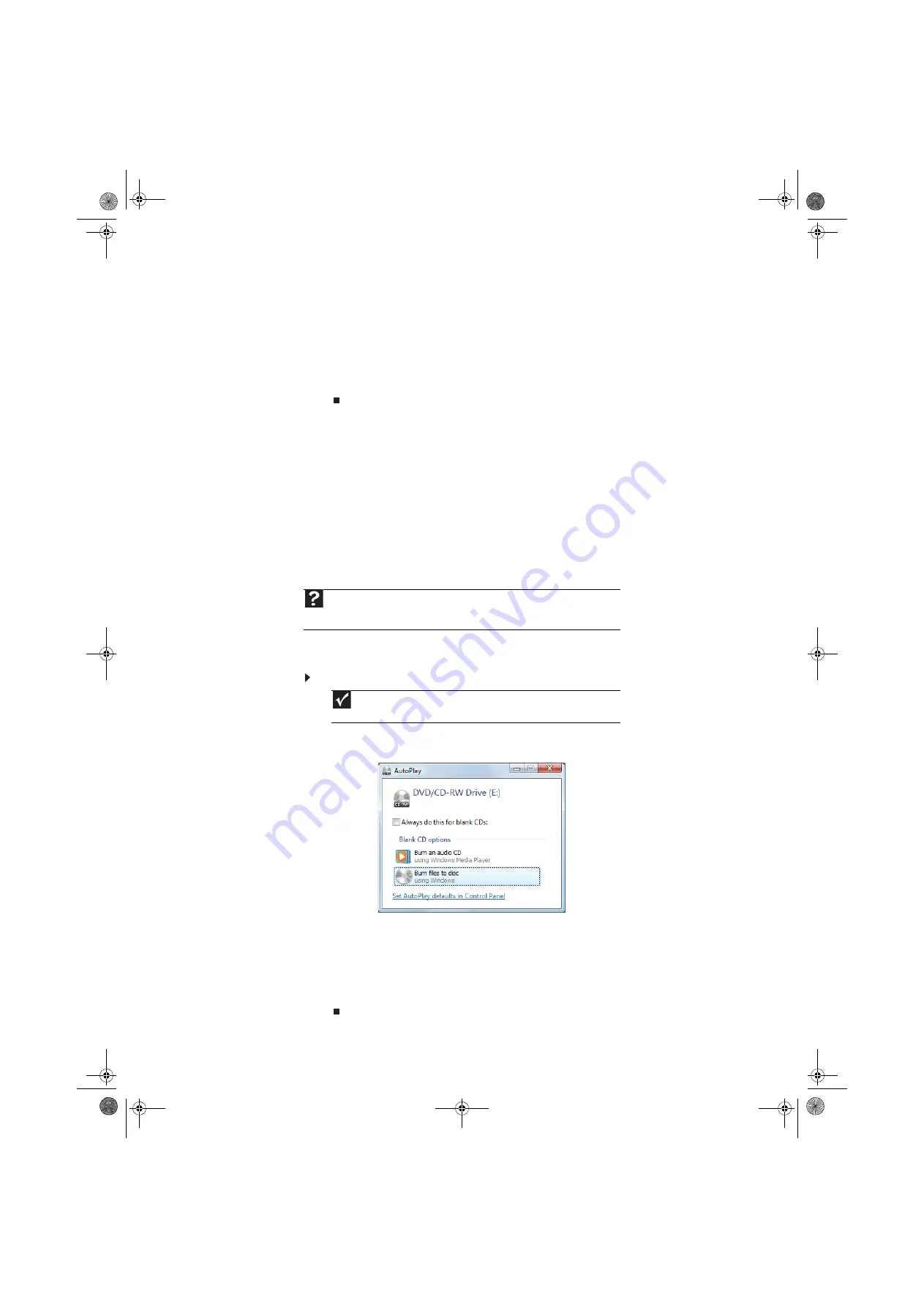
www.uk.gateway.com
39
7
Click any of the following options to customize your video disc:
•
Preview
shows how your DVD’s opening menu will look using the current settings.
•
Menu text
changes the disc title, font, and button names.
•
Customize menu
changes the menu fonts, background and foreground videos, audio
track, and button styles.
•
Slide show
creates a slide show from photo files.
8
Click
Burn
. Your DVD is recorded.
Creating and copying data discs
You can burn two types of data discs:
•
Live File System
writes files immediately to the recordable disc, making it a one-step
process like copying files to a flash drive. Windows XP and later versions of Windows
support this feature.
•
Mastered
copies files to a temporary folder before you tell the computer to burn the files
to the disc. Although this is a slower process than Live File System, the resulting disc is
compatible with all operating systems.
The instructions below show you how to burn a disc using the Mastered format, which can be
read by all personal computers, regardless of the operating system installed.
Creating a data disc
To create a data disc:
1
Insert a blank, writable optical disc into your optical disc drive. The
Autoplay
dialog box
opens.
2
Click
Burn files to disc
. The
Prepare this blank disc
dialog box opens.
3
Type the title of the disc, then click
Show formatting options
.
4
Click
Mastered
, then click
Next
. An empty folder opens.
5
Open the folder that contains the files you want to burn to disc, then click and drag the
files to the empty disc folder.
6
Click
Burn to disc
. The files are burned to the disc.
Help
For information about burning a disc using the Live File System format, click
Start
,
then click
Help and Support
. Type
live file system
in the
Search Help
box, then
press E
NTER
.
Important
Some CDs have copy protection software. You cannot create MP3 files from
these CDs and you may not be able to listen to these CDs on your computer.
8512242.book Page 39 Monday, February 12, 2007 5:07 PM
Summary of Contents for GT5062b
Page 1: ...GATEWAY COMPUTER USERGUIDE 8512242 book Page a Monday February 12 2007 5 07 PM...
Page 2: ...8512242 book Page b Monday February 12 2007 5 07 PM...
Page 6: ...Contents iv 8512242 book Page iv Monday February 12 2007 5 07 PM...
Page 62: ...CHAPTER 5 Networking Your Computer 56 8512242 book Page 56 Monday February 12 2007 5 07 PM...
Page 95: ...8512242 book Page 89 Monday February 12 2007 5 07 PM...
Page 96: ...MAN GW UK DT USR GDE V R0 2 07 8512242 book Page 90 Monday February 12 2007 5 07 PM...