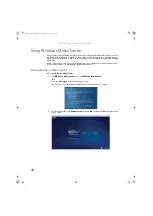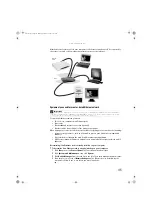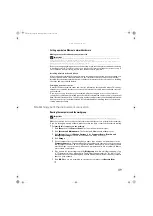CHAPTER 5: Networking Your Computer
54
Viewing shared drives and folders
To view shared drives and folders:
1
Click
Start
, then click
Network
. The
Network
window opens.
2
If no drives or folders are displayed, click the option bar under the menu bar, then click
Turn on network discover and file sharing
.
3
Double-click the name of the computer containing the drive or folder you want to view.
All shared drives and folders are listed.
Creating a shortcut to a network drive
After a shortcut is created on a computer for a drive or folder on another computer, the contents
of the drive or folder can be accessed as if the drive were attached directly to the computer.
For example, a shortcut is created on computer 2 to the
My Documents
folder on computer 1.
To access the
My Documents
folder on computer 1 from computer 2, double-click the shortcut
icon.
To map a network drive:
1
Locate the drive or folder by completing the steps in
“Viewing shared drives and folders”
2
Right-click the drive or folder, then click
Create Shortcut
. A shortcut is created for the
drive or folder and the icon for the shortcut is placed on your desktop.
3
Click
X
to close the window.
Opening files across the network
To open files across the network:
1
Start the program for the file you want to open.
2
Click
File
, then click
Open
.
3
Browse to the network drive that contains the file you want to open.
4
Double-click the folder containing the file, then double-click the file.
Copying files across the network
To copy files across the network:
1
Click
Start
, then click
Computer
. The
Computer
window opens.
2
Browse to the network drive that contains the file you want to copy.
3
Browse to the file you want to copy.
4
Right-click the file, then click
Copy
.
5
Right-click the folder where you want to copy the file to, then click
Paste
.
Help
For more information about workgroups, click
Start
, then click
Help and Support
. Type the keyword
workgroups
in the
Search Help
box, then press E
NTER
.
8512242.book Page 54 Monday, February 12, 2007 5:07 PM
Summary of Contents for GT5062b
Page 1: ...GATEWAY COMPUTER USERGUIDE 8512242 book Page a Monday February 12 2007 5 07 PM...
Page 2: ...8512242 book Page b Monday February 12 2007 5 07 PM...
Page 6: ...Contents iv 8512242 book Page iv Monday February 12 2007 5 07 PM...
Page 62: ...CHAPTER 5 Networking Your Computer 56 8512242 book Page 56 Monday February 12 2007 5 07 PM...
Page 95: ...8512242 book Page 89 Monday February 12 2007 5 07 PM...
Page 96: ...MAN GW UK DT USR GDE V R0 2 07 8512242 book Page 90 Monday February 12 2007 5 07 PM...