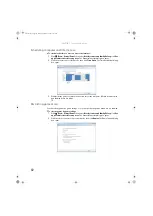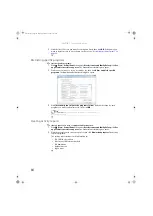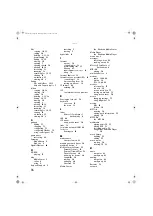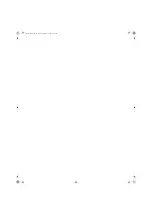CHAPTER 7: Customizing Windows
74
9
To use the second monitor or projector as an extension of your desktop (increasing the
size of your Windows desktop), click to select the check box for
Extend my Windows
desktop onto this monitor
. You can click and drag the “2” monitor icon to position it the
same way the physical monitor is arranged on your desk.
10
Click
OK
.
Changing system sounds
You can change the sounds that play for system events, such as Windows startup and shut down,
logging on and logging off, window maximizing and minimizing, and error messages.
To change system sounds:
1
Click (
Start
),
Control Panel
,
Hardware and Sound
, then under
Sound
, click
Change
system sounds
. The
Sound
dialog box opens.
2
Click the
Sound Scheme
list, then click the sound scheme you want.
- OR -
Click an event in the
Program
list, then click the
Sounds
list and click the sound file you
want associated with the event. If you do not see the sound file in the
Sounds
list, click
Browse
and find the file in the appropriate folder.
3
To test a sound you have selected, click
Test
.
4
Click
OK
to save your changes.
8512242.book Page 74 Monday, February 12, 2007 5:07 PM
Summary of Contents for GT5062b
Page 1: ...GATEWAY COMPUTER USERGUIDE 8512242 book Page a Monday February 12 2007 5 07 PM...
Page 2: ...8512242 book Page b Monday February 12 2007 5 07 PM...
Page 6: ...Contents iv 8512242 book Page iv Monday February 12 2007 5 07 PM...
Page 62: ...CHAPTER 5 Networking Your Computer 56 8512242 book Page 56 Monday February 12 2007 5 07 PM...
Page 95: ...8512242 book Page 89 Monday February 12 2007 5 07 PM...
Page 96: ...MAN GW UK DT USR GDE V R0 2 07 8512242 book Page 90 Monday February 12 2007 5 07 PM...