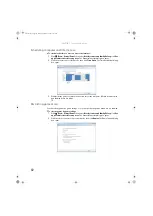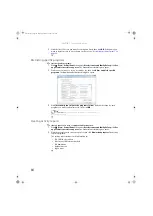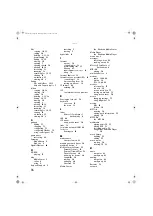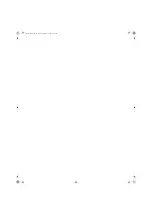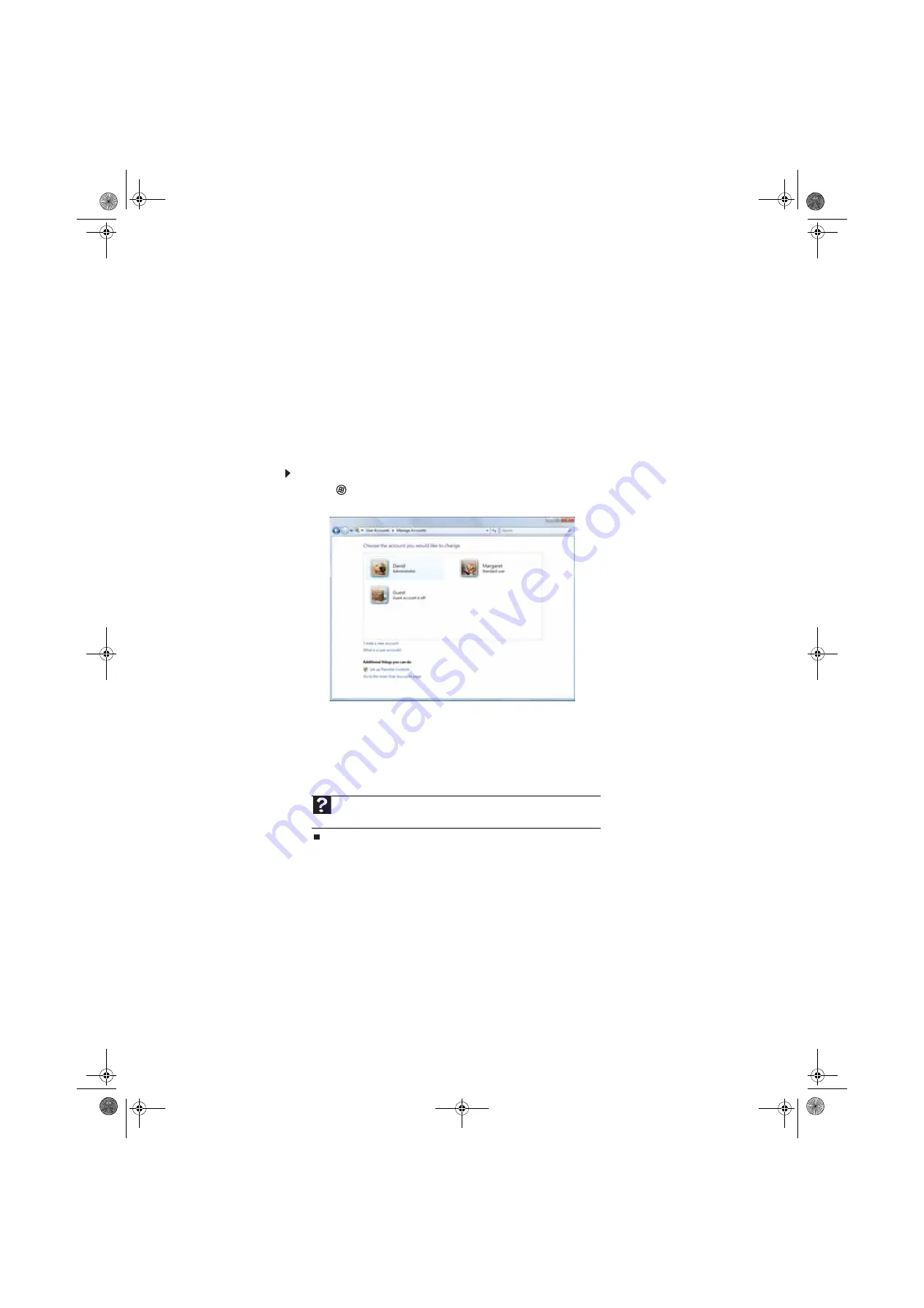
CHAPTER 7: Customizing Windows
76
Adding and modifying user accounts
You can create and customize a user account for each person who uses your computer. You can
also change between user accounts without turning off your computer.
User account tips
•
If you want to create an account for someone, but you do not want that user to have full
access to your computer, be sure to make that account
limited
. Remember that limited
accounts may not be able to install some older programs.
•
Files created in one account are not accessible from other accounts unless the files are
stored in the
Shared Documents
folder. The
Shared Documents
folder is accessible from
all accounts on that computer
and from other computers on the network.
To add, delete, or modify user accounts:
1
Click
(
Start
),
Control Panel
, then under
User Accounts and Family Safety
, click
Add
or remove user accounts
.
•
To create a new account, click
Create a new account
, then follow the on-screen
instructions to finish the setup.
•
To change an account, click the account name, then click the option you want to
change.
•
To delete an account, click the account name, then click
Delete the account
and
confirm the deletion of related files. The account is deleted. (You cannot delete the
administrator account.)
Help
For more information about user accounts, click
Start
, then click
Help and
Support
. Type
user accounts
in the
Search Help
box, then press E
NTER
.
8512242.book Page 76 Monday, February 12, 2007 5:07 PM
Summary of Contents for GT5062b
Page 1: ...GATEWAY COMPUTER USERGUIDE 8512242 book Page a Monday February 12 2007 5 07 PM...
Page 2: ...8512242 book Page b Monday February 12 2007 5 07 PM...
Page 6: ...Contents iv 8512242 book Page iv Monday February 12 2007 5 07 PM...
Page 62: ...CHAPTER 5 Networking Your Computer 56 8512242 book Page 56 Monday February 12 2007 5 07 PM...
Page 95: ...8512242 book Page 89 Monday February 12 2007 5 07 PM...
Page 96: ...MAN GW UK DT USR GDE V R0 2 07 8512242 book Page 90 Monday February 12 2007 5 07 PM...