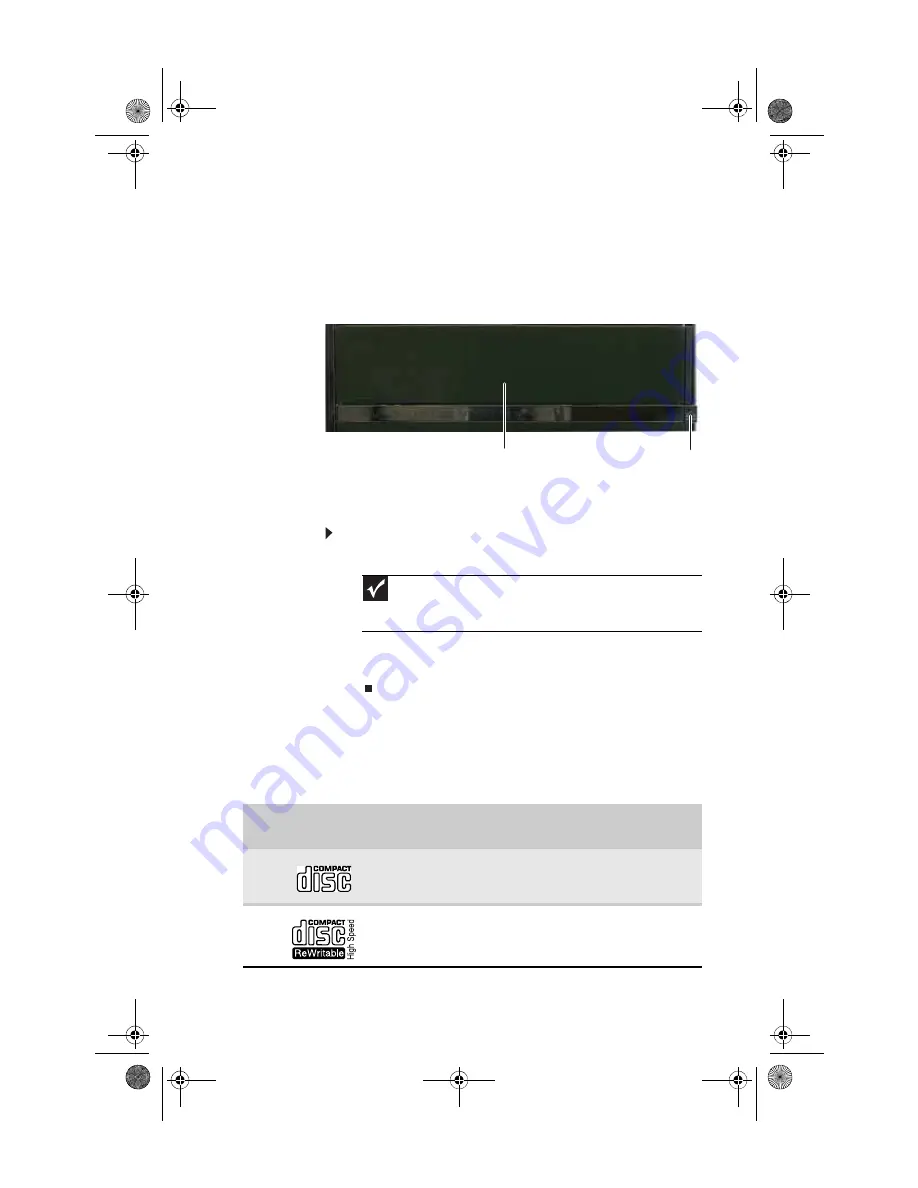
www.gateway.com
23
Using optical drives
Features
Your optical drive has the following basic components:
Loading an optical disc
To insert an optical disc:
1
Press the eject button on the optical disc drive.
2
Place the disc in the tray with the label facing up.
3
Press the eject button to close the tray.
Identifying optical drive types
Your computer may contain one of the following drive types.
Press the drive’s eject button, then look on the front of the
drive’s disc tray for one or more of the following logos:
Important
When you place a single-sided disc in the tray, make sure that the
label side is facing up. If the disc has two playable sides, place the disc
so the name of the side you want to play is facing up.
If your optical drive has
this logo...
Your drive type
is...
Use your drive for...
CD
Installing programs, playing
audio CDs, and accessing data.
CD-RW
Installing programs, playing
audio CDs, accessing data, and
creating CDs.
Flip-down door
Eject button
8513027.book Page 23 Friday, April 25, 2008 5:27 PM
Summary of Contents for GT5694
Page 1: ...REFERENCEGUIDE 8513027 book Page a Friday April 25 2008 5 27 PM...
Page 2: ...8513027 book Page b Friday April 25 2008 5 27 PM...
Page 10: ...CHAPTER 1 About This Reference 4 8513027 book Page 4 Friday April 25 2008 5 27 PM...
Page 38: ...CHAPTER 3 Setting Up and Getting Started 32 8513027 book Page 32 Friday April 25 2008 5 27 PM...
Page 56: ...CHAPTER 4 Upgrading Your Computer 50 8513027 book Page 50 Friday April 25 2008 5 27 PM...
Page 74: ...CHAPTER 5 Maintaining Your Computer 68 8513027 book Page 68 Friday April 25 2008 5 27 PM...
Page 106: ...CHAPTER 6 Troubleshooting 100 8513027 book Page 100 Friday April 25 2008 5 27 PM...
Page 116: ...APPENDIX A Legal Notices 110 8513027 book Page 110 Friday April 25 2008 5 27 PM...
Page 125: ...8513027 book Page 119 Friday April 25 2008 5 27 PM...
Page 126: ...MAN GERSHWIN3 GWREC REF GDE R0 4 08 8513027 Back fm Page 120 Monday April 28 2008 8 13 AM...
















































