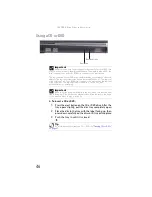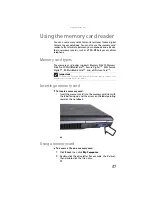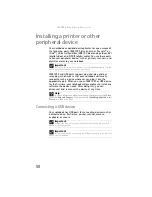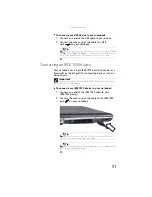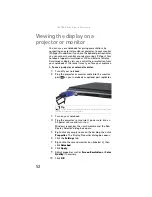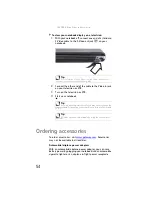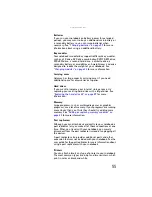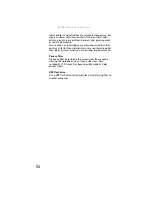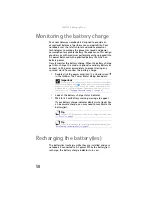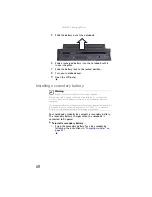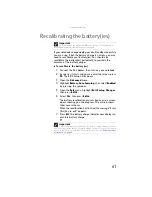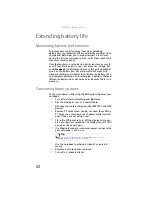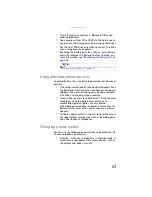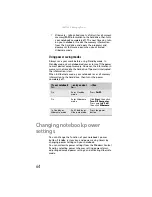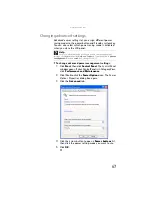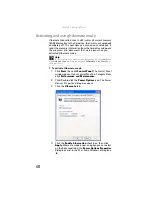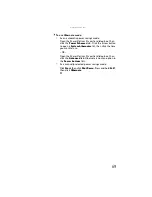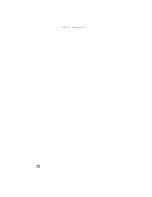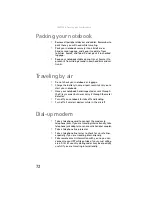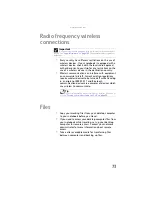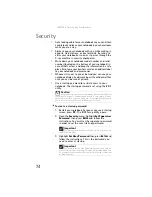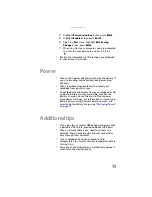: Managing Power
60
5
Slide the battery out of the notebook.
6
Slide a recharged battery into the notebook until it
snaps into place.
7
Slide the battery lock to the locked position.
8
Turn your notebook over.
9
Open the LCD panel.
Installing a secondary battery
Your notebook’s modular bay accepts a secondary battery.
The secondary battery charges when the notebook is
connected to AC power.
To install a secondary battery:
•
Swap the secondary battery for a bay module by
following the instructions in
Warning
Danger of explosion if battery is incorrectly replaced.
Replace only with a battery specifically manufactured for your Gateway
notebook. Discard used batteries according to local hazardous material
regulations.
The batteries used in this device may present a fire or chemical burn hazard if
mishandled. Do not disassemble, heat above 212°F (100°C), or incinerate.
Dispose of used batteries promptly. Keep away from children.
Summary of Contents for Laptop
Page 1: ... NOTEBOOK REFERENCEGUIDE ...
Page 2: ......
Page 7: ...www gateway com v Appendix A Legal Information 123 Index 133 ...
Page 8: ...Contents vi ...
Page 13: ...CHAPTER2 5 Checking Out Your Notebook Front Left Right Back Bottom Keyboard area ...
Page 78: ...CHAPTER 5 Managing Power 70 ...
Page 90: ...CHAPTER 7 Maintaining Your Notebook 82 ...
Page 102: ...CHAPTER 8 Upgrading Your Notebook 94 ...
Page 103: ...CHAPTER9 95 Troubleshooting Safety guidelines First steps Troubleshooting Telephone support ...
Page 151: ......