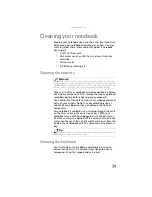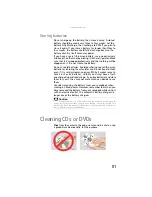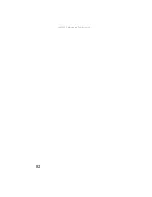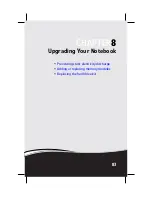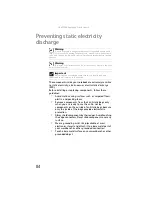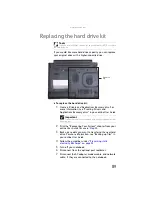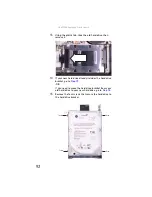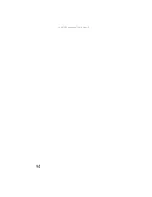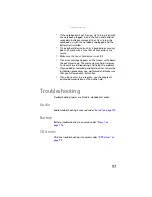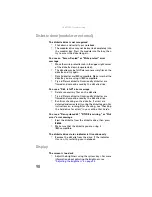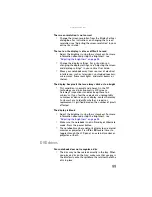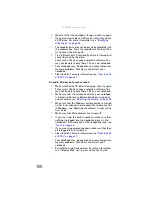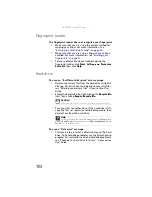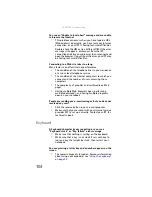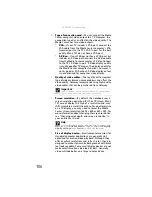www.gateway.com
93
16
Remove the bracket from the old drive.
17
Place the new drive, label side up, onto the bracket so
the screw holes line up.
18
Replace the screws that secure the bracket to the drive.
19
Slide the new hard drive kit into your notebook, then
replace the screws that secure the hard drive kit to the
notebook.
20
Replace the hard drive bay cover, then tighten the cover
screws.
21
Insert the main and optional secondary batteries, then
turn your notebook over.
22
Connect to the optional port replicator.
-OR-
Connect the power adapter, modem cable, and network
cable
23
Turn on your notebook.
24
See the “Recovering Your System” chapter you printed
in
for instructions on installing Windows, your
drivers, and your applications.
25
Reconnect all peripheral devices and replace any
PC cards.
Summary of Contents for Laptop
Page 1: ... NOTEBOOK REFERENCEGUIDE ...
Page 2: ......
Page 7: ...www gateway com v Appendix A Legal Information 123 Index 133 ...
Page 8: ...Contents vi ...
Page 13: ...CHAPTER2 5 Checking Out Your Notebook Front Left Right Back Bottom Keyboard area ...
Page 78: ...CHAPTER 5 Managing Power 70 ...
Page 90: ...CHAPTER 7 Maintaining Your Notebook 82 ...
Page 102: ...CHAPTER 8 Upgrading Your Notebook 94 ...
Page 103: ...CHAPTER9 95 Troubleshooting Safety guidelines First steps Troubleshooting Telephone support ...
Page 151: ......