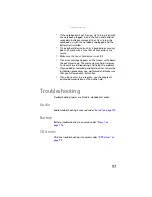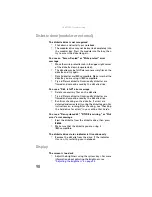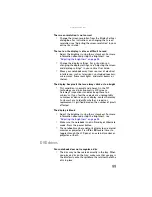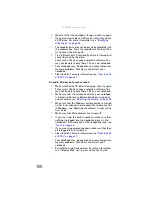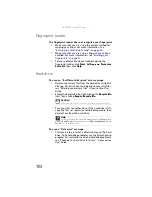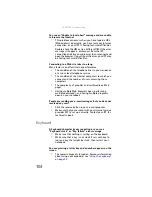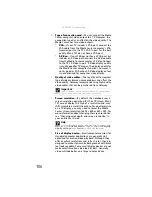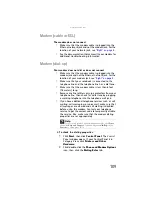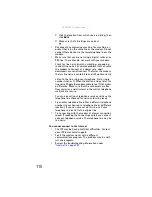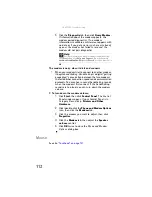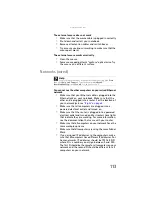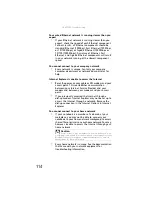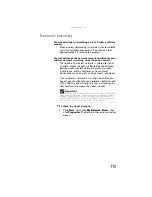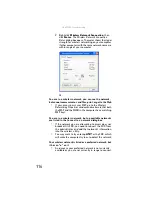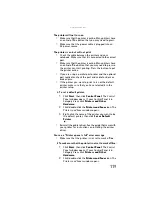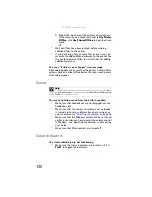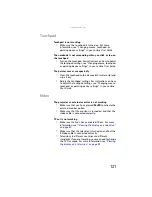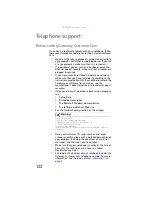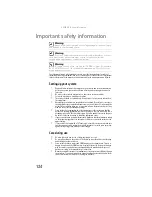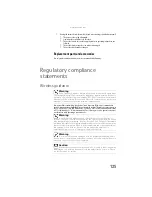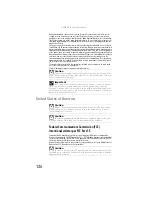www.gateway.com
111
Your 56K modem does not connect at 56K
•
Current FCC regulations restrict actual data transfer
rates over public telephone lines to 53K. Other factors,
such as line noise, telephone service provider
equipment, or ISP limitations, may lower the speed even
further.
If your notebook has a v.90 modem, the speed at which
you can upload (send) data is limited to 33.6K. If your
notebook has a v.92 modem, the speed at which you
can upload data is limited to 48K. Your ISP may not
support 48K uploads.
Your fax communications program only sends and receives
faxes at 14,400 bps when you have a 56K modem
•
Current fax technology only supports a maximum send
and receive rate of 14,400 bps.
The modem is not recognized by your notebook
•
Make sure that the line connected to the modem is
working and plugged into the appropriate port on your
notebook. For the location of your modem jack, see
.
•
If the modem shares the telephone line with another
device, make sure that the telephone line is not in use
(for example, someone is on the telephone, or another
modem is in use).
•
Use a different modem cable. Some telephone cables do
not meet required cable standards and may cause
problems with the modem connection.
•
Shut down and restart your notebook.
•
Run Windows modem diagnostics.
To run modem diagnostics:
1
Close all open programs.
2
Click
Start
, then click
Control Panel
. The
Control
Panel
window opens. If your Control Panel is in
Category View, click
Printers and Other
Hardware
.
3
Click/double-click the
Phone and Modem Options
icon, then click the
Modems
tab.
4
Click your modem, then click
Properties
. The
Modem Properties
dialog box opens.
Summary of Contents for Laptop
Page 1: ... NOTEBOOK REFERENCEGUIDE ...
Page 2: ......
Page 7: ...www gateway com v Appendix A Legal Information 123 Index 133 ...
Page 8: ...Contents vi ...
Page 13: ...CHAPTER2 5 Checking Out Your Notebook Front Left Right Back Bottom Keyboard area ...
Page 78: ...CHAPTER 5 Managing Power 70 ...
Page 90: ...CHAPTER 7 Maintaining Your Notebook 82 ...
Page 102: ...CHAPTER 8 Upgrading Your Notebook 94 ...
Page 103: ...CHAPTER9 95 Troubleshooting Safety guidelines First steps Troubleshooting Telephone support ...
Page 151: ......