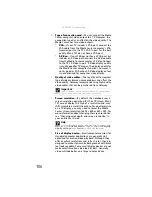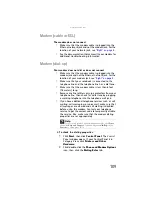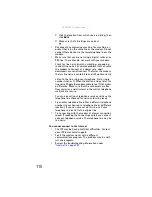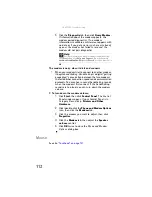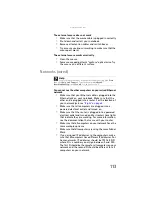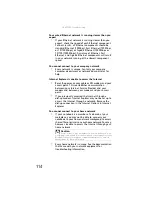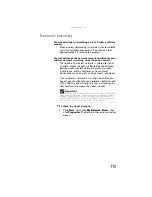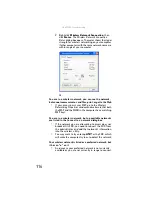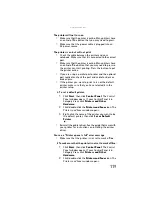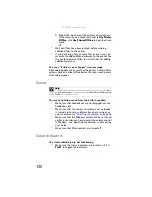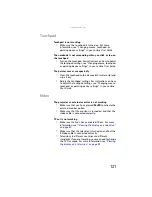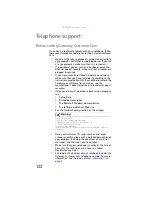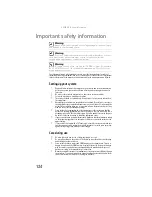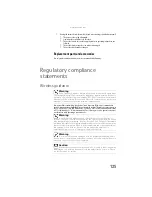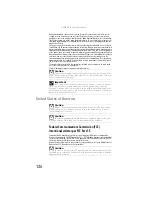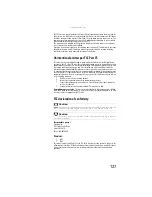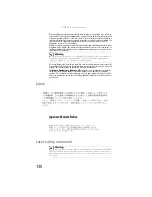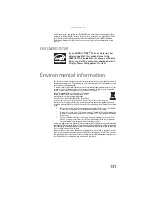www.gateway.com
119
The printer will not turn on
•
Make sure that the printer is online. Many printers have
an online/offline button that you may need to press.
•
Make sure that the power cable is plugged into an
AC power source.
The printer is on but will not print
•
Check the cable between the printer and your
notebook. Make sure that it is connected to the correct
port.
•
Make sure that the printer is online. Many printers have
an online/offline button that you may need to press so
the printer can start printing. Press the button to put
the printer online.
•
If you are using a parallel port printer and the optional
port replicator, check the port and cable for bent or
broken pins.
•
If the printer you want to print to is not the default
printer, make sure that you have selected it in the
printer setup.
To set a default printer:
1
Click
Start
, then click
Control Panel
. The
Control
Panel
window opens. If your Control Panel is in
Category View, click
Printers and Other
Hardware
.
2
Click/double-click the
Printers and Faxes
icon. The
Printers and Faxes
window opens.
3
Right-click the name of the printer you want to be
the default printer, then click
Set as Default
Printer
.
•
Reinstall the printer driver. See the guide that came with
your printer for instructions on installing the printer
driver.
You see a “Printer queue is full” error message
•
Make sure that the printer is not set to work offline.
To make sure that the printer is not set to work offline:
1
Click
Start
, then click
Control Panel
. The
Control
Panel
window opens. If your Control Panel is in
Category View, click
Printers and Other
Hardware
.
2
Click/double-click the
Printers and Faxes
icon. The
Printers and Faxes
window opens.
Summary of Contents for Laptop
Page 1: ... NOTEBOOK REFERENCEGUIDE ...
Page 2: ......
Page 7: ...www gateway com v Appendix A Legal Information 123 Index 133 ...
Page 8: ...Contents vi ...
Page 13: ...CHAPTER2 5 Checking Out Your Notebook Front Left Right Back Bottom Keyboard area ...
Page 78: ...CHAPTER 5 Managing Power 70 ...
Page 90: ...CHAPTER 7 Maintaining Your Notebook 82 ...
Page 102: ...CHAPTER 8 Upgrading Your Notebook 94 ...
Page 103: ...CHAPTER9 95 Troubleshooting Safety guidelines First steps Troubleshooting Telephone support ...
Page 151: ......