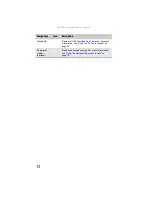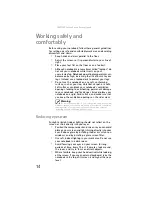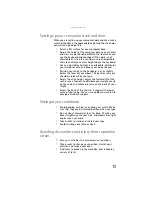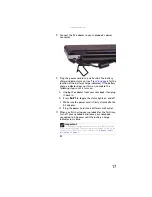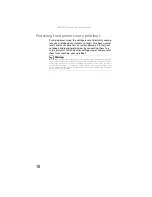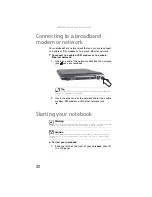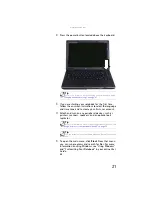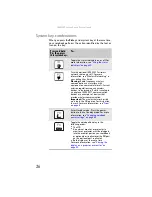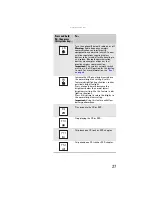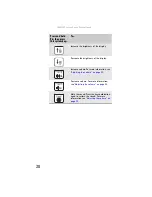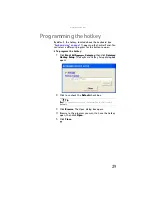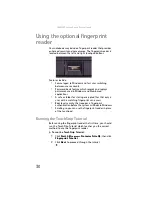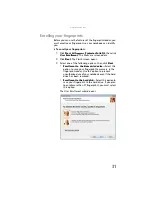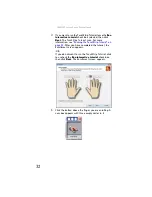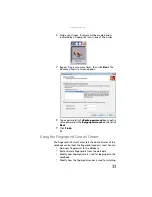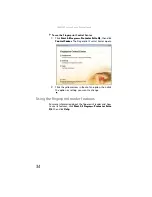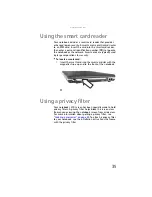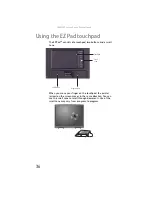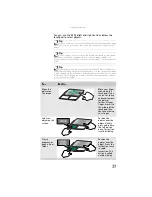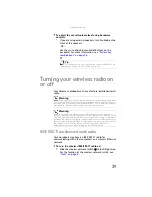: Setting Up and Getting Started
24
Using the keyboard
Your notebook features a full-size keyboard that functions the
same as a desktop computer keyboard. Many of the keys have
been assigned alternate functions, including shortcut keys for
Windows, function keys for specific system operations, and
the Num Lock keys for the numeric keypad.
Module
■
LED blue - Module is in use.
■
LED solid purple - Module is ready to
swap.
■
LED flashing purple - Module is not
installed in the notebook.
Hard drive
■
LED blinking - Hard drive is being
accessed.
■
LED off - Hard drive is not being
accessed.
Tip
You can attach an external keyboard to the notebook or optional port
replicator using a USB port. You do not need to shut down the notebook to
connect a USB keyboard.
Indicator
Icon
Description
Function keys/
System keys
Navigation
keys
F
N
key Windows key
Numeric keypad
Application key
Arrow keys
Summary of Contents for Laptop
Page 1: ... NOTEBOOK REFERENCEGUIDE ...
Page 2: ......
Page 7: ...www gateway com v Appendix A Legal Information 123 Index 133 ...
Page 8: ...Contents vi ...
Page 13: ...CHAPTER2 5 Checking Out Your Notebook Front Left Right Back Bottom Keyboard area ...
Page 78: ...CHAPTER 5 Managing Power 70 ...
Page 90: ...CHAPTER 7 Maintaining Your Notebook 82 ...
Page 102: ...CHAPTER 8 Upgrading Your Notebook 94 ...
Page 103: ...CHAPTER9 95 Troubleshooting Safety guidelines First steps Troubleshooting Telephone support ...
Page 151: ......