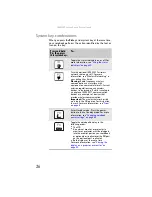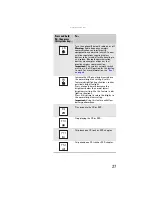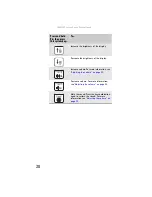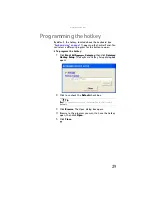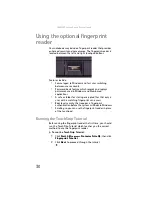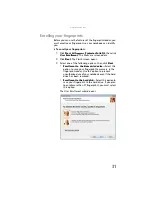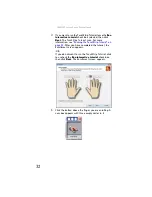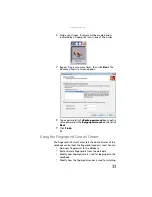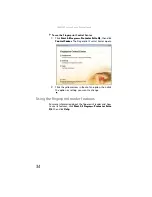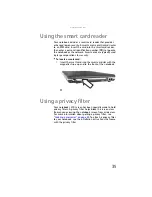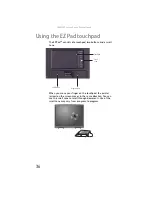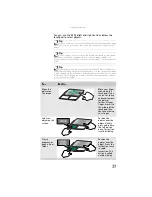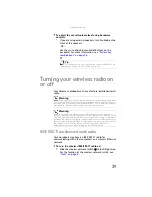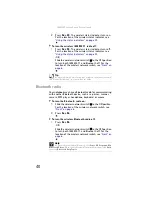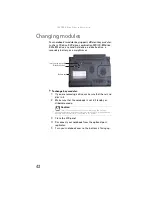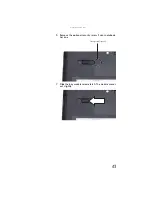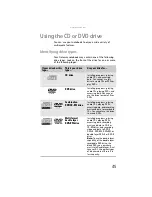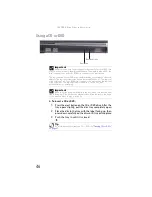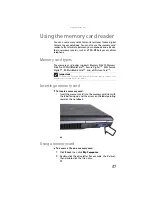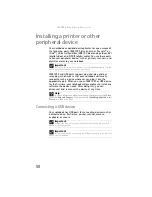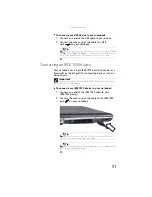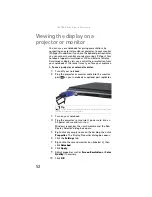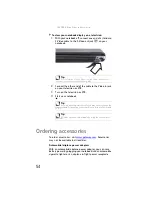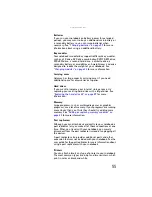: Setting Up and Getting Started
40
2
Press
F
N
+ F2
. The wireless status indicator turns on.
For the location of the wireless status indicator, see
“Using the status indicators” on page 23
.
To turn the wireless IEEE 802.11 radio off:
•
Press
F
N
+ F2
. The wireless status indicator turns off.
For the location of the wireless status indicator, see
“Using the status indicators” on page 23
.
-OR-
Slide the wireless network switch
to the OFF position
to turn both IEEE 802.11 and Bluetooth off. For the
location of the wireless network switch, see
Bluetooth radio
Your notebook may have a Bluetooth radio for communicating
with another Bluetooth device, such as a printer, scanner,
camera, MP3 player, headphone, keyboard, or mouse.
To turn the Bluetooth radio on:
1
Slide the wireless network switch
to the ON position.
For the location of the wireless network switch, see
.
2
Press
F
N
+ F6
.
To turn the wireless Bluetooth radio off:
•
Press
F
N
+ F6
.
-OR-
Slide the wireless network switch
to the OFF position
to turn both IEEE 802.11 and Bluetooth off. For the
location of the wireless network switch, see
Tip
For more information about using your notebook on a wireless network,
see “Wireless Networking” in your online
User Guide
Help
For more information about Bluetooth, click
Start
,
All Programs
,
My
Bluetooth Places
. When the
My Bluetooth Places
window opens, click
Help
,
then click
Bluetooth Help Topics
.
Summary of Contents for Laptop
Page 1: ... NOTEBOOK REFERENCEGUIDE ...
Page 2: ......
Page 7: ...www gateway com v Appendix A Legal Information 123 Index 133 ...
Page 8: ...Contents vi ...
Page 13: ...CHAPTER2 5 Checking Out Your Notebook Front Left Right Back Bottom Keyboard area ...
Page 78: ...CHAPTER 5 Managing Power 70 ...
Page 90: ...CHAPTER 7 Maintaining Your Notebook 82 ...
Page 102: ...CHAPTER 8 Upgrading Your Notebook 94 ...
Page 103: ...CHAPTER9 95 Troubleshooting Safety guidelines First steps Troubleshooting Telephone support ...
Page 151: ......