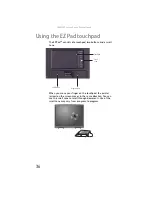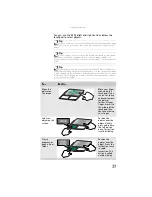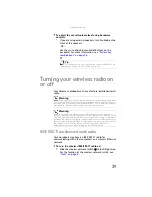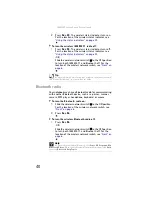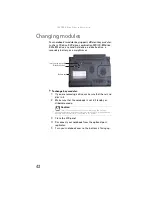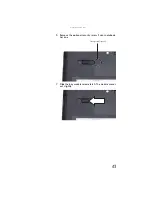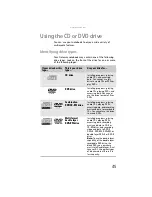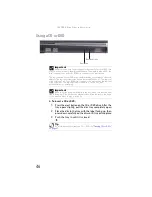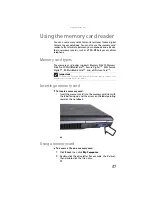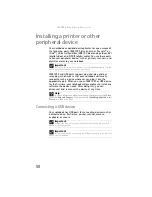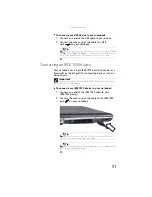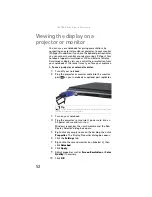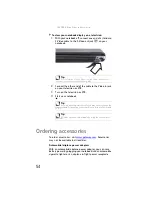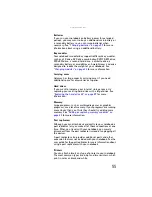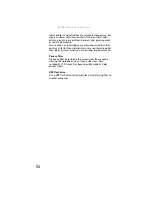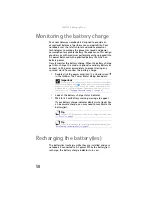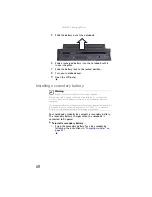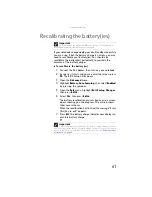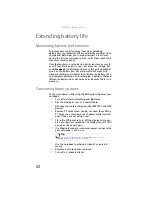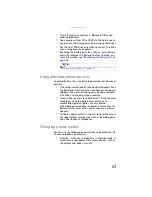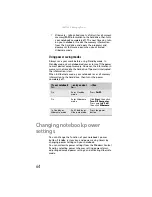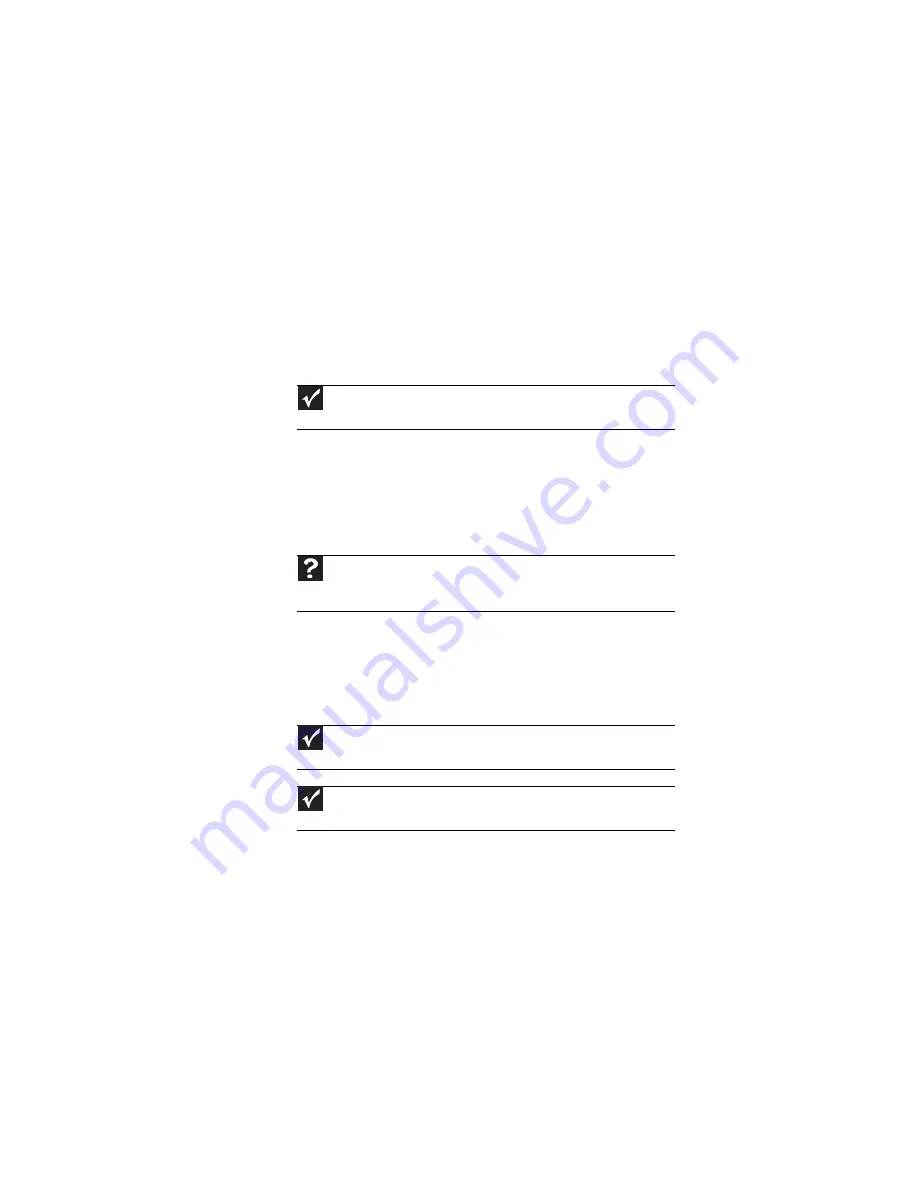
: Using Drives and Accessories
50
Installing a printer or other
peripheral device
Your notebook or optional port replicator has one or more of
the following ports: IEEE 1394 (also known as Firewire
®
or
i.Link
®
), Universal Serial Bus (USB), S-Video (analog video), DVI
(digital video), and S/PDIF (digital audio). You use these ports
to connect peripheral devices such as printers, scanners, and
digital cameras to your notebook.
IEEE 1394 and USB ports support
plug-and-play
and
hot
swapping
, which means that your notebook will usually
recognize such a device whenever you plug it into the
appropriate port. When you use an IEEE 1394 or USB device
for the first time, your notebook will prompt you to install any
software the device needs. After doing this, you can
disconnect and reconnect the device at any time.
Connecting a USB device
Your notebook has USB ports for connecting devices such as
a diskette drive, flash drive, printer, scanner, camera,
keyboard, or mouse.
Important
Before you install a printer, scanner, or other peripheral device, see the
device documentation and installation instructions.
Help
F
or
m
ore
in
f
or
ma
tion
ab
out
inst
all
in
g
peripher
al
de
v
ices
,
c
l
ic
k
Start
,
then
c
l
ic
k
Help and Support
. Ty
pe
the
k
e
yw
ord
installing devices
in
the
Search
box
,
then
press
E
NTER
.
Important
USB devices may have special installation instructions. See your USB
device’s installation guide.
Important
For more information about using the USB port on your device, see your
device’s documentation.
Summary of Contents for Laptop
Page 1: ... NOTEBOOK REFERENCEGUIDE ...
Page 2: ......
Page 7: ...www gateway com v Appendix A Legal Information 123 Index 133 ...
Page 8: ...Contents vi ...
Page 13: ...CHAPTER2 5 Checking Out Your Notebook Front Left Right Back Bottom Keyboard area ...
Page 78: ...CHAPTER 5 Managing Power 70 ...
Page 90: ...CHAPTER 7 Maintaining Your Notebook 82 ...
Page 102: ...CHAPTER 8 Upgrading Your Notebook 94 ...
Page 103: ...CHAPTER9 95 Troubleshooting Safety guidelines First steps Troubleshooting Telephone support ...
Page 151: ......