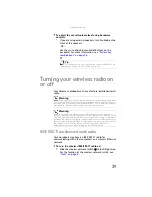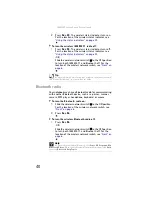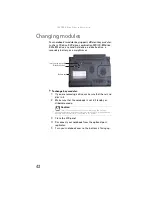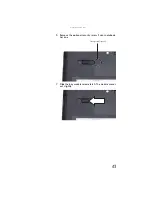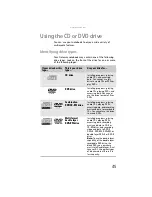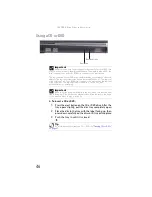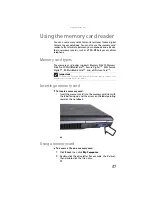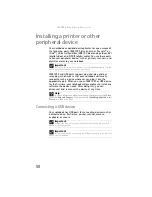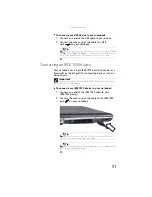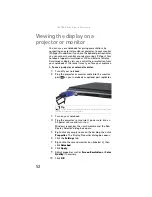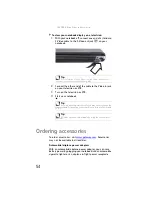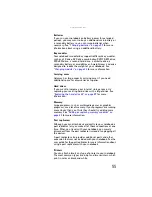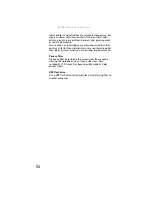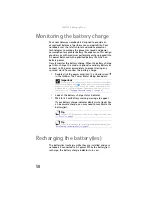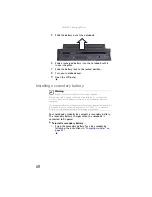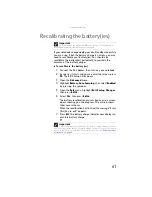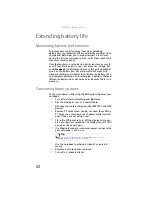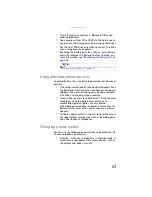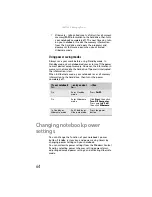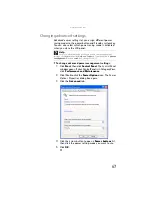: Using Drives and Accessories
52
Viewing the display on a
projector or monitor
You can use your notebook for giving presentations by
connecting an external monitor or projector to your monitor
(VGA) port. In addition, if you have the optional port replicator,
you can connect a monitor or projector using a DVI port. Your
notebook supports simultaneous LCD and external display.
Simultaneous display lets you control the presentation from
your notebook at the same time as you face your audience.
To use a projector or external monitor:
1
Turn off your notebook.
2
Plug the projector or monitor cable into the monitor
port
on your notebook or optional port replicator.
3
Turn on your notebook.
4
Plug the projector’s or monitor’s power cord into an
AC power source and turn it on.
Windows recognizes the new hardware and the
New
Display Detected
dialog box opens.
5
Right-click any empty space on the desktop, then click
Properties
. The
Display Properties
dialog box opens.
6
Click the
Settings
tab.
7
Right-click the second monitor icon (labeled
2
), then
click
Attached
.
8
Click
Apply
.
9
Adjust properties such as
Screen Resolution
or
Color
Quality
if necessary.
10
Click
OK
.
Tip
For the location of the monitor port on an optional port replicator,
see the port replicator user guide.
Summary of Contents for Laptop
Page 1: ... NOTEBOOK REFERENCEGUIDE ...
Page 2: ......
Page 7: ...www gateway com v Appendix A Legal Information 123 Index 133 ...
Page 8: ...Contents vi ...
Page 13: ...CHAPTER2 5 Checking Out Your Notebook Front Left Right Back Bottom Keyboard area ...
Page 78: ...CHAPTER 5 Managing Power 70 ...
Page 90: ...CHAPTER 7 Maintaining Your Notebook 82 ...
Page 102: ...CHAPTER 8 Upgrading Your Notebook 94 ...
Page 103: ...CHAPTER9 95 Troubleshooting Safety guidelines First steps Troubleshooting Telephone support ...
Page 151: ......