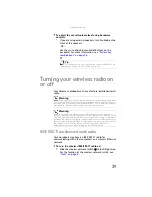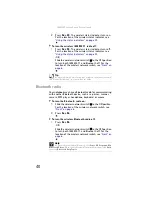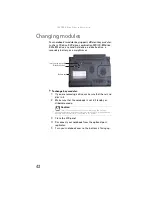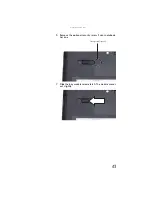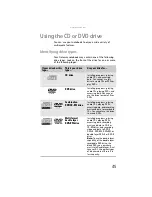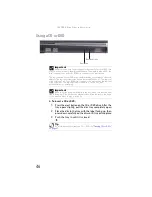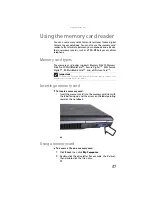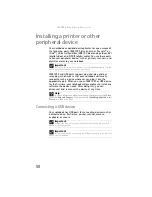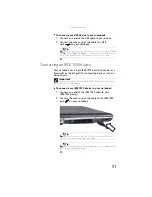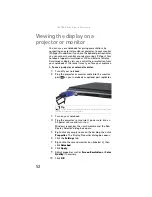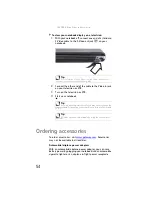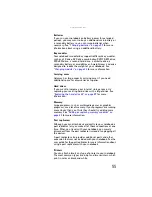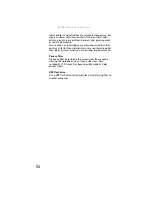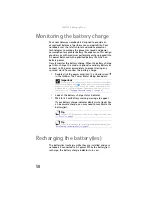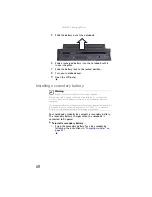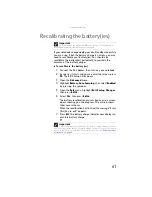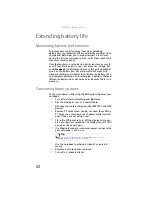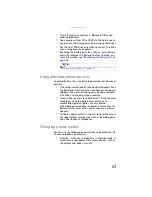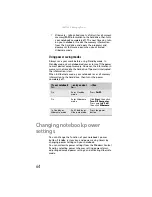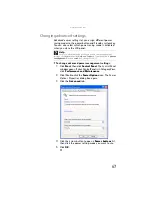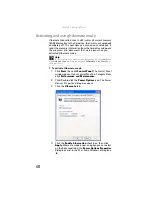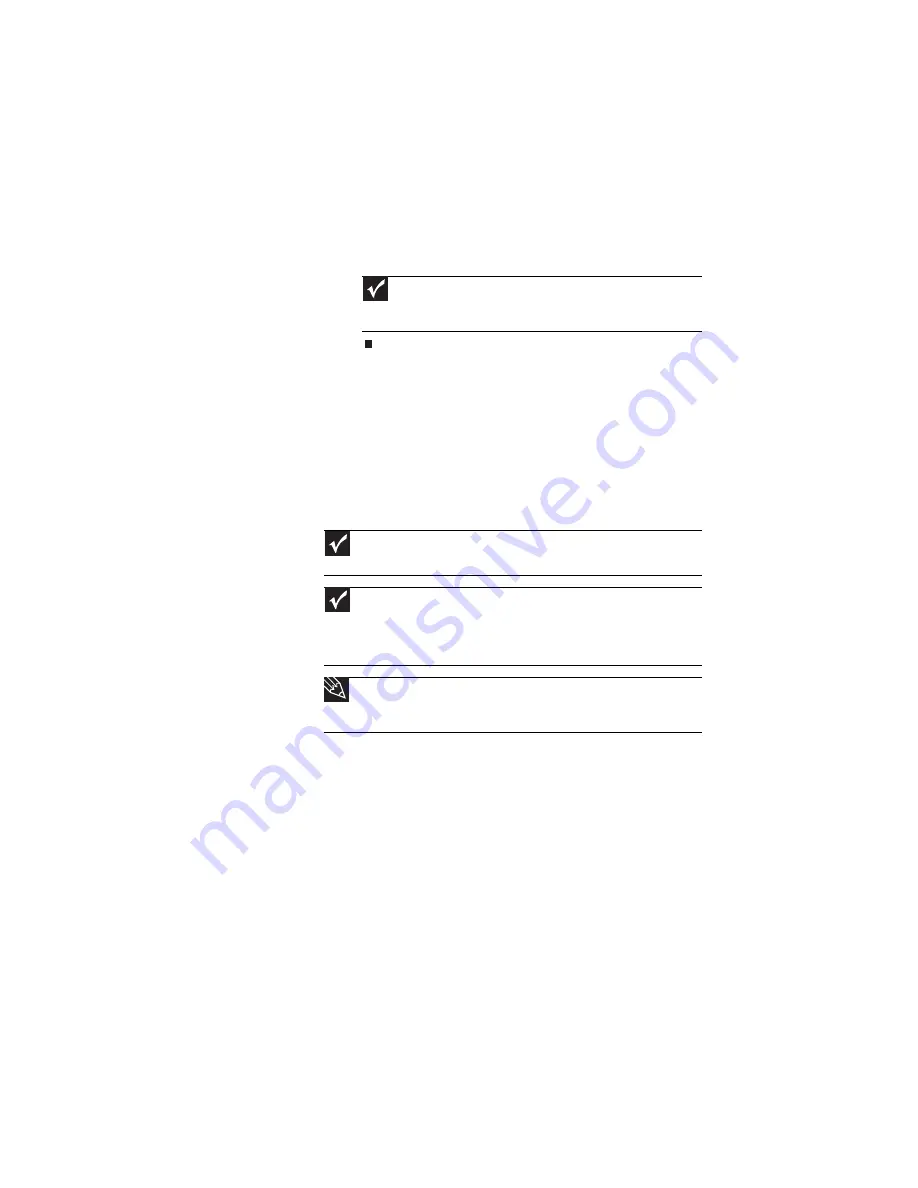
www.gateway.com
53
11
Press
F
N
+
F4
to switch between viewing the display on
the LCD panel, viewing the display on the projector or
monitor, and viewing the display on both the display
and the projector or monitor.
Viewing the display on a
television
The S-Video out jack on your notebook lets you view your
notebook display on a television screen using a standard
S-Video cable.
Important
If an external monitor or projector is connected and you close
the LCD panel, your notebook may turn off the LCD panel, but will not
enter Standby mode.
Important
To turn on external video by default, connect the television (or other
external video device) before starting your notebook.
Important
Audio is not transmitted through an S-Video out jack. Use the built-in
speakers or a set of headphones or external powered speakers, or connect your
notebook to a stereo system using the headphone jack to hear sound while
playing a DVD. DVD playback to a VCR will be scrambled by copyright protection
software.
Tip
Many newer televisions have a VGA or DVI port. For the best picture
quality possible, use the VGA or DVI port instead of the S-Video jack. For more
information, see
Summary of Contents for Laptop
Page 1: ... NOTEBOOK REFERENCEGUIDE ...
Page 2: ......
Page 7: ...www gateway com v Appendix A Legal Information 123 Index 133 ...
Page 8: ...Contents vi ...
Page 13: ...CHAPTER2 5 Checking Out Your Notebook Front Left Right Back Bottom Keyboard area ...
Page 78: ...CHAPTER 5 Managing Power 70 ...
Page 90: ...CHAPTER 7 Maintaining Your Notebook 82 ...
Page 102: ...CHAPTER 8 Upgrading Your Notebook 94 ...
Page 103: ...CHAPTER9 95 Troubleshooting Safety guidelines First steps Troubleshooting Telephone support ...
Page 151: ......