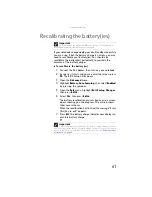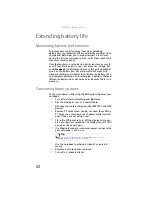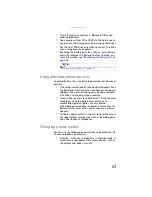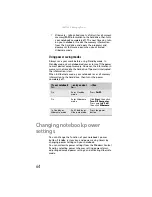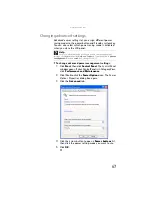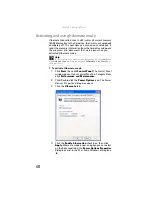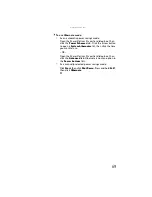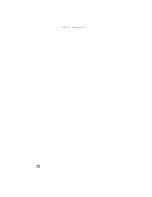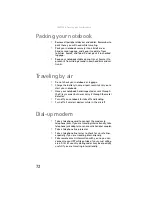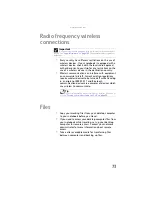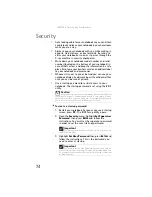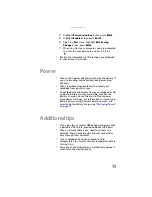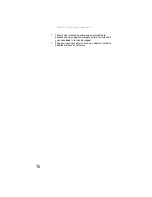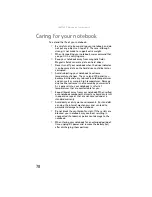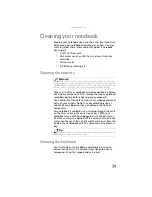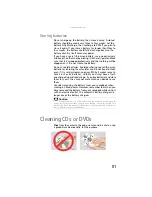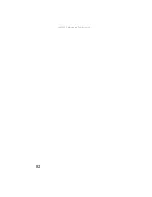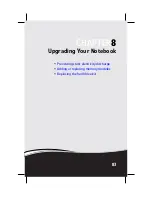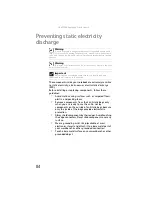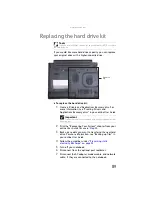www.gateway.com
75
4
Highlight
Password on boot
, then press
E
NTER
.
5
Highlight
Enabled
, then press
E
NTER
.
6
Open the
Exit
menu, highlight
Exit Saving
Changes
, then press
E
NTER
.
7
When you start your computer, you are prompted
to enter the user password you set in
.
•
Review the information in “Protecting your notebook”
in your online
User Guide
.
Power
•
Take your AC power adapter to recharge the battery. If
you are traveling internationally, take power plug
adapters.
•
Take a portable surge protector to protect your
notebook from power surges.
•
To get the best performance from your notebook, avoid
using the battery whenever possible, monitor the
battery charge, and use the most efficient power
management settings. For information on conserving
battery power, using alternate power sources, and
monitoring the battery charge, see
.
Additional tips
•
If you plan to use several USB peripheral devices, take
a portable USB hub to provide additional USB ports.
•
Take a network cable if you need to connect to a
network. Some hotels provide Internet connectivity
only through their networks.
•
If your notebook has been exposed to cold
temperatures, let it warm to room temperature before
turning it on.
•
Carry proof of ownership or a merchandise passport
when traveling internationally.
Summary of Contents for Laptop
Page 1: ... NOTEBOOK REFERENCEGUIDE ...
Page 2: ......
Page 7: ...www gateway com v Appendix A Legal Information 123 Index 133 ...
Page 8: ...Contents vi ...
Page 13: ...CHAPTER2 5 Checking Out Your Notebook Front Left Right Back Bottom Keyboard area ...
Page 78: ...CHAPTER 5 Managing Power 70 ...
Page 90: ...CHAPTER 7 Maintaining Your Notebook 82 ...
Page 102: ...CHAPTER 8 Upgrading Your Notebook 94 ...
Page 103: ...CHAPTER9 95 Troubleshooting Safety guidelines First steps Troubleshooting Telephone support ...
Page 151: ......