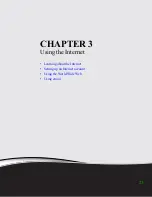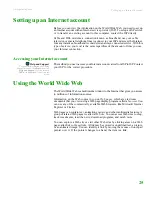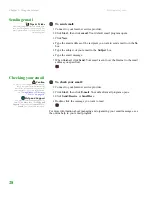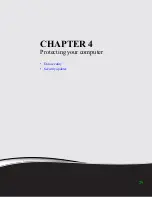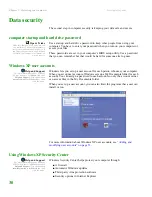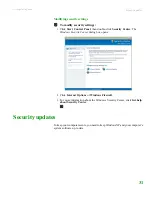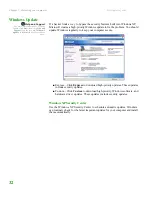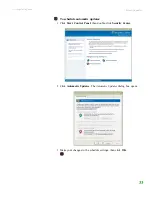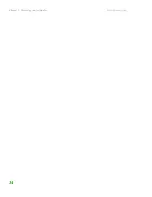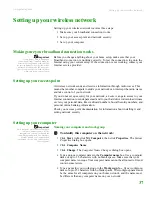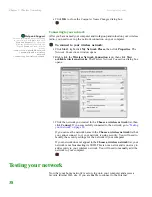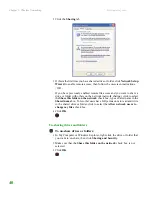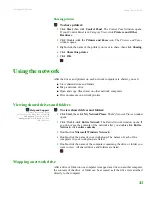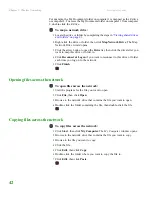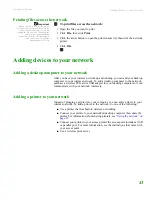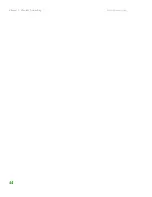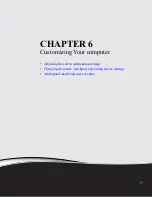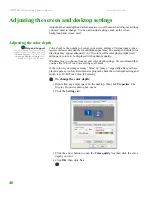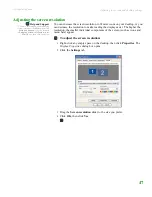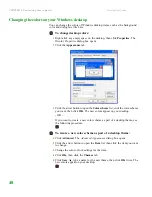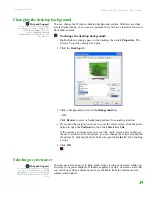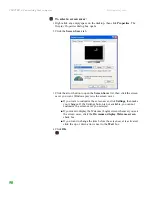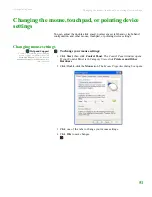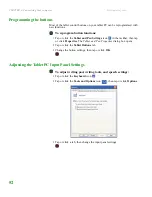Setting up your wireless network
www.gateway.com
37
Setting up your wireless network
Setting up your wireless network involves three steps:
1
Make sure your broadband connection works.
2
Set up your access point and network security.
3
Set up your computer.
Making sure your broadband connection works
Important
If you do not have a broadband
connection already installed, make the
necessary arrangements with your ISP.
Be sure to find out when the line will be
activated. Also ask your ISP about any
specific instructions you need to follow
when you set up your network.
Before you change anything about your home setup, make sure that your
broadband connection is working correctly. To test the connection, log onto the
Internet using your current setup. If the connection is not working, contact your
Internet service provider.
Setting up your access point
A wireless network sends and receives information through radio waves. This
means that another computer outside your network can intercept the radio waves
and take control of your network.
If you do not set up security for your network, a
hacker
can gain access to your
Internet connection to send spam email and to your hard drive to download viruses
or view your personal data, like credit card numbers, Social Security numbers, and
personal online banking information.
Check your access point documentation for information about installing it and
setting network security.
Setting up your computer
Important
Each computer on your network needs a
unique Computer Name. All the
computers on your network need the
same Workgroup Name. You may have
already named your computer and
workgroup the first time you turned on
your computer.
Naming your computers and workgroup
To identify this computer on the network:
1
Click
Start
, right-click
My Computer
, then click
Properties
. The
System
Properties
dialog box opens.
2
Click
Computer Name
.
3
Click
Change
. The
Computer Name Changes
dialog box opens.
4
Type a unique computer name in the
Computer name
box. Use a computer
name of up to 15 characters with no blank spaces. Make sure that your
computer name is unique. Your computer name cannot be all numeric. It must
contain some letters.
5
Type a name for your workgroup in the
Workgroup
box. Use a workgroup
name of up to 15 characters with no blank spaces. The workgroup name must
be the same for all computers on your home network, and the name must
be different than any computer name on your network.
Summary of Contents for LT 1000
Page 1: ...USERGUIDE...
Page 2: ......
Page 6: ...Contents www gateway com iv...
Page 7: ...CHAPTER 1 1 Getting Help Gateway Web site Help and Support Online help...
Page 12: ...CHAPTER 1 Getting Help www gateway com 6...
Page 35: ...CHAPTER 4 29 Protecting your computer Data security Security updates...
Page 40: ...Chapter 1 Protecting your computer www gateway com 34...
Page 50: ...Chapter 1 Wireless Networking www gateway com 44...
Page 60: ...CHAPTER 6 Customizing Your computer www gateway com 54...
Page 72: ...Chapter 1 Maintaining Your computer www gateway com 66...
Page 76: ...Index www gateway com 70...
Page 77: ......
Page 78: ...MAN GW NEBO USR GDE R3 11 08 MU2 0 1 0 0 1 2 3...