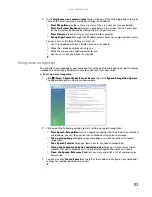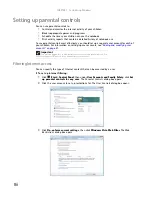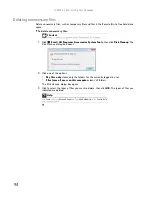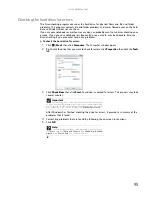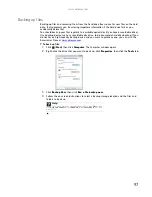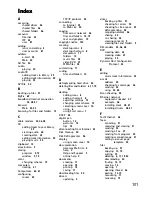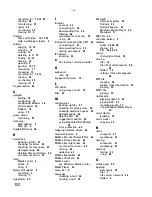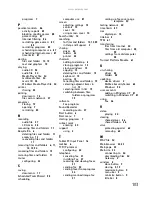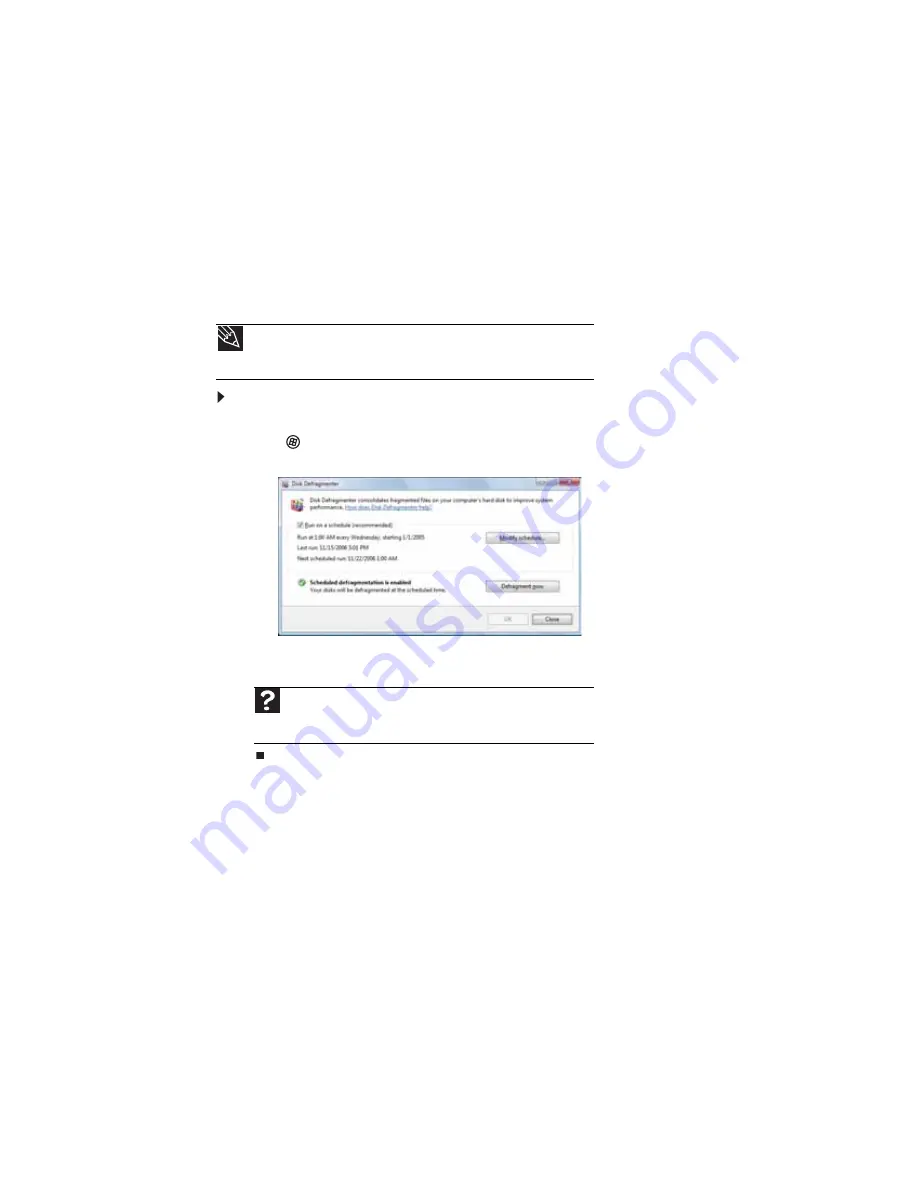
CHAPTER 8: Maintaining Your Notebook
96
Defragmenting the hard drive
When working with files, sometimes Windows divides the file information into pieces and stores
them in different places on the hard drive. This is called
fragmentation
, and it is normal. In order
for your notebook to use a file, Windows must search for the pieces of the file and put them
back together. This process slows the hard drive performance.
Disk Defragmenter organizes the data on the drive so each file is stored as one unit rather than
as multiple pieces scattered across different areas of the drive. Defragmenting the information
stored on the drive can improve hard drive performance.
While Disk Defragmenter is running, do not use your keyboard or mouse because using them
may continuously stop and restart the defragmenting process. Also, if you are connected to a
network, log off before starting Disk Defragmenter. Network communication may stop the
defragmentation process and cause it to start over.
To defragment the hard drive:
1
Disconnect your notebook from the network.
2
Click (
Start
),
All Programs
,
Accessories
,
System Tools
, then click
Disk Defragmenter
.
The
Disk Defragmenter
dialog box opens.
3
Click
Defragment now
. This process may take hours to complete, depending on the size
of the drive being defragmented.
Tip
Because defragmenting a drive may take hours to complete (depending
on the size of the drive being defragmented), consider starting the process
when you will not need the notebook for several hours.
Help
For more information about defragmenting the hard drive, click
Start
, then click
Help and Support
. Type
defragmenting
in the
Search Help
box, then press E
NTER
.
Summary of Contents for M-1412
Page 1: ... NOTEBOOK USERGUIDE ...
Page 2: ......
Page 6: ...Contents iv ...
Page 7: ...CHAPTER1 1 Getting Help Using the Gateway Web site Using Help and Support Using online help ...
Page 26: ...CHAPTER 2 Using Windows 20 ...
Page 38: ...CHAPTER 3 Using the Internet and Faxing 32 ...
Page 64: ...CHAPTER 5 Networking Your Notebook 58 ...
Page 76: ...CHAPTER 6 Protecting Your Notebook 70 ...
Page 96: ...CHAPTER 7 Customizing Windows 90 ...
Page 111: ......