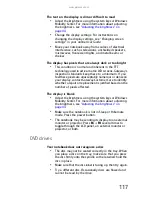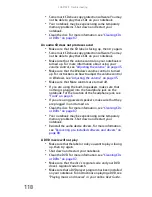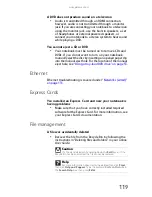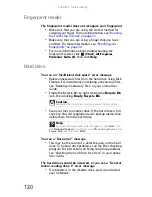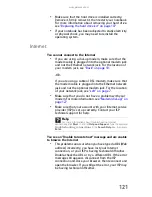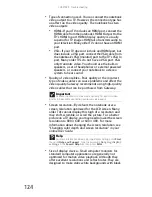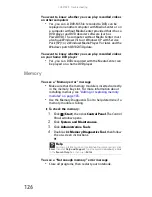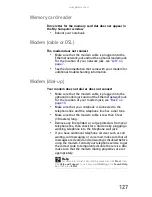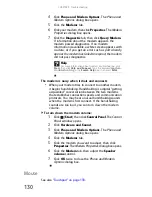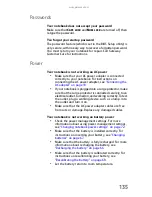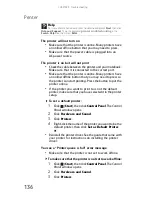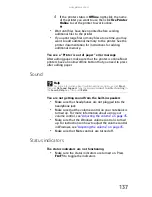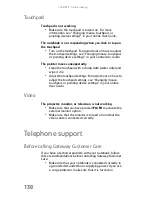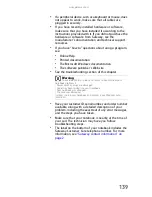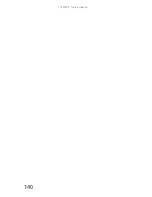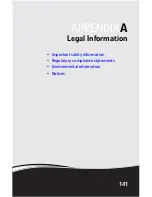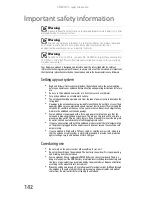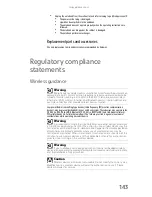CHAPTER 9: Troubleshooting
128
To check the dialing properties:
1
Click
(Start), then click Control Panel. The Control
Panel window opens.
2
Click Hardware and Sound.
3
Click the Phone and Modem Options. The Phone
and Modem Options dialog box opens.
4
Click the Dialing Rules tab.
5
Click the location from which you are dialing, then
click Edit. The Edit Location dialog box opens.
6
Make sure that all settings are correct.
•
Disconnect any answering machine, fax machine, or
printer that is on the same line as the modem. Do not
connect these devices to the same telephone line as the
modem.
•
Make sure that you are not using a digital, rollover, or
PBX line. These lines do not work with your modem.
•
Check for line noise (scratchy, crackling, or popping
sounds). Line noise is a common problem that can cause
the modem to connect at a slower rate, abort
downloads, or even disconnect. The faster the modem,
the less line noise it can tolerate and still work correctly.
Listen to the line using your telephone. Dial a single
number (such as 1). When the dial tone stops, listen for
line noise. Wiggle the modem cable to see if that makes
a difference. Make sure that the connectors are free from
corrosion and all screws in the wall or telephone wall jack
are secure.
You can also call your telephone service and have the
telephone line checked for noise or low line levels.
•
Try another telephone line (either a different telephone
number in your house or a telephone line at a different
location). If you can connect on this line, call your
telephone service to fix the original line.
•
Try connecting with the modem at a lower connection
speed. If reducing the connect speed lets you connect,
call your telephone service. The telephone line may be
too noisy.
Summary of Contents for M-150S
Page 1: ... NOTEBOOK REFERENCEGUIDE ORDINATEUR PORTABLE GUIDE DU MATÉRIEL ...
Page 2: ......
Page 7: ...www gateway com v Appendix A Legal Information 141 Index 151 ...
Page 8: ...Contents vi ...
Page 12: ...CHAPTER 1 About This Reference 4 ...
Page 13: ...CHAPTER2 5 Checking Out Your Notebook Front Left Right Back Bottom Keyboard area LCD panel ...
Page 84: ...CHAPTER 5 Managing Power 76 ...
Page 120: ...CHAPTER 8 Upgrading Your Notebook 112 ...
Page 121: ...CHAPTER9 113 Troubleshooting Safety guidelines First steps Troubleshooting Telephone support ...
Page 148: ...CHAPTER 9 Troubleshooting 140 ...
Page 174: ...Sommaire vi ...
Page 228: ...CHAPITRE 3 Installation et initiation 54 ...
Page 290: ...CHAPITRE 8 Mise à niveau de votre ordinateur portable 116 ...
Page 334: ...ANNEXE A Informations légales 160 ...
Page 346: ...172 Index ...
Page 347: ......