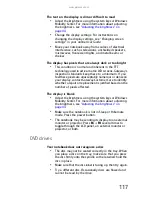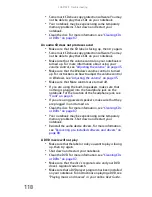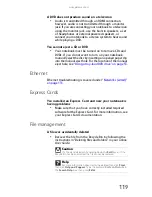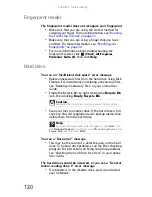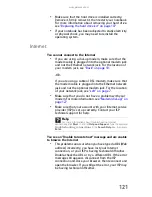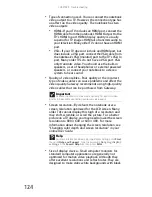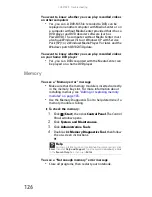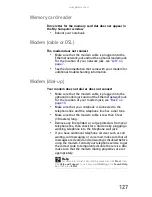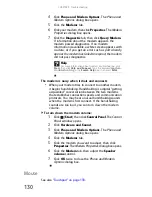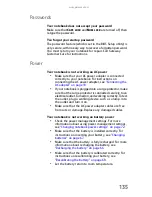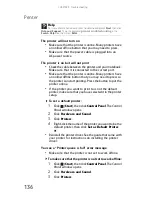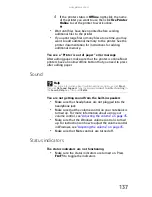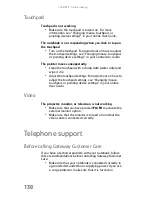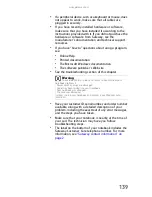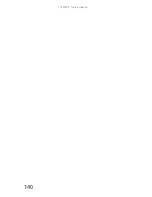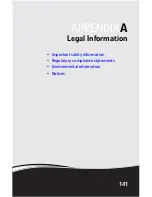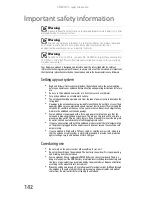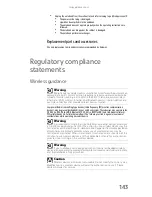www.gateway.com
129
You cannot connect to the Internet
•
The ISP may be having technical difficulties. Contact your
ISP for technical support.
•
See if the modem works with a different
communications program. The problem may be with
just one program.
•
Review the troubleshooting information under
“Internet” on page 121
.
Your 56K modem does not connect at 56K
•
Current FCC regulations restrict actual data transfer rates
over public telephone lines to 53K. Other factors, such as
line noise, telephone service provider equipment, or ISP
limitations, may lower the speed even further.
If your notebook has a v.90 modem, the speed at which
you can upload (send) data is limited to 33.6K. If your
notebook has a v.92 modem, the speed at which you can
upload data is limited to 48K. Your ISP may not support
48K uploads.
Your fax communications program only sends and receives
faxes at 14,400 bps when you have a 56K modem
•
Current fax technology only supports a maximum send
and receive rate of 14,400 bps.
The modem is not recognized by your notebook
•
Make sure that the line connected to the modem is
working and plugged into the appropriate port on your
notebook. For the location of your optional modem jack,
see
“Back” on page 10
.
•
If the modem shares the telephone line with another
device, make sure that the telephone line is not in use
(for example, someone is on the telephone, or another
modem is in use).
•
Use a different modem cable. Some telephone cables do
not meet required cable standards and may cause
problems with the modem connection.
•
Shut down and restart your notebook.
•
Run Windows modem diagnostics.
To run modem diagnostics:
1
Close all open programs.
2
Click
(Start), then click Control Panel. The Control
Panel window opens.
3
Click Hardware and Sound.
Summary of Contents for M-150S
Page 1: ... NOTEBOOK REFERENCEGUIDE ORDINATEUR PORTABLE GUIDE DU MATÉRIEL ...
Page 2: ......
Page 7: ...www gateway com v Appendix A Legal Information 141 Index 151 ...
Page 8: ...Contents vi ...
Page 12: ...CHAPTER 1 About This Reference 4 ...
Page 13: ...CHAPTER2 5 Checking Out Your Notebook Front Left Right Back Bottom Keyboard area LCD panel ...
Page 84: ...CHAPTER 5 Managing Power 76 ...
Page 120: ...CHAPTER 8 Upgrading Your Notebook 112 ...
Page 121: ...CHAPTER9 113 Troubleshooting Safety guidelines First steps Troubleshooting Telephone support ...
Page 148: ...CHAPTER 9 Troubleshooting 140 ...
Page 174: ...Sommaire vi ...
Page 228: ...CHAPITRE 3 Installation et initiation 54 ...
Page 290: ...CHAPITRE 8 Mise à niveau de votre ordinateur portable 116 ...
Page 334: ...ANNEXE A Informations légales 160 ...
Page 346: ...172 Index ...
Page 347: ......