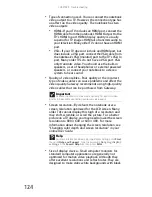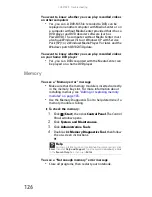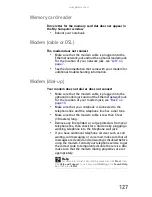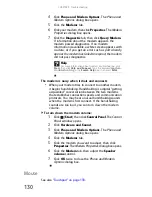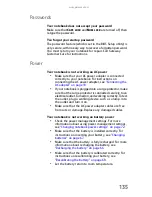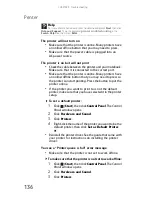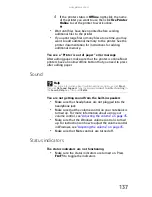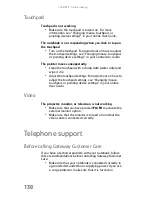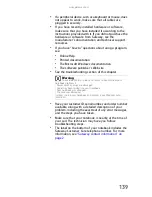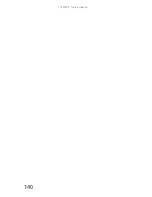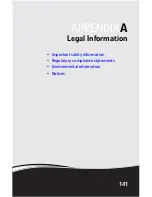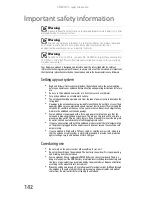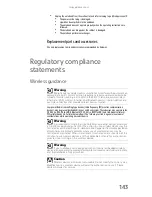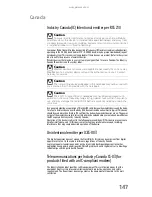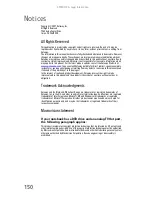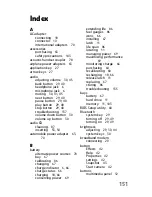www.gateway.com
137
4
If the printer status is Offline, right-click the name
of the printer you want to use, then click Use Printer
Online to set the printer to work online.
•
Wait until files have been printed before sending
additional files to the printer.
•
If you print large files or many files at one time, you may
want to add additional memory to the printer. See the
printer documentation for instructions for adding
additional memory.
You see a “Printer is out of paper” error message
After adding paper, make sure that the printer is online. Most
printers have an online/offline button that you need to press
after adding paper.
Sound
You are not getting sound from the built-in speakers
•
Make sure that headphones are not plugged into the
headphone jack.
•
Make sure that the volume control on your notebook is
turned up. For more information about using your
volume control, see
“Adjusting the volume” on page 45
.
•
Make sure that the Windows volume control is turned
up. For instructions on how to adjust the volume control
in Windows, see
“Adjusting the volume” on page 45
.
•
Make sure that Mute controls are turned off.
Status indicators
The status indicators are not functioning
•
Make sure the status indicators are turned on. Press
F
N
+F1 to toggle the indicators.
Help
For more information about troubleshooting sound issues, click
Start
,
then click
Help and Support
. Type the keyword
sound troubleshooting
in
the
Search Help
box, then press
E
NTER
.
Summary of Contents for M-150S
Page 1: ... NOTEBOOK REFERENCEGUIDE ORDINATEUR PORTABLE GUIDE DU MATÉRIEL ...
Page 2: ......
Page 7: ...www gateway com v Appendix A Legal Information 141 Index 151 ...
Page 8: ...Contents vi ...
Page 12: ...CHAPTER 1 About This Reference 4 ...
Page 13: ...CHAPTER2 5 Checking Out Your Notebook Front Left Right Back Bottom Keyboard area LCD panel ...
Page 84: ...CHAPTER 5 Managing Power 76 ...
Page 120: ...CHAPTER 8 Upgrading Your Notebook 112 ...
Page 121: ...CHAPTER9 113 Troubleshooting Safety guidelines First steps Troubleshooting Telephone support ...
Page 148: ...CHAPTER 9 Troubleshooting 140 ...
Page 174: ...Sommaire vi ...
Page 228: ...CHAPITRE 3 Installation et initiation 54 ...
Page 290: ...CHAPITRE 8 Mise à niveau de votre ordinateur portable 116 ...
Page 334: ...ANNEXE A Informations légales 160 ...
Page 346: ...172 Index ...
Page 347: ......