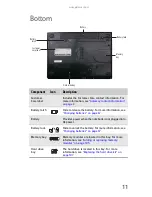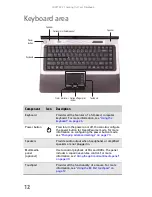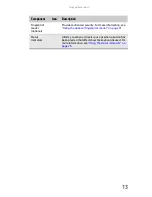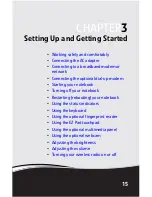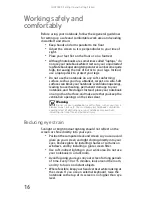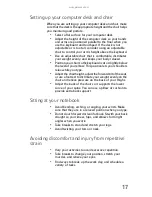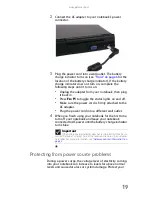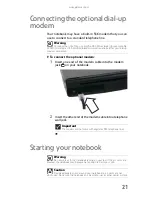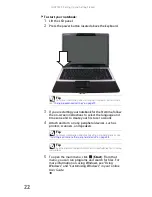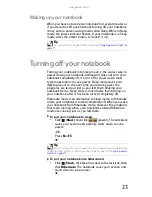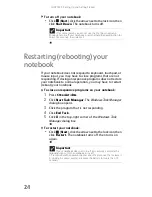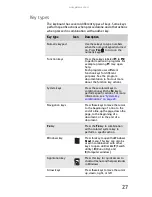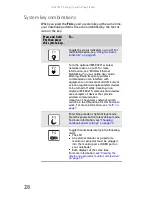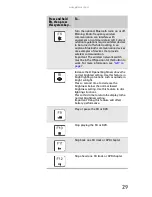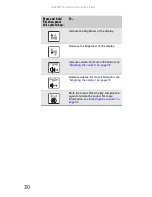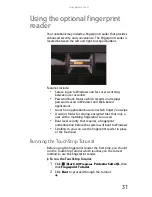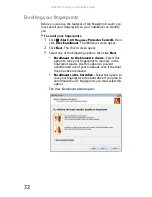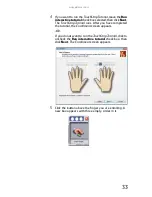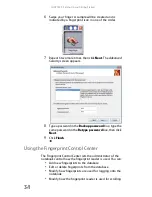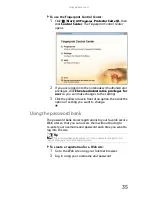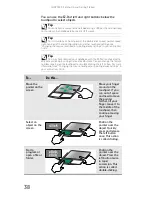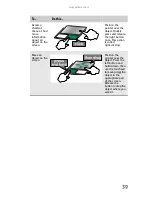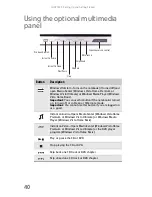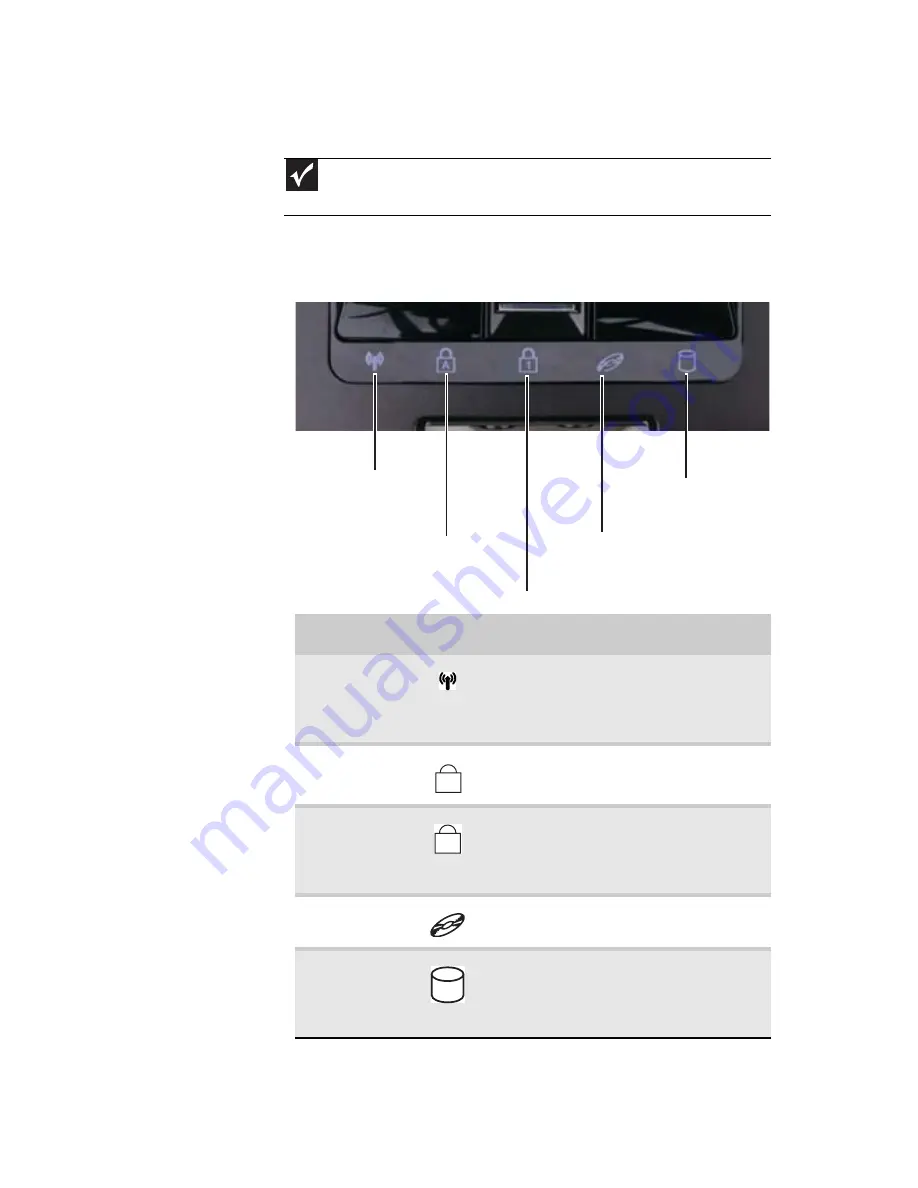
www.gateway.com
25
Using the status indicators
Status indicators inform you when a drive is being used or
when a button has been pressed that affects how the keyboard
is used. The status indicators are located below the touchpad.
Important
If none of the indicators are on, you may need to press
F
N
+F1
to toggle
the status indicators on.
Indicator
Icon
Description
Wireless
network
■
LED on - Optional wireless IEEE
802.11 radio is turned on.
■
LED off - Optional wireless IEEE
802.11 radio is turned off.
Caps lock
■
LED on - Caps lock is turned on.
■
LED off - Caps lock is turned off.
Num lock
■
LED on - Numeric keypad is turned
on.
■
LED off - Numeric keypad is turned
off.
DVD drive
■
LED on - Drive is in use.
■
LED off - Drive is not in use.
Hard drive
■
LED blinking - Hard drive is being
accessed.
■
LED off - Hard drive is not being
accessed.
Hard drive
Caps lock
Num lock
Wireless network
DVD drive
A
1
Summary of Contents for M-150S
Page 1: ... NOTEBOOK REFERENCEGUIDE ORDINATEUR PORTABLE GUIDE DU MATÉRIEL ...
Page 2: ......
Page 7: ...www gateway com v Appendix A Legal Information 141 Index 151 ...
Page 8: ...Contents vi ...
Page 12: ...CHAPTER 1 About This Reference 4 ...
Page 13: ...CHAPTER2 5 Checking Out Your Notebook Front Left Right Back Bottom Keyboard area LCD panel ...
Page 84: ...CHAPTER 5 Managing Power 76 ...
Page 120: ...CHAPTER 8 Upgrading Your Notebook 112 ...
Page 121: ...CHAPTER9 113 Troubleshooting Safety guidelines First steps Troubleshooting Telephone support ...
Page 148: ...CHAPTER 9 Troubleshooting 140 ...
Page 174: ...Sommaire vi ...
Page 228: ...CHAPITRE 3 Installation et initiation 54 ...
Page 290: ...CHAPITRE 8 Mise à niveau de votre ordinateur portable 116 ...
Page 334: ...ANNEXE A Informations légales 160 ...
Page 346: ...172 Index ...
Page 347: ......