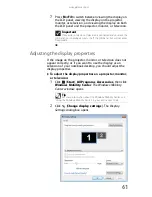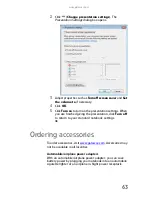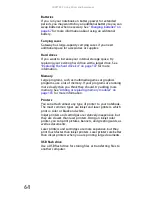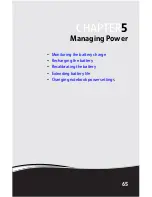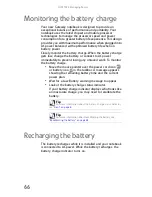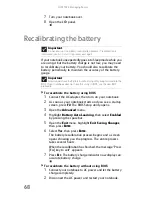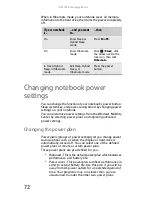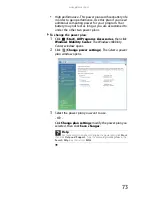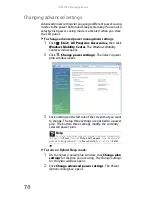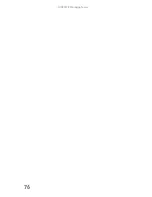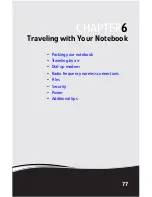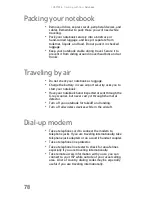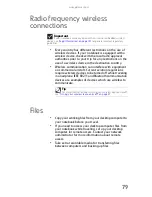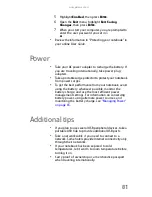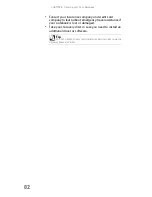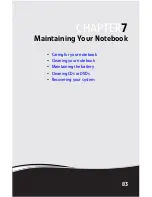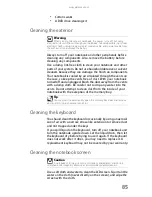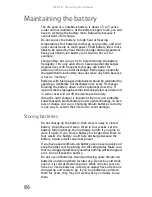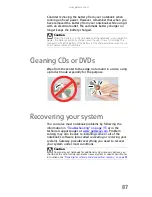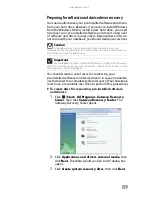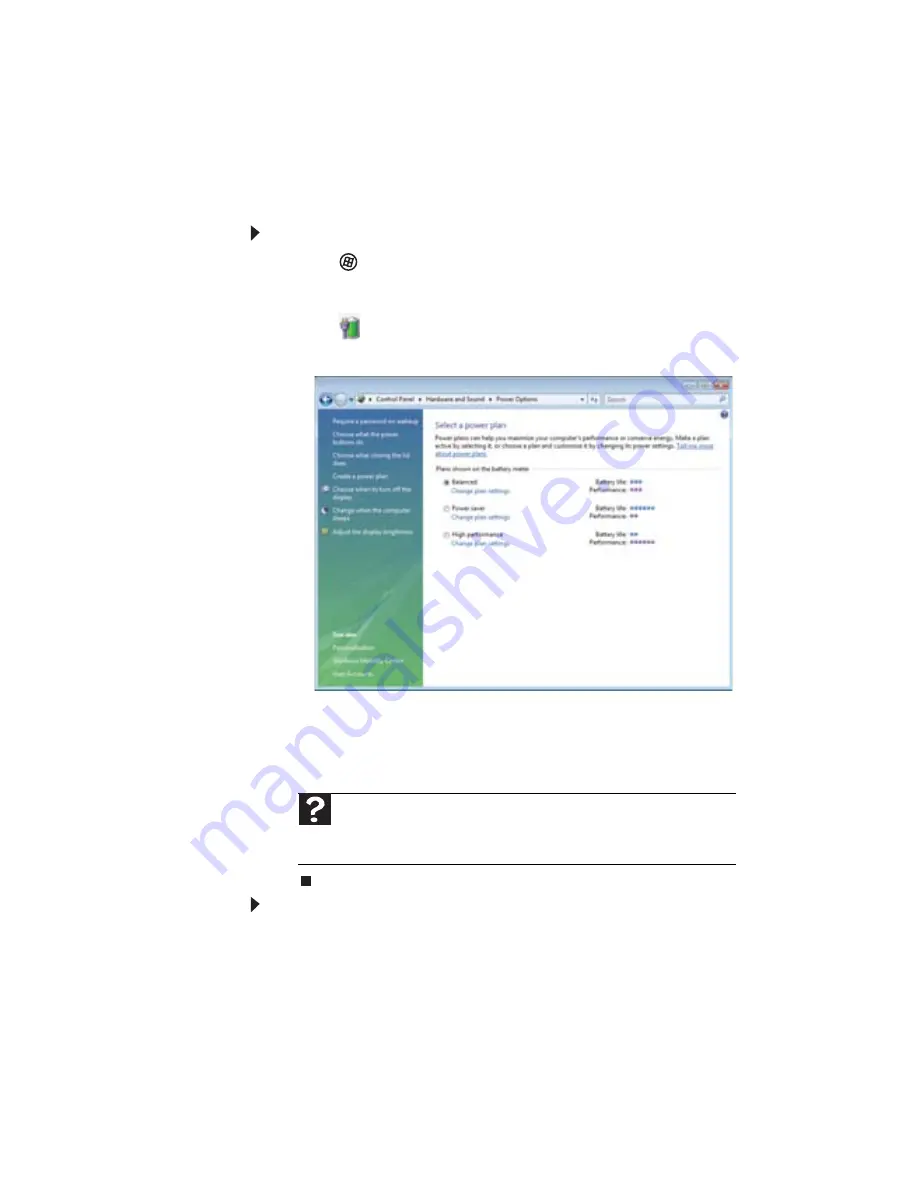
CHAPTER 5: Managing Power
74
Changing advanced settings
Advanced power settings let you assign different power saving
modes to the power button and Sleep system key. You can also
select which power saving mode is activated when you close
the LCD panel.
To change advanced power management settings:
1
Click
(Start), All Programs, Accessories
,
then click
Windows Mobility Center. The Windows Mobility
Center window opens.
2
Click
(Change power settings). The Select a power
plan window opens.
3
Click a setting on the left side of the screen that you want
to change. The top three settings are not tied to a power
plan. The bottom three settings modify the currently
selected power plan.
To turn on Hybrid Sleep mode:
1
On the Select a power plan window, click Change plan
settings for the plan you are using. The Change settings
for the plan window opens.
2
Click Change advanced power settings. The Power
Options dialog box opens.
Help
For more information about changing the power management
settings, click
Start
, then click
Help and Support
. Type the keyword
power management
in the
Search Help
box, then press
E
NTER
.
Summary of Contents for M-150S
Page 1: ... NOTEBOOK REFERENCEGUIDE ORDINATEUR PORTABLE GUIDE DU MATÉRIEL ...
Page 2: ......
Page 7: ...www gateway com v Appendix A Legal Information 141 Index 151 ...
Page 8: ...Contents vi ...
Page 12: ...CHAPTER 1 About This Reference 4 ...
Page 13: ...CHAPTER2 5 Checking Out Your Notebook Front Left Right Back Bottom Keyboard area LCD panel ...
Page 84: ...CHAPTER 5 Managing Power 76 ...
Page 120: ...CHAPTER 8 Upgrading Your Notebook 112 ...
Page 121: ...CHAPTER9 113 Troubleshooting Safety guidelines First steps Troubleshooting Telephone support ...
Page 148: ...CHAPTER 9 Troubleshooting 140 ...
Page 174: ...Sommaire vi ...
Page 228: ...CHAPITRE 3 Installation et initiation 54 ...
Page 290: ...CHAPITRE 8 Mise à niveau de votre ordinateur portable 116 ...
Page 334: ...ANNEXE A Informations légales 160 ...
Page 346: ...172 Index ...
Page 347: ......