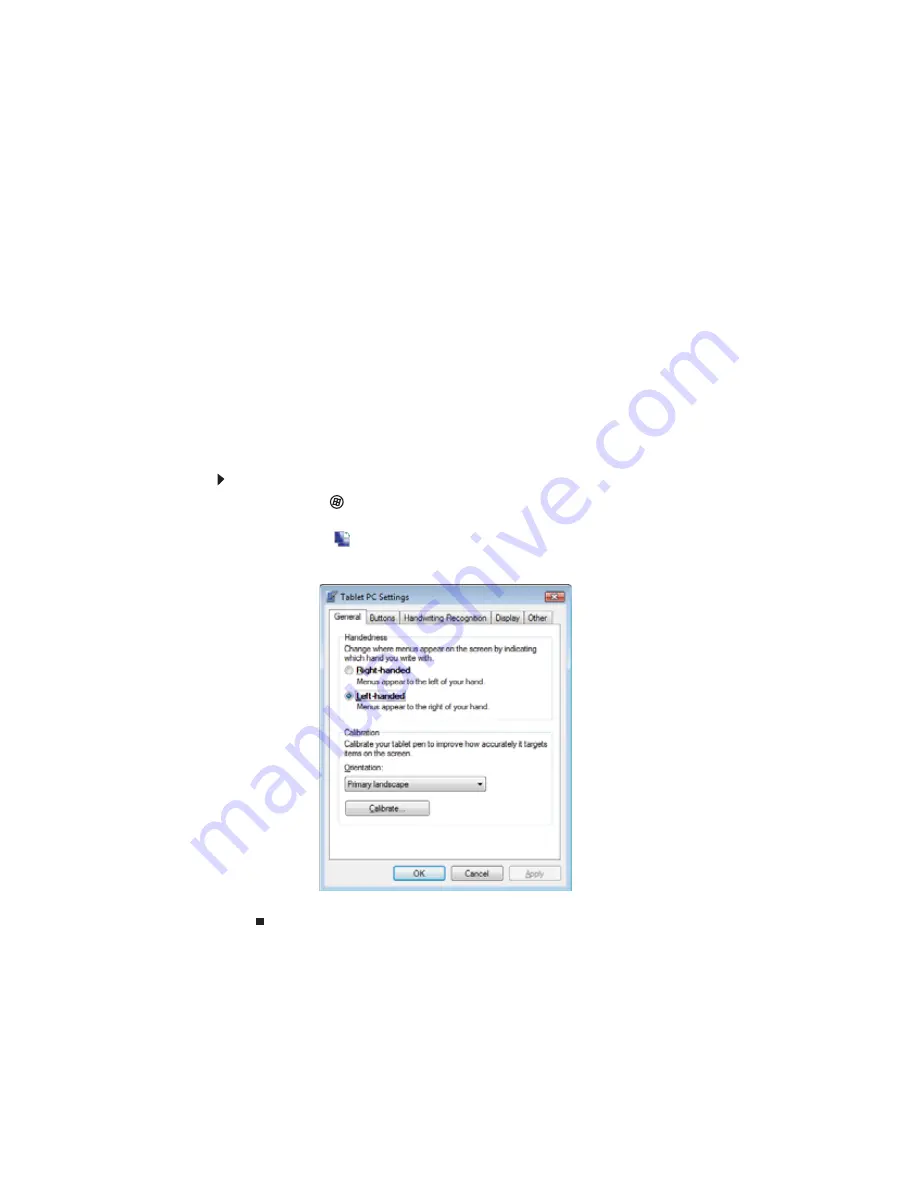
CHAPTER 2: Using Windows
14
Using Tablet PC
Your notebook may have the Tablet PC features. Some of these features include:
•
Tablet PC Settings—Lets you set the properties for the digital pen, tablet buttons, display
screen, and Input Panel.
•
Table PC Input Panel (TIP)—Use its writing pad or soft keyboard for entering data.
•
Windows Journal—Hand-write documents which you can turn into text or image files.
•
Sticky Notes—Make a quick note with your digital pen or voice, then drop it into another
program.
•
Inkball—Practice and master digital pen input with this game.
Calibrating your tablet
The first time you use your tablet PC, you should calibrate your digital pen for both portrait and
landscape orientations. Calibration ensures the accuracy of the digital pen and adjusts the
screen’s performance for different users.
If the on-screen pointer does not seem to line up with the tip of the digital pen—for example,
because someone else has used your tablet PC and adjusted it for their own use—recalibrate it
to your tapping patterns. Recalibrate if you write with the opposite hand from the previous
user—right-handed writer to left-handed writer.
To calibrate your tablet:
1
Click or tap
(Start), All Programs, Accessories
,
then click or tap Windows Mobility
Center. The Windows Mobility Center window opens.
2
Click or tap
(Change Tablet PC settings). The Tablet PC Settings dialog box opens.
3
Click or tap the General tab.
4
Click or tap Calibrate, then follow the on-screen instructions.
Summary of Contents for M-6821b
Page 1: ... ORDINATEUR PORTABLE MANUEL DE L UTILISATEUR NOTEBOOK USERGUIDE ...
Page 2: ......
Page 6: ...Contents iv ...
Page 7: ...CHAPTER1 1 Getting Help Using the Gateway Web site Using Help and Support Using online help ...
Page 26: ...CHAPTER 2 Using Windows 20 ...
Page 38: ...CHAPTER 3 Using the Internet and Faxing 32 ...
Page 64: ...CHAPTER 5 Networking Your Notebook 58 ...
Page 90: ...CHAPTER 7 Customizing Windows 84 ...
Page 108: ...Sommaire iv ...
Page 128: ...CHAPITRE 2 Utilisation de Windows 20 ...
Page 154: ...CHAPITRE 4 Lecture et création de fichiers multimédia 46 ...
Page 209: ......
















































