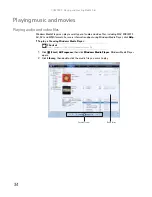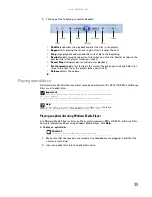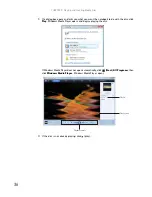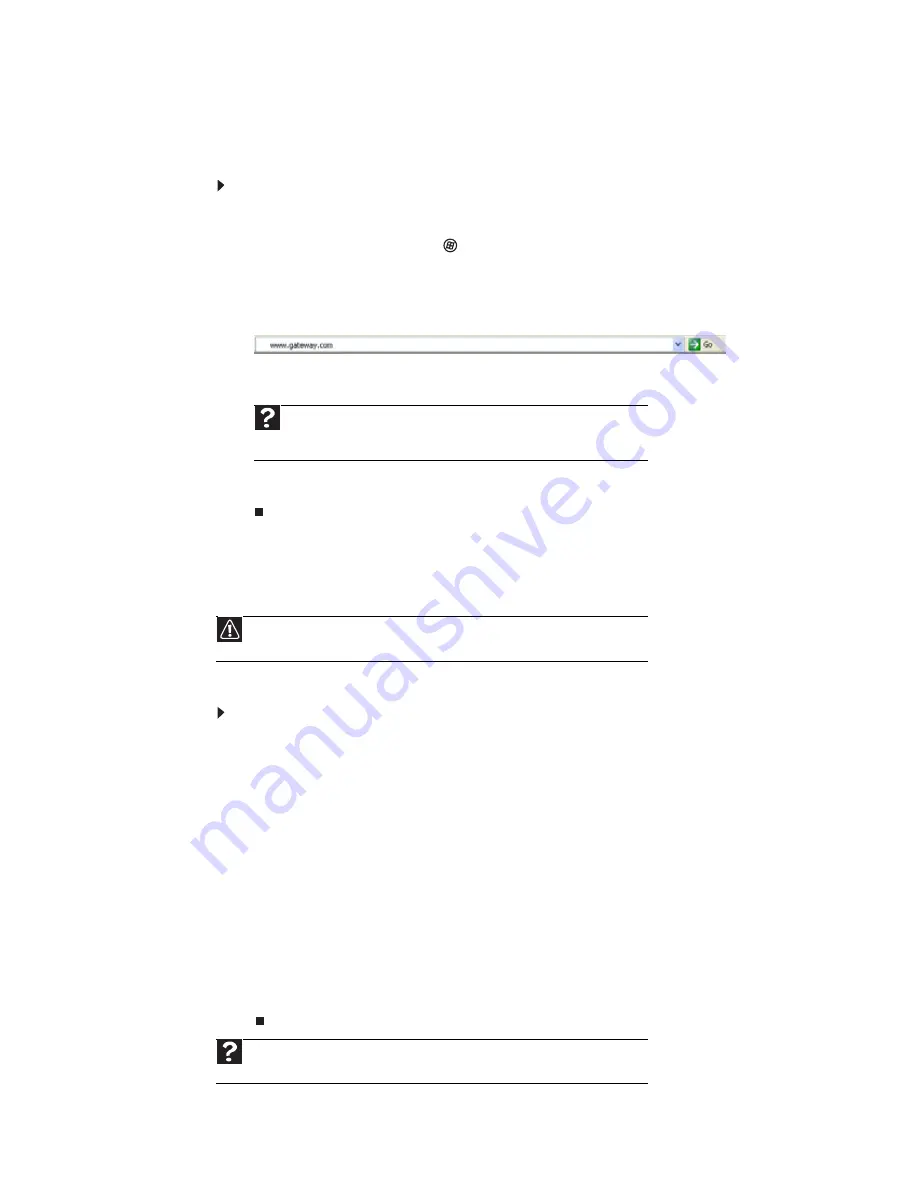
CHAPTER 3: Using the Internet and Faxing
24
Connecting to a Web site
After you set up an account with an Internet service provider (ISP), you can access the many
information sources on the World Wide Web.
To connect to a Web site:
1
Connect to your Internet account.
2
Depending on the method you use to connect to your Internet account, you may need to
start your Web browser. Click
(Start), then click Internet. Your default Web browser
opens showing an opening page or welcome screen.
3
To go to a different Web site, type the address (called a URL for “Universal Resource
Locator”) in the browser address bar (for example
www.gateway.com
), then click GO
on the browser address bar.
- OR -
On the current Web page, click a link to a Web site.
The Web browser locates the server computer on the Internet, downloads (transfers) data
to your notebook, and displays the page on the site that you requested.
Sometimes Web pages display slowly. The speed that a Web page displays on your screen depends
on the complexity of the Web page and other Internet conditions. Additionally, the speed of your
connection will determine how fast Web pages display.
Downloading files
Downloading is the process of transferring files from a computer on the Internet to your
notebook.
To download files or programs from a Web site:
1
Connect to your Internet account.
2
In the address bar, type the address of the Web site that contains the file or program you
want to download, then press E
NTER
.
- OR -
Click a link on a Web page to navigate to the Web site containing the file that you want
to download.
3
Create or locate the folder where you want to store the file on your notebook. For more
information, see
“Working with files and folders” on page 9
.
4
Click the link on the Web page for the file that you want to download.
5
Follow the on-screen instructions for saving the file in the folder that you want. A copy
of the file is downloaded to your notebook. The time that it takes to transfer the file to
your notebook depends on file size and Internet conditions.
6
Open the folder that you created.
7
Install or view the downloaded file by double-clicking it. If applicable, follow the instructions
provided on the Web site to run or install the program.
Help
For more information about connecting to a Web site, click
Start
, then click
Help and Support
. Type
connecting to a Web site
in the
Search Help
box,
then press E
NTER
.
Caution
To protect your notebook against viruses, make sure that you scan the files you
download.
Help
For more information about downloading files, click
Start
, then click
Help and
Support
. Type the
downloading files
in the
Search Help
box, then click E
NTER
.
Summary of Contents for M-6821b
Page 1: ... ORDINATEUR PORTABLE MANUEL DE L UTILISATEUR NOTEBOOK USERGUIDE ...
Page 2: ......
Page 6: ...Contents iv ...
Page 7: ...CHAPTER1 1 Getting Help Using the Gateway Web site Using Help and Support Using online help ...
Page 26: ...CHAPTER 2 Using Windows 20 ...
Page 38: ...CHAPTER 3 Using the Internet and Faxing 32 ...
Page 64: ...CHAPTER 5 Networking Your Notebook 58 ...
Page 90: ...CHAPTER 7 Customizing Windows 84 ...
Page 108: ...Sommaire iv ...
Page 128: ...CHAPITRE 2 Utilisation de Windows 20 ...
Page 154: ...CHAPITRE 4 Lecture et création de fichiers multimédia 46 ...
Page 209: ......