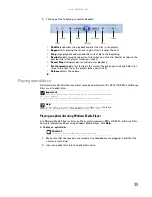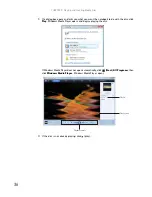www.gateway.com
49
In addition to a router, you need a straight-through cable for each computer you want to connect
to the network.
To set up a network using a router:
1
Plug one end of the power adapter into the AC connector on the router and the other end
into a grounded, 110V electrical outlet.
2
Turn on your computers.
3
Plug one end of a straight-through network cable into any numbered port on the router
(except the WAN port). The WAN port is used to connect the router to the DSL or cable
modem and is identified by a label or a switch. Plug the other end of the cable into the
network jack on the computer. As each computer is connected to the router, the
corresponding green indicator should light on the front of the router, indicating a good
connection.
4
Repeat
Step 3
for each computer on the network.
5
For an Internet connection, plug a straight-through cable into the WAN port on the router
and the other end into the Ethernet jack on the DSL or cable modem.
Wireless Ethernet networking
Wireless Ethernet networking is the latest advance in computer communication. With a wireless
home network, you can set up your computer wherever you like.
A wireless Ethernet network uses radio waves to communicate. Typically, a wireless Ethernet
network is made up of an access point, a cable or DSL modem (for Internet access), and your
wireless computers.
Wireless Ethernet standards
Current wireless Ethernet standards include the following:
•
802.11a — 54Mbps
•
802.11b — 11Mbps
•
802.11g — 54Mbps
•
802.11n — 540Mbps
Router
WAN port
Cable/DSL
modem
Summary of Contents for M-6821b
Page 1: ... ORDINATEUR PORTABLE MANUEL DE L UTILISATEUR NOTEBOOK USERGUIDE ...
Page 2: ......
Page 6: ...Contents iv ...
Page 7: ...CHAPTER1 1 Getting Help Using the Gateway Web site Using Help and Support Using online help ...
Page 26: ...CHAPTER 2 Using Windows 20 ...
Page 38: ...CHAPTER 3 Using the Internet and Faxing 32 ...
Page 64: ...CHAPTER 5 Networking Your Notebook 58 ...
Page 90: ...CHAPTER 7 Customizing Windows 84 ...
Page 108: ...Sommaire iv ...
Page 128: ...CHAPITRE 2 Utilisation de Windows 20 ...
Page 154: ...CHAPITRE 4 Lecture et création de fichiers multimédia 46 ...
Page 209: ......