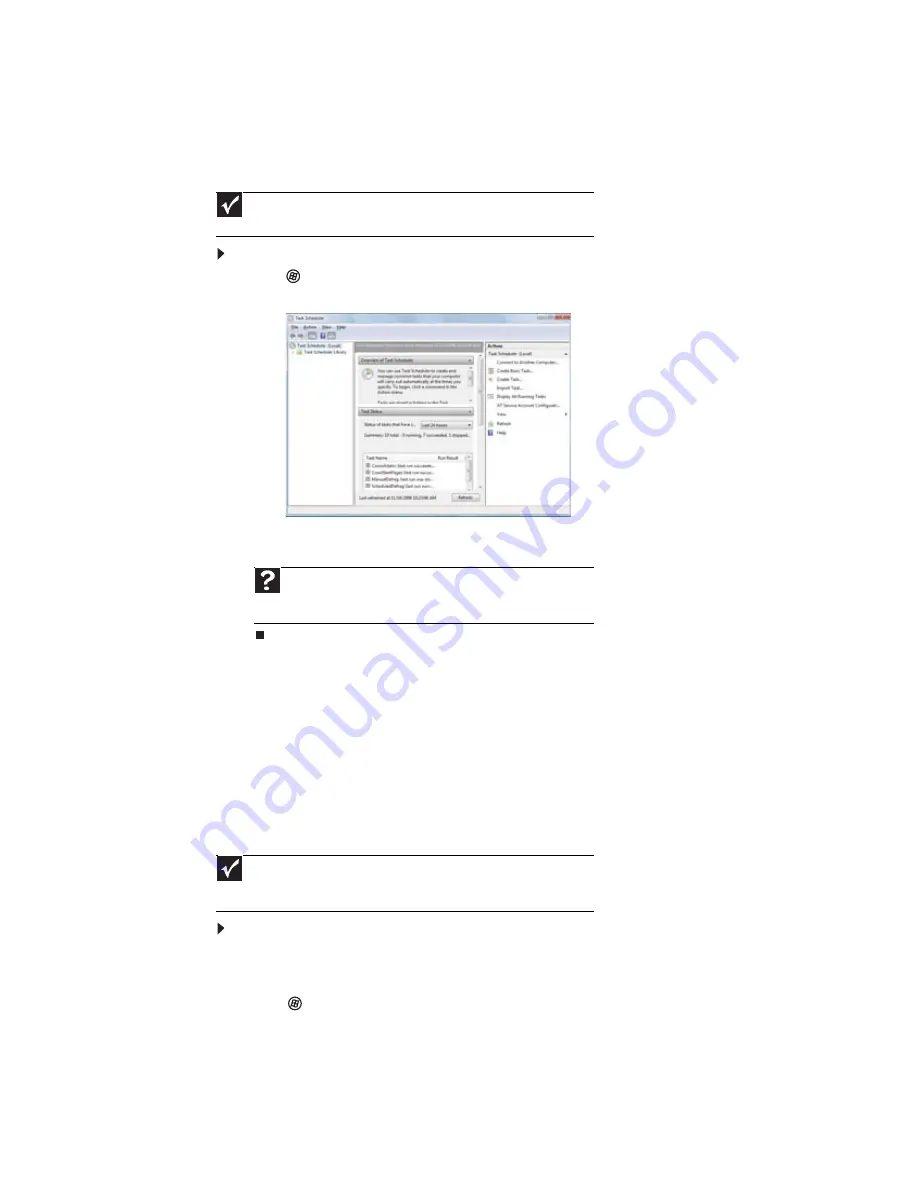
CHAPTER 8: Maintaining Your Notebook
92
Scheduling maintenance tasks
Task Scheduler lets you schedule maintenance tasks such as running Disk Defragmenter and
checking your drives for errors.
To start the Task Scheduler:
1
Click (Start), All Programs, Accessories, System Tools, then click Task Scheduler. The
Task Scheduler dialog box opens.
2
Click Create Basic Task for basic tasks or click Create Task for more complex tasks, then
follow the on-screen instructions to finish setting up and scheduling the task.
Moving from your old computer
Transferring files and settings with Windows Easy Transfer
You can move your files, folders, software settings, and user account settings (such as display,
Internet, and e-mail settings) from your old computer to your new one using Windows Easy
Transfer, providing your old computer uses Windows XP or Windows Vista.
While using Windows Easy Transfer, you will not be able to run other tasks on the computers.
To move files and settings from your old computer:
1
If you want to transfer program settings to your new notebook, install those programs
on the new notebook before running Windows Easy Transfer. Windows Easy Transfer copies
only the software’s settings, not the software itself, to the new notebook.
2
Click (Start), All Programs, Accessories, System Tools, then click Windows Easy
Transfer. The Windows Easy Transfer dialog box opens.
Important
Your notebook must be on during scheduled tasks. If your notebook is
off, scheduled tasks will not run.
Help
For more information about scheduling tasks, click
Start
, then
click
Help and Support
. Type
task scheduler
in the
Search Help
box, then press E
NTER
.
Important
If your old computer does not use Windows XP or Windows Vista, you
must manually move your data by using a writeable disc, flash drive, or external
hard drive.
Summary of Contents for M-6821b
Page 1: ... ORDINATEUR PORTABLE MANUEL DE L UTILISATEUR NOTEBOOK USERGUIDE ...
Page 2: ......
Page 6: ...Contents iv ...
Page 7: ...CHAPTER1 1 Getting Help Using the Gateway Web site Using Help and Support Using online help ...
Page 26: ...CHAPTER 2 Using Windows 20 ...
Page 38: ...CHAPTER 3 Using the Internet and Faxing 32 ...
Page 64: ...CHAPTER 5 Networking Your Notebook 58 ...
Page 90: ...CHAPTER 7 Customizing Windows 84 ...
Page 108: ...Sommaire iv ...
Page 128: ...CHAPITRE 2 Utilisation de Windows 20 ...
Page 154: ...CHAPITRE 4 Lecture et création de fichiers multimédia 46 ...
Page 209: ......
















































