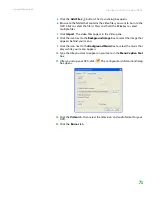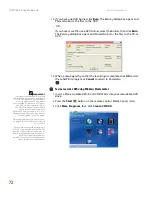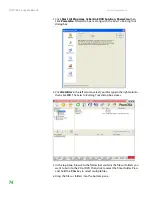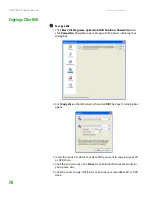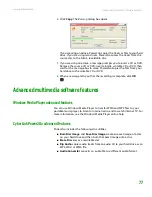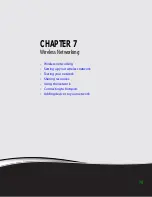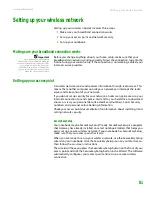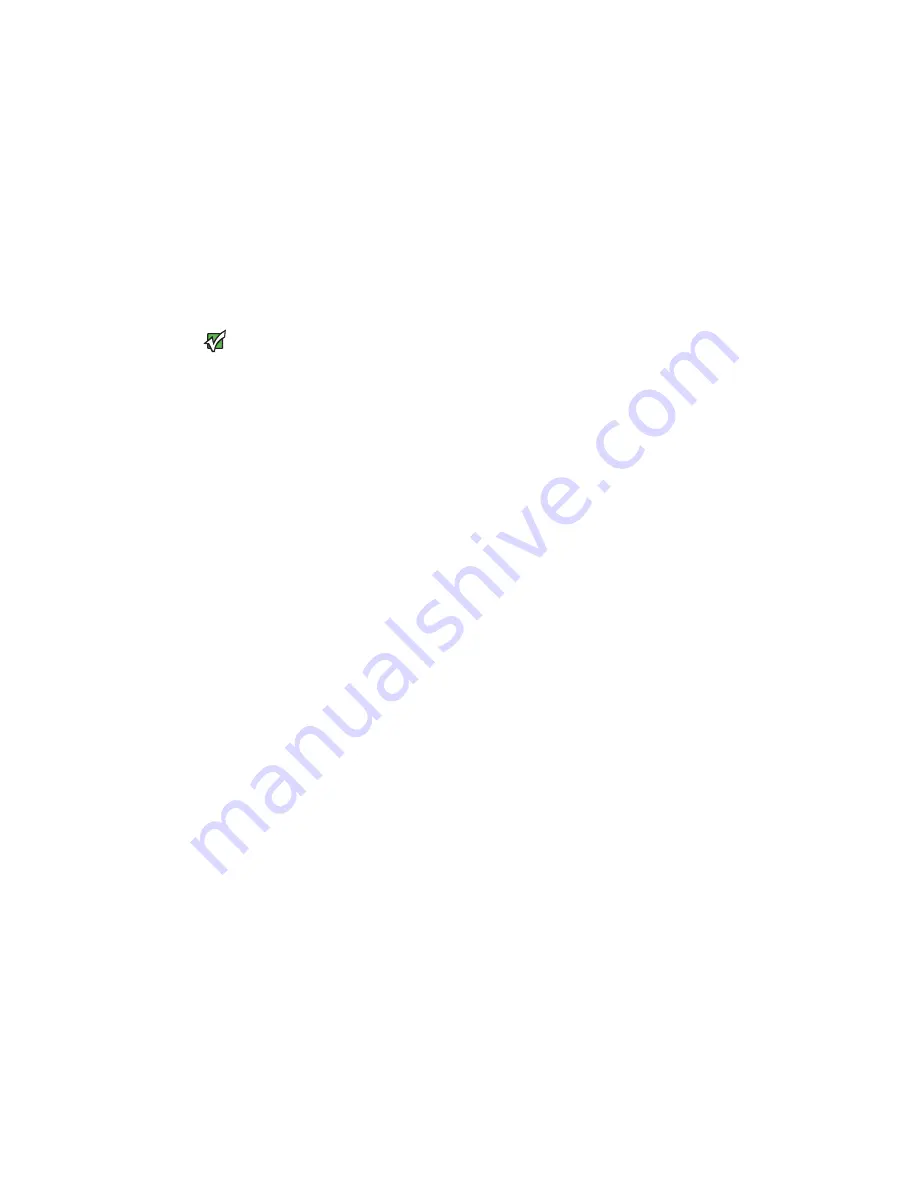
Setting up your wireless network
www.gateway.com
81
Setting up your wireless network
Setting up your wireless network involves three steps:
1
Make sure your broadband connection works.
2
Set up your access point and network security.
3
Set up your notebook.
Making sure your broadband connection works
Important
If you do not have a broadband
connection already installed, make the
necessary arrangements with your ISP. Be
sure to find out when the line will be
activated. Also ask your ISP about any
specific instructions you need to follow
when you set up your network.
Before you change anything about your home setup, make sure that your
broadband connection is working correctly. To test the connection, log onto the
Internet using your current setup. If the connection is not working, contact your
Internet service provider.
Setting up your access point
A wireless network sends and receives information through radio waves. This
means that another computer outside your network can intercept the radio
waves and take control of your network.
If you do not set up security for your network, a
hacker
can gain access to your
Internet connection to send spam e-mail and to your hard drive to download
viruses or view your personal data, like credit card numbers, Social Security
numbers, and personal online banking information.
Check your access point documentation for information about installing it and
setting network security.
SecureEasySetup
Your notebook may be SecureEasySetup™ ready. SecureEasySetup is a program
that Gateway has already installed on select notebook models that helps you
easily set up a secure wireless network. If your notebook has SecureEasySetup,
make sure that your access point has it also.
When you are ready to set up your wireless network, use the SecureEasySetup
wizard on your notebook. Click the SecureEasySetup icon on your Start menu,
then follow the on-screen instructions.
The wizard will have you press the SecureEasySetup button on the front of your
access point and click the SecureEasySetup button in the Wizard. The software
automatically configures your access point and sets up a secure wireless
connection.
Summary of Contents for M-7315u
Page 1: ...USERGUIDE...
Page 2: ......
Page 7: ...CHAPTER 1 1 GettingHelp Gateway Web site Help and Support BigFix Online help...
Page 32: ...CHAPTER 2 Using Windows XP www gateway com 26...
Page 84: ...CHAPTER 6 Using Multimedia www gateway com 78...
Page 126: ...CHAPTER 10 Maintaining Your Notebook www gateway com 120...
Page 131: ......