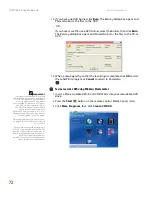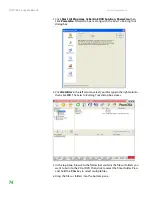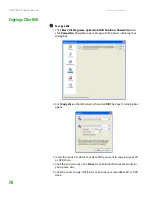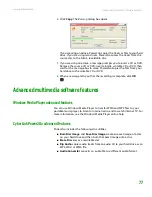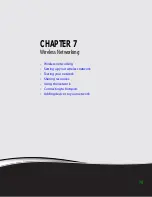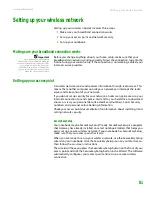CHAPTER 7: Wireless Networking
www.gateway.com
86
Using the network
After the drives and printers on each network computer are shared, you can:
■
View shared drives and folders
■
Map a network drive
■
Open and copy files stored on other network computers
■
Print documents on network printers
Viewing shared drives and folders
Help and Support
For more information about workgroups,
click
Start
, then click
Help and Support
.
Type the keyword
workgroups
in the
Search
box, then click the arrow.
To view shared drives and folders:
1
Click
Start
, then click
My Network Places
. The
My Network Places
window
opens.
2
Click/Double-click
Entire Network
. The
Entire Network
window opens. If
you do not see the contents of the network after you double-click
Entire
Network
, click
entire contents
.
3
Double-click
Microsoft Windows Network
.
4
Double-click the name of your workgroup. The names of each of the
computers in your workgroup are listed.
5
Double-click the name of the computer containing the drive or folder you
want to view. All shared drives and folders are listed.
Mapping a network drive
After a drive or folder on one computer is mapped as a drive on another
computer, the contents of the drive or folder can be accessed as if the drive were
attached directly to the computer.
For example, the My Documents folder on computer 1 is mapped as the Z drive
on computer 2. To access the My Documents folder on computer 1 from
computer 2, double-click the Z drive.
To map a network drive:
1
Locate the drive or folder by completing the steps in
drives and folders” on page 86
2
Right-click the drive or folder, then click
Map Network Drive
. The Map
Network Drive wizard opens.
3
Click the arrow button to open the
Drive
list, then click the drive letter
you want to map this drive or folder to.
4
Click
Reconnect at Logon
if you want to reconnect to this drive or folder
each time you log on to the network.
5
Click
Finish
.
Summary of Contents for M-7315u
Page 1: ...USERGUIDE...
Page 2: ......
Page 7: ...CHAPTER 1 1 GettingHelp Gateway Web site Help and Support BigFix Online help...
Page 32: ...CHAPTER 2 Using Windows XP www gateway com 26...
Page 84: ...CHAPTER 6 Using Multimedia www gateway com 78...
Page 126: ...CHAPTER 10 Maintaining Your Notebook www gateway com 120...
Page 131: ......