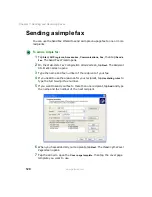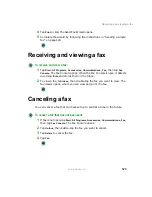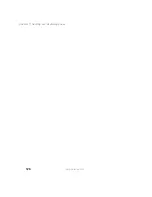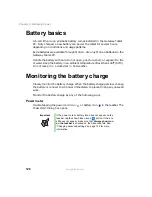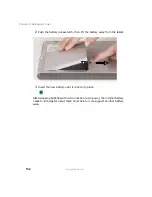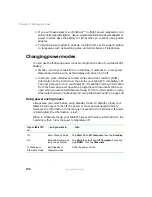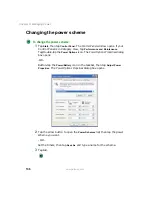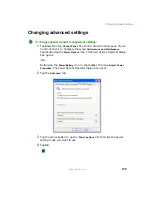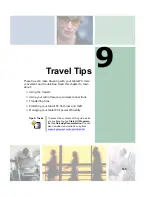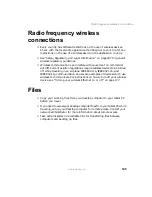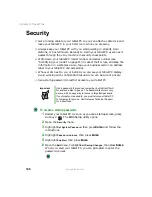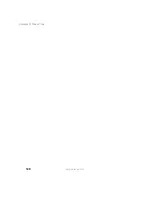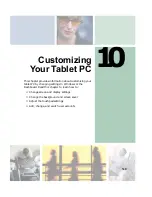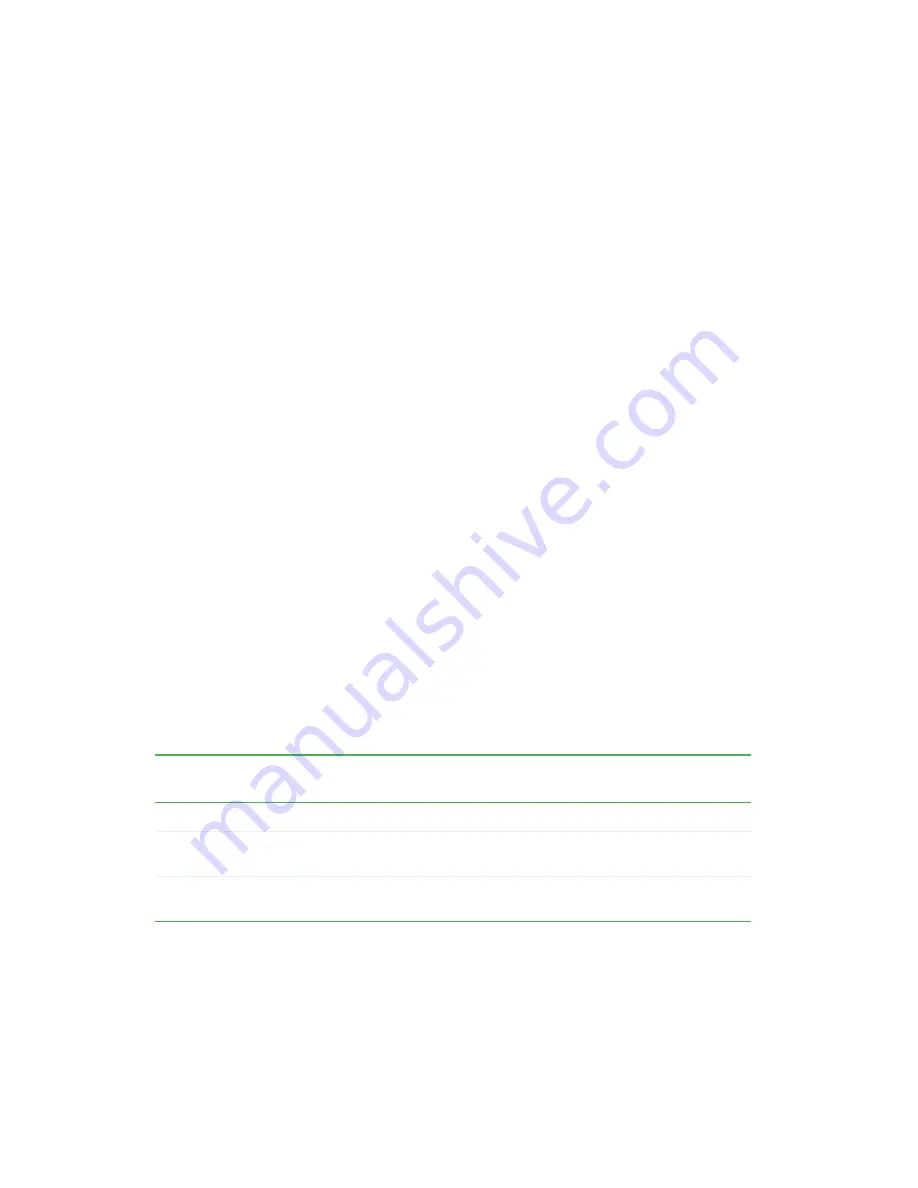
134
Chapter 8: Managing Power
www.gateway.com
■
If you will have access to an EmPower™ in-flight power receptacle or an
automobile cigarette lighter, use an airplane/automobile power adapter or
power inverter. Save the battery for times when you cannot use a power
adapter.
■
To find AC power outlets in airports, look for them next to support pillars,
in large areas such as boarding gates, and under banks of telephones.
Changing power modes
You can use the following power modes to lengthen the life of your tablet PC’s
battery:
■
Standby - while your tablet PC is in Standby, it switches to a low power
state where devices, such as the display and drives, turn off.
■
Hibernate - (also called save to disk) writes all current memory (RAM)
information to the hard drive, then turns your tablet PC completely off.
The next time you turn on your tablet PC, it reads the memory information
from the hard drive and opens the programs and documents that were
open when you activated Hibernate mode. For more information on using
Hibernate mode, see “Activating and using Hibernate mode” on page 140.
Using power saving modes
Always save your work before using Standby mode. In Standby mode, your
tablet PC reduces or turns off the power to most devices except memory.
However, the information in memory is not saved to the hard drive. If power
is interrupted, the information is lost.
When in Hibernate mode, your tablet PC saves all memory information to the
hard drive, then turns the power completely off.
If your tablet PC
is...
...and you want to...
...then
On
Enter Standby mode
Tap Start, Turn Off Computer, then tap Standby.
On
Enter Hibernate mode
(must be activated)
Tap Start, then tap Turn Off Computer. Press and
hold
S
HIFT
, then tap Hibernate.
In Standby or
Hibernate mode
Exit Standby or
Hibernate mode
Slide the power switch.
Summary of Contents for M1300
Page 1: ...Gateway Tablet PC Customizing Troubleshooting usersguide ...
Page 2: ......
Page 10: ...viii ...
Page 26: ...16 Chapter 1 Checking Out Your Gateway M1300 Tablet PC www gateway com ...
Page 52: ...42 Chapter 2 Getting Started www gateway com ...
Page 86: ...76 Chapter 4 Windows Basics www gateway com ...
Page 136: ...126 Chapter 7 Sending and Receiving Faxes www gateway com ...
Page 152: ...142 Chapter 8 Managing Power www gateway com ...
Page 158: ...148 Chapter 9 Travel Tips www gateway com ...
Page 174: ...164 Chapter 10 Customizing Your Tablet PC www gateway com ...
Page 196: ...186 Chapter 12 Moving from Your Old Computer www gateway com ...
Page 216: ...206 Chapter 13 Maintaining Your Tablet PC www gateway com ...
Page 246: ...236 Chapter 16 Using the Tablet PC FlexDock www gateway com ...
Page 288: ...278 Appendix A Safety Regulatory and Legal Information www gateway com ...
Page 303: ......
Page 304: ...MAN US TABLET PC USR GDE R2 5 03 ...