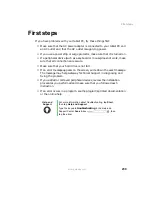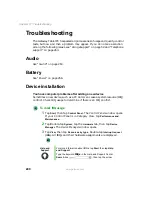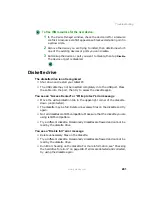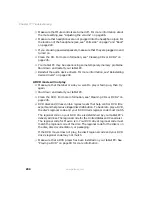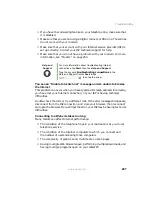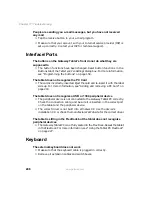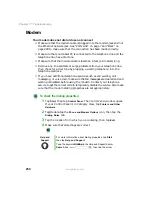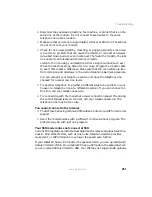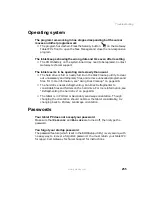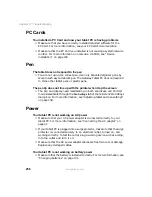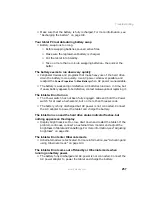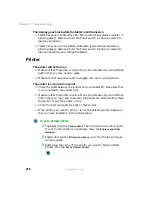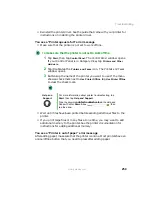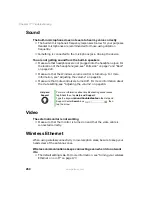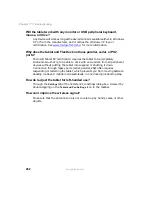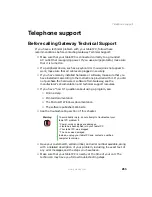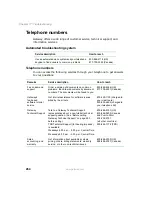250
Chapter 17: Troubleshooting
www.gateway.com
Modem
Your modem does not dial or does not connect
■
Make sure that the modem cable is plugged into the modem jack and not
the Ethernet network jack. See “Ports side” on page 7 and “Back” on
page 229 to make sure that the connection has been made correctly.
■
Make sure that your tablet PC is connected to the telephone line and the
telephone line has a dial tone.
■
Make sure that the modem cable is less than 6 feet (1.8 meters) long.
■
Remove any line splitters or surge protectors from your telephone line,
then check for a dial tone by plugging a working telephone into the
telephone wall jack.
■
If you have additional telephone services such as call waiting, call
messaging, or voice mail, make sure that all messages are cleared and call
waiting is disabled before using the modem. Contact your telephone
service to get the correct code to temporarily disable the service. Also make
sure that the modem dialing properties are set appropriately.
To check the dialing properties:
1
Tap
Start
, then tap
Control Panel
. The Control Panel window opens.
If your Control Panel is in Category View, tap
Printers and Other
Hardware
.
2
Tap/Double-tap the
Phone and Modem Options
icon, then tap the
Dialing Rules
tab.
3
Tap the location from which you are dialing, then tap
Edit
.
4
Make sure that all settings are correct.
Help and
Support
For more information about dialing properties, tap Start,
then tap Help and Support.
Type the keyword
dialing
in the Help and Support Center
Search box
, then tap the arrow.
Summary of Contents for M1300
Page 1: ...Gateway Tablet PC Customizing Troubleshooting usersguide ...
Page 2: ......
Page 10: ...viii ...
Page 26: ...16 Chapter 1 Checking Out Your Gateway M1300 Tablet PC www gateway com ...
Page 52: ...42 Chapter 2 Getting Started www gateway com ...
Page 86: ...76 Chapter 4 Windows Basics www gateway com ...
Page 136: ...126 Chapter 7 Sending and Receiving Faxes www gateway com ...
Page 152: ...142 Chapter 8 Managing Power www gateway com ...
Page 158: ...148 Chapter 9 Travel Tips www gateway com ...
Page 174: ...164 Chapter 10 Customizing Your Tablet PC www gateway com ...
Page 196: ...186 Chapter 12 Moving from Your Old Computer www gateway com ...
Page 216: ...206 Chapter 13 Maintaining Your Tablet PC www gateway com ...
Page 246: ...236 Chapter 16 Using the Tablet PC FlexDock www gateway com ...
Page 288: ...278 Appendix A Safety Regulatory and Legal Information www gateway com ...
Page 303: ......
Page 304: ...MAN US TABLET PC USR GDE R2 5 03 ...