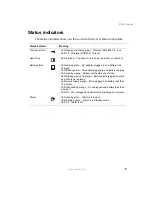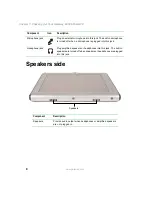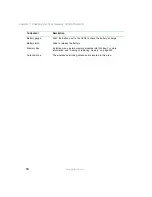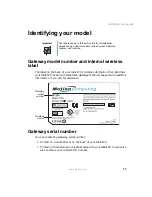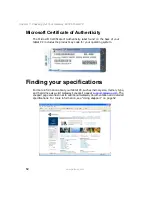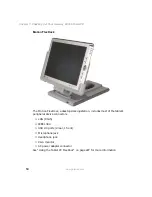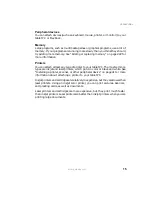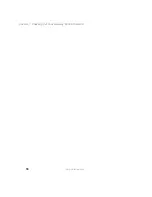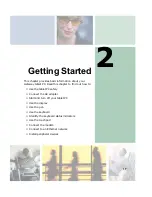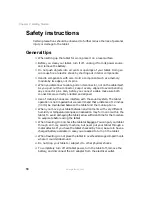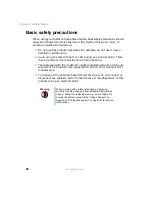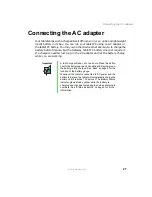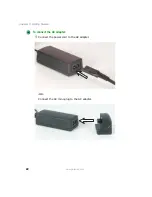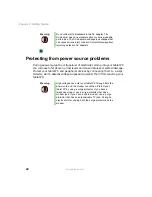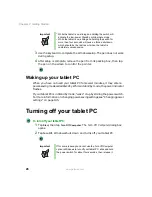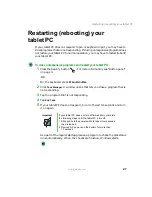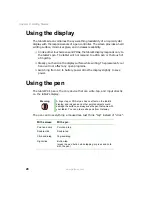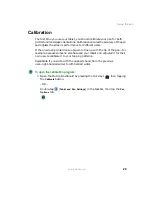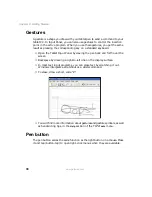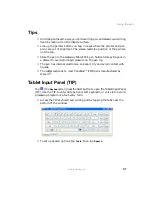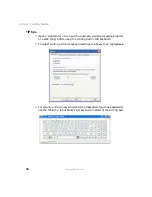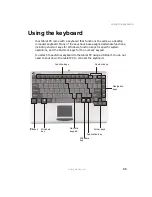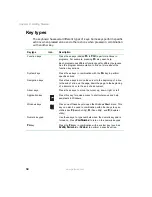19
Safety instructions
www.gateway.com
■
The base of the tablet can become warm with use. Although the
temperature will not be too hot to the touch, we recommend that you
attach the hard top cover to the back of the tablet while in use.
■
Do not apply heavy pressure to the tablet or subject it to strong impact.
Excessive pressure or impact can cause damage to tablet components or
otherwise cause malfunctions.
■
Some PC Cards can become hot with prolonged use. Overheating of a
PC Card can result in errors or instability in the card’s operation. Be careful
when you remove a PC Card that has been used for extended periods.
Using the battery
■
Do not carry a battery in your pocket, purse, or other container where
metal objects (such as car keys) could short-circuit the battery terminals.
The resulting excessive current flow can cause extremely high temperatures
and may result in heat damage.
■
Protect your tablet, battery, and hard drive from environmental hazards
such as dirt, dust, food, liquids, temperature extremes, and overexposure
to sunlight.
■
Replace only with a Gateway Tablet PC battery to avoid risk of fire or
explosion.
■
Dispose of used batteries according to the manufacturer’s instructions. Do
not dispose of batteries in a fire. They may explode.
Using the AC adapter
■
Place the adapter in a ventilated area, such as a desktop or on the floor,
when you use it to run the tablet or to charge the battery. Do not cover
the adapter with papers or other items that will reduce cooling, and do
not use the adapter while it is inside a carrying case.
■
Make sure that nothing rests on your adapter's power cable and that the
cable is not located where it can be tripped over or stepped on.
■
Use only the adapter and power cord approved for use with this tablet.
Use of another type of adapter may create a risk of fire or explosion.
■
If you use an extension cable with your adapter, ensure that the total
ampere rating of the products plugged in to the extension cable does not
exceed the ampere rating of the extension cable.
Summary of Contents for M1300
Page 1: ...Gateway Tablet PC Customizing Troubleshooting usersguide ...
Page 2: ......
Page 10: ...viii ...
Page 26: ...16 Chapter 1 Checking Out Your Gateway M1300 Tablet PC www gateway com ...
Page 52: ...42 Chapter 2 Getting Started www gateway com ...
Page 86: ...76 Chapter 4 Windows Basics www gateway com ...
Page 136: ...126 Chapter 7 Sending and Receiving Faxes www gateway com ...
Page 152: ...142 Chapter 8 Managing Power www gateway com ...
Page 158: ...148 Chapter 9 Travel Tips www gateway com ...
Page 174: ...164 Chapter 10 Customizing Your Tablet PC www gateway com ...
Page 196: ...186 Chapter 12 Moving from Your Old Computer www gateway com ...
Page 216: ...206 Chapter 13 Maintaining Your Tablet PC www gateway com ...
Page 246: ...236 Chapter 16 Using the Tablet PC FlexDock www gateway com ...
Page 288: ...278 Appendix A Safety Regulatory and Legal Information www gateway com ...
Page 303: ......
Page 304: ...MAN US TABLET PC USR GDE R2 5 03 ...