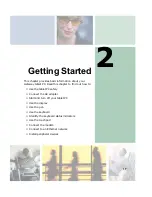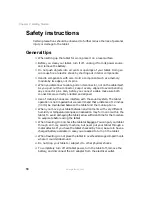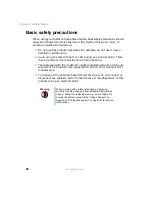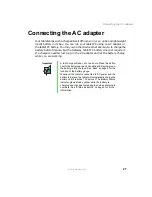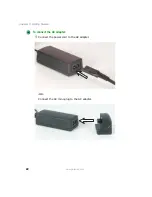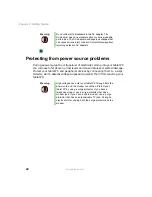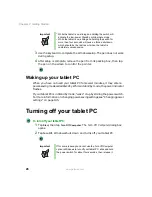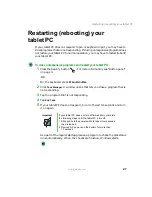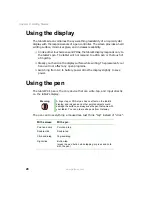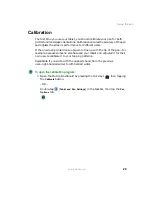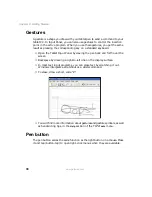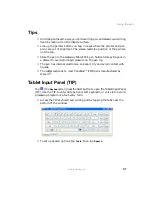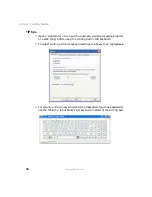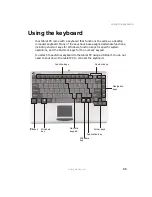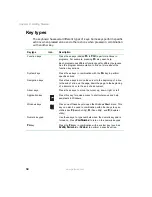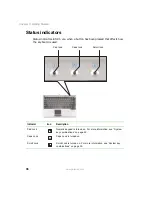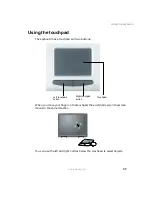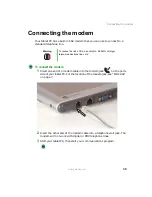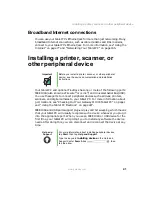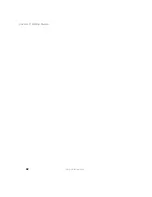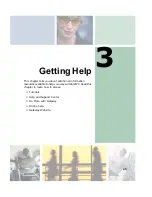31
Using the pen
www.gateway.com
Tips
■
Hold the pen the same way you hold a writing pen, and steady your writing
hand by resting it on the display surface.
■
Line up the pointer before you tap, in cases where the pointer and pen
point are out of alignment. The screen reads the position of the pointer,
not the tap.
■
Store the pen in the Gateway Tablet PC’s pen holder. Store extra pens in
a drawer to avoid prolonged pressure on the pen tip.
■
The pen has internal electronics, so keep it dry and avoid contact with
liquids.
■
The tablet responds to most Penabled™ EMR pens manufactured by
Wacom
®
.
Tablet Input Panel (TIP)
Tap
(the
Keyboard
icon) near the Start button to open the Tablet Input Panel
(TIP). Use the TIP to enter data by hand, soft keyboard, or voice into a word
processing program or a text-entry form.
■
Access the TIP keyboard and writing pad by tapping the tabs near the
bottom of the window.
■
To set up speech options, tap
Tools
, then tap
Speech
.
Summary of Contents for M1300
Page 1: ...Gateway Tablet PC Customizing Troubleshooting usersguide ...
Page 2: ......
Page 10: ...viii ...
Page 26: ...16 Chapter 1 Checking Out Your Gateway M1300 Tablet PC www gateway com ...
Page 52: ...42 Chapter 2 Getting Started www gateway com ...
Page 86: ...76 Chapter 4 Windows Basics www gateway com ...
Page 136: ...126 Chapter 7 Sending and Receiving Faxes www gateway com ...
Page 152: ...142 Chapter 8 Managing Power www gateway com ...
Page 158: ...148 Chapter 9 Travel Tips www gateway com ...
Page 174: ...164 Chapter 10 Customizing Your Tablet PC www gateway com ...
Page 196: ...186 Chapter 12 Moving from Your Old Computer www gateway com ...
Page 216: ...206 Chapter 13 Maintaining Your Tablet PC www gateway com ...
Page 246: ...236 Chapter 16 Using the Tablet PC FlexDock www gateway com ...
Page 288: ...278 Appendix A Safety Regulatory and Legal Information www gateway com ...
Page 303: ......
Page 304: ...MAN US TABLET PC USR GDE R2 5 03 ...