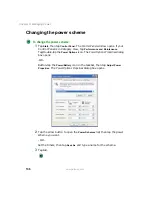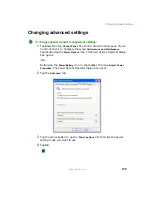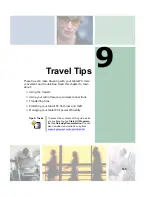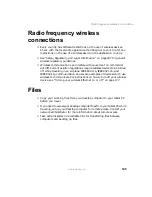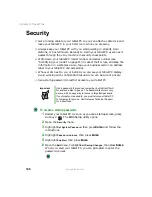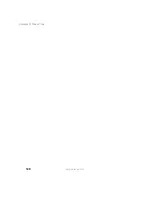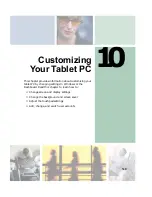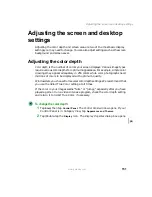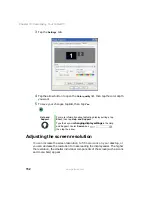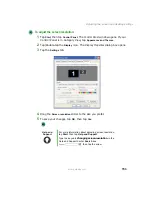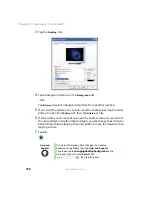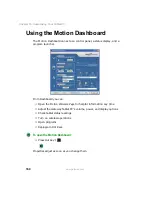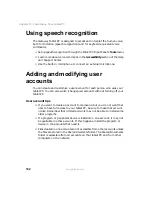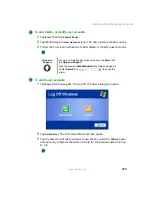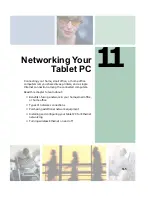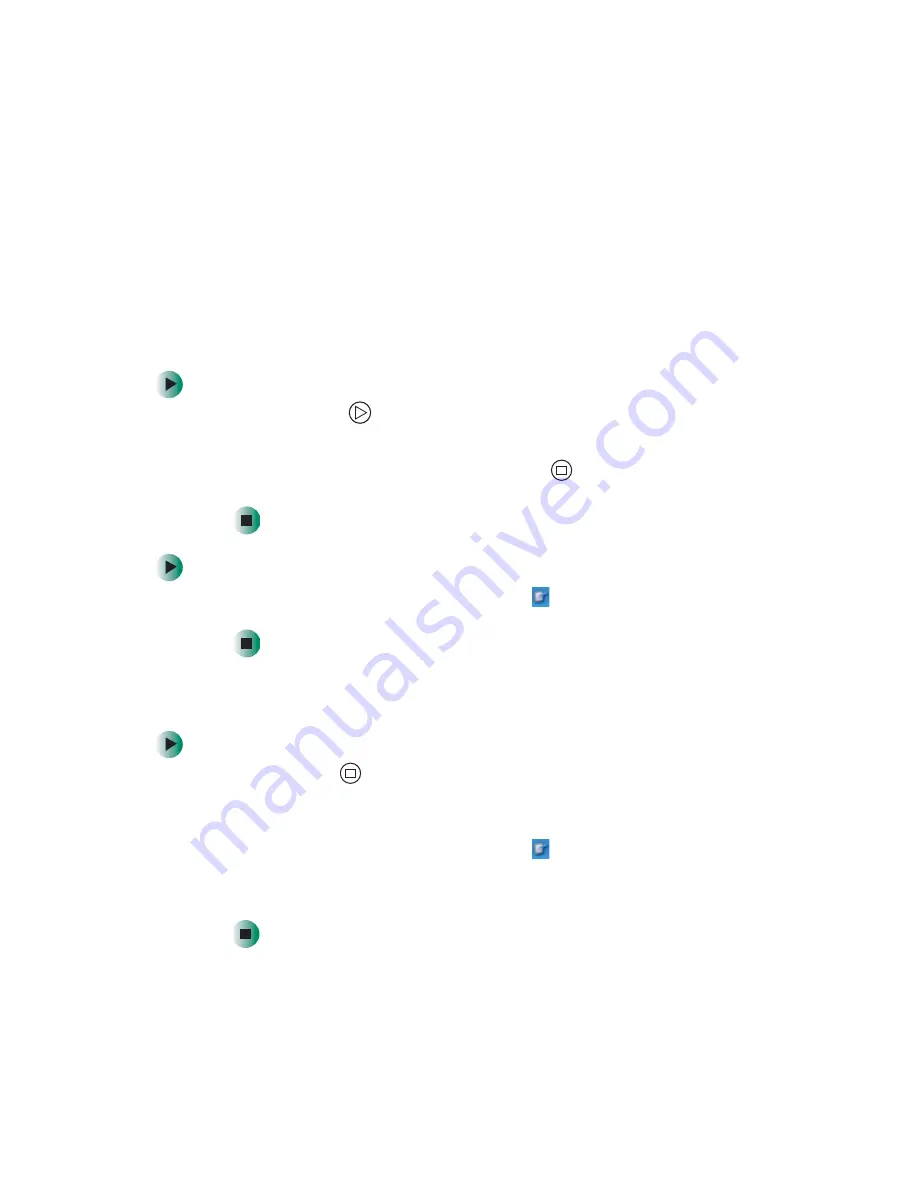
150
Chapter 10: Customizing Your Tablet PC
www.gateway.com
Using the display
Changing display orientation
You can change the display orientation from the default, landscape (horizontal),
to portrait (vertical) or secondary landscape (180 degrees from the default) with
either Hot Key 1 or Hot Key 2.
To change display orientation:
■
Press Hot Key 2
to scroll through display options.
- OR -
To use the Motion Dashboard, press Hot Key 1
, then tap the orientation
you want in the
Display Orientation
section.
To change orientation properties:
■
Double-tap the
Tablet and Pen Settings
icon
in the taskbar, then tap the
Display
tab.
Adjusting brightness
To adjust screen brightness:
■
Press Hot Key 1
to open the Dashboard, then drag the
Display Brightness
slider to the level you want.
- OR -
Double-tap the
Tablet and Pen Settings
icon
in the taskbar, then tap the
Display
tab. Click the arrow button to open the
Settings for
list, then click
the power scheme you are adjusting. Drag the
Brightness
slider to the level
you want.
Summary of Contents for M1300
Page 1: ...Gateway Tablet PC Customizing Troubleshooting usersguide ...
Page 2: ......
Page 10: ...viii ...
Page 26: ...16 Chapter 1 Checking Out Your Gateway M1300 Tablet PC www gateway com ...
Page 52: ...42 Chapter 2 Getting Started www gateway com ...
Page 86: ...76 Chapter 4 Windows Basics www gateway com ...
Page 136: ...126 Chapter 7 Sending and Receiving Faxes www gateway com ...
Page 152: ...142 Chapter 8 Managing Power www gateway com ...
Page 158: ...148 Chapter 9 Travel Tips www gateway com ...
Page 174: ...164 Chapter 10 Customizing Your Tablet PC www gateway com ...
Page 196: ...186 Chapter 12 Moving from Your Old Computer www gateway com ...
Page 216: ...206 Chapter 13 Maintaining Your Tablet PC www gateway com ...
Page 246: ...236 Chapter 16 Using the Tablet PC FlexDock www gateway com ...
Page 288: ...278 Appendix A Safety Regulatory and Legal Information www gateway com ...
Page 303: ......
Page 304: ...MAN US TABLET PC USR GDE R2 5 03 ...