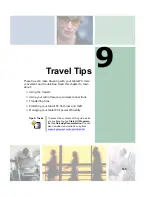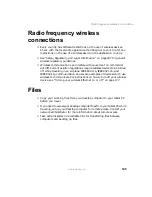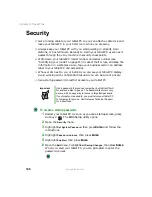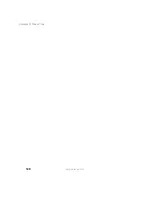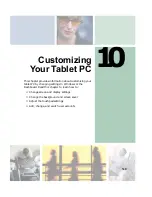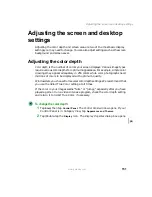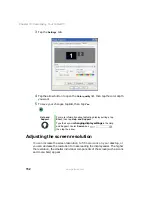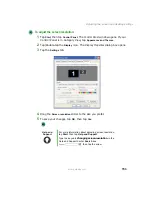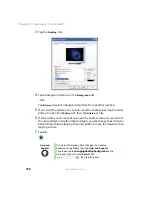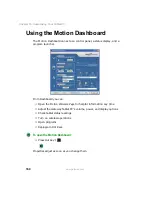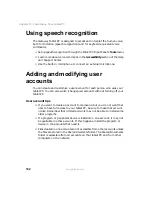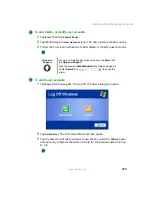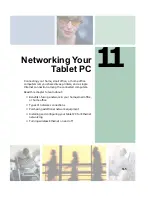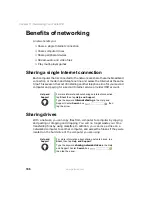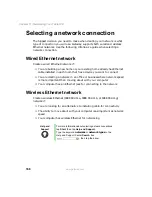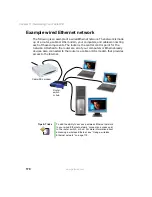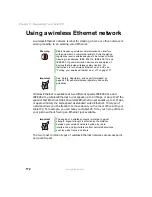157
Adjusting the screen and desktop settings
www.gateway.com
Selecting a screen saver
You can use a screen saver to keep others from viewing your display while you
are away from your tablet PC. Windows supplies a variety of screen savers that
you can choose from, and many more are available from the Internet and as
commercial products.
To select a screen saver:
1
Tap
Start
, then tap
Control Panel
. The Control Panel window opens. If your
Control Panel is in Category View, tap
Appearance and Themes
.
2
Tap/Double-tap the
Display
icon. The Display Properties dialog box opens.
3
Tap the
Screen Saver
tab.
4
Tap the arrow button to open the
Screen Saver
list, then tap the screen
saver you want. Windows previews the screen saver.
5
If you want to customize the screen saver, tap
Settings
, then make your
changes
.
If the Settings button is not available, you cannot customize the
screen saver you selected.
Summary of Contents for M1300
Page 1: ...Gateway Tablet PC Customizing Troubleshooting usersguide ...
Page 2: ......
Page 10: ...viii ...
Page 26: ...16 Chapter 1 Checking Out Your Gateway M1300 Tablet PC www gateway com ...
Page 52: ...42 Chapter 2 Getting Started www gateway com ...
Page 86: ...76 Chapter 4 Windows Basics www gateway com ...
Page 136: ...126 Chapter 7 Sending and Receiving Faxes www gateway com ...
Page 152: ...142 Chapter 8 Managing Power www gateway com ...
Page 158: ...148 Chapter 9 Travel Tips www gateway com ...
Page 174: ...164 Chapter 10 Customizing Your Tablet PC www gateway com ...
Page 196: ...186 Chapter 12 Moving from Your Old Computer www gateway com ...
Page 216: ...206 Chapter 13 Maintaining Your Tablet PC www gateway com ...
Page 246: ...236 Chapter 16 Using the Tablet PC FlexDock www gateway com ...
Page 288: ...278 Appendix A Safety Regulatory and Legal Information www gateway com ...
Page 303: ......
Page 304: ...MAN US TABLET PC USR GDE R2 5 03 ...