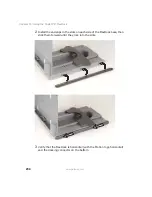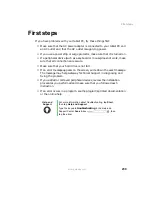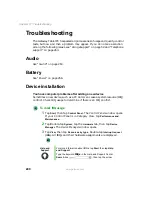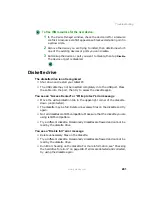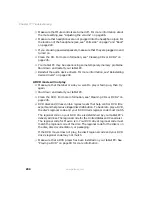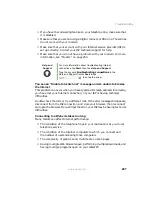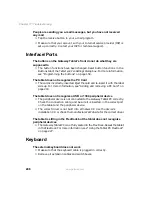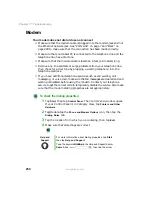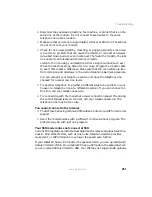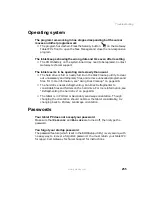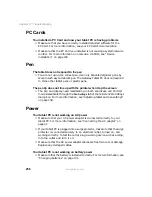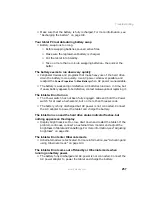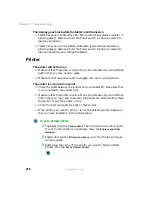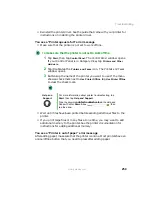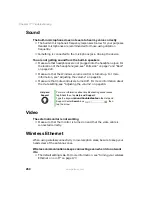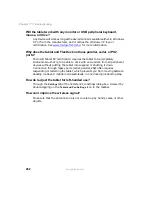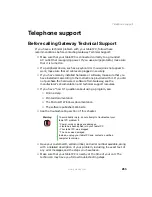248
Chapter 17: Troubleshooting
www.gateway.com
People are sending you e-mail messages, but you have not received
any mail
■
Tap the receive button in your e-mail program.
■
Make sure that your account with your Internet service provider (ISP) is
set up correctly. Contact your ISP for technical support.
Interface/Ports
The buttons on the Gateway Tablet’s front do not do what they are
supposed to
■
The button functions have been changed. Reset button functions in the
Buttons tab of the Tablet and Pen Settings dialog box. For more information,
see “Programming the buttons” on page 159.
The tablet does not recognize the PC Card
■
The card is incorrectly inserted. Eject the card and re-insert it with the label
side up. For more information, see “Adding and removing a PC Card” on
page 218
The tablet does not recognize a USB or 1394 peripheral device
■
The peripheral device is not connected to the Gateway Tablet PC correctly.
Check the connection cable, and be sure it is inserted in the correct port
on the tablet and the peripheral device.
■
The correct driver is not built into Windows XP. Use the device’s
installation CD or check the manufacturer’s Web site for the correct driver.
The tablet is sitting in the FlexDock but the tablet does not recognize
peripheral devices
■
The Gateway Tablet PC is not fully seated in the FlexDock. Reseat the tablet
in the FlexDock. For more information, see “Using the Tablet PC FlexDock”
on page 227.
Keyboard
The external keyboard does not work
■
Make sure that the keyboard cable is plugged in correctly.
■
Remove all extension cables and switchboxes.
Summary of Contents for M1300
Page 1: ...Gateway Tablet PC Customizing Troubleshooting usersguide ...
Page 2: ......
Page 10: ...viii ...
Page 26: ...16 Chapter 1 Checking Out Your Gateway M1300 Tablet PC www gateway com ...
Page 52: ...42 Chapter 2 Getting Started www gateway com ...
Page 86: ...76 Chapter 4 Windows Basics www gateway com ...
Page 136: ...126 Chapter 7 Sending and Receiving Faxes www gateway com ...
Page 152: ...142 Chapter 8 Managing Power www gateway com ...
Page 158: ...148 Chapter 9 Travel Tips www gateway com ...
Page 174: ...164 Chapter 10 Customizing Your Tablet PC www gateway com ...
Page 196: ...186 Chapter 12 Moving from Your Old Computer www gateway com ...
Page 216: ...206 Chapter 13 Maintaining Your Tablet PC www gateway com ...
Page 246: ...236 Chapter 16 Using the Tablet PC FlexDock www gateway com ...
Page 288: ...278 Appendix A Safety Regulatory and Legal Information www gateway com ...
Page 303: ......
Page 304: ...MAN US TABLET PC USR GDE R2 5 03 ...