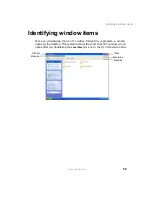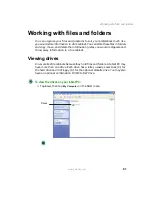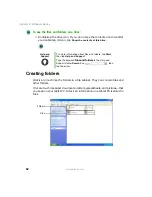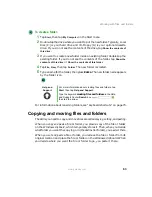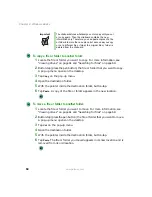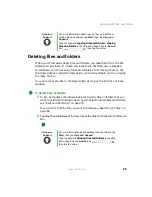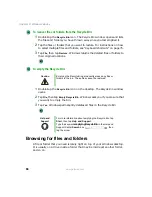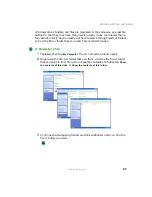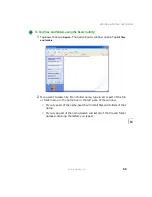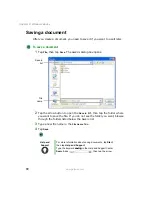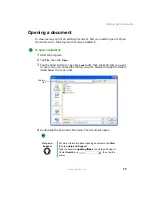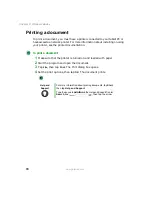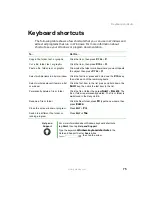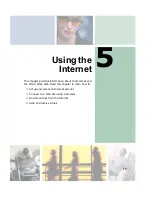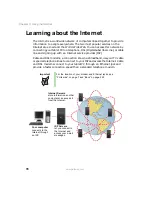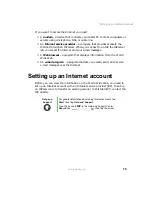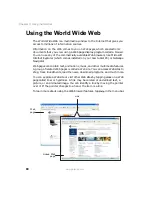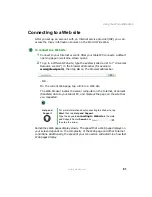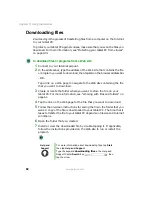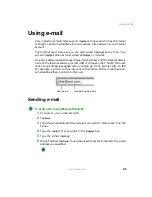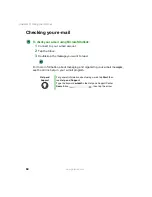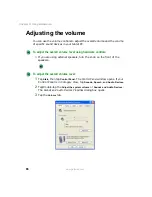72
Chapter 4: Windows Basics
www.gateway.com
Saving a document
After you create a document, you need to save it if you want to use it later.
To save a document:
1
Tap
File
, then tap
Save
. The Save As dialog box opens.
2
Tap the arrow button to open the
Save in
list, then tap the folder where
you want to save the file. If you do not see the folder you want, browse
through the folders listed below the Save in list.
3
Type a new file name in the
File name
box.
4
Tap
Save
.
Help and
Support
For more information about saving documents, tap Start,
then tap Help and Support.
Type the keyword
saving
in the Help and Support Center
Search box
, then tap the arrow.
Save in
list
File
name
Summary of Contents for M1300
Page 1: ...Gateway Tablet PC Customizing Troubleshooting usersguide ...
Page 2: ......
Page 10: ...viii ...
Page 26: ...16 Chapter 1 Checking Out Your Gateway M1300 Tablet PC www gateway com ...
Page 52: ...42 Chapter 2 Getting Started www gateway com ...
Page 86: ...76 Chapter 4 Windows Basics www gateway com ...
Page 136: ...126 Chapter 7 Sending and Receiving Faxes www gateway com ...
Page 152: ...142 Chapter 8 Managing Power www gateway com ...
Page 158: ...148 Chapter 9 Travel Tips www gateway com ...
Page 174: ...164 Chapter 10 Customizing Your Tablet PC www gateway com ...
Page 196: ...186 Chapter 12 Moving from Your Old Computer www gateway com ...
Page 216: ...206 Chapter 13 Maintaining Your Tablet PC www gateway com ...
Page 246: ...236 Chapter 16 Using the Tablet PC FlexDock www gateway com ...
Page 288: ...278 Appendix A Safety Regulatory and Legal Information www gateway com ...
Page 303: ......
Page 304: ...MAN US TABLET PC USR GDE R2 5 03 ...