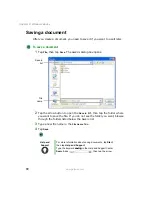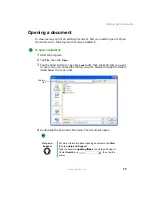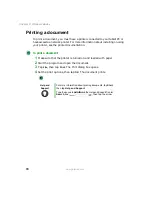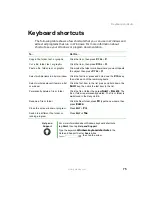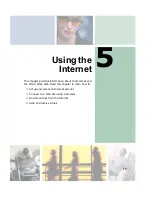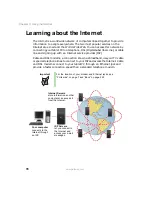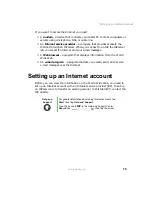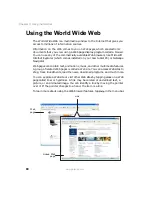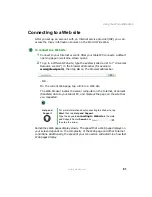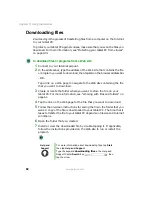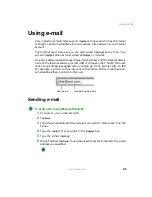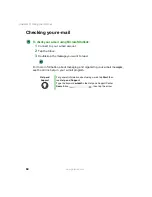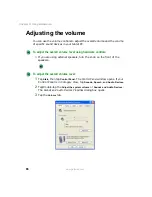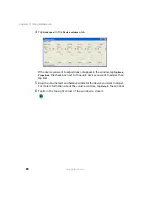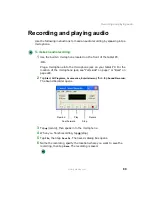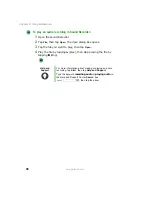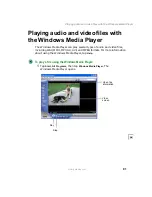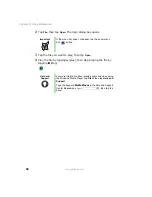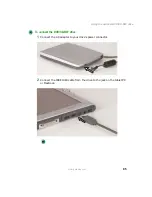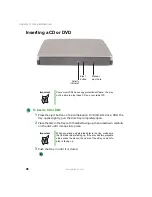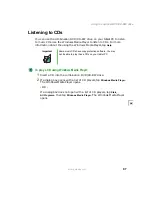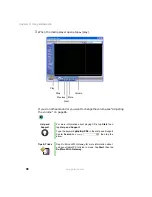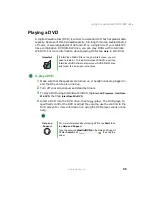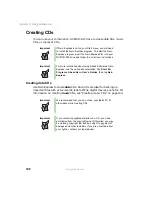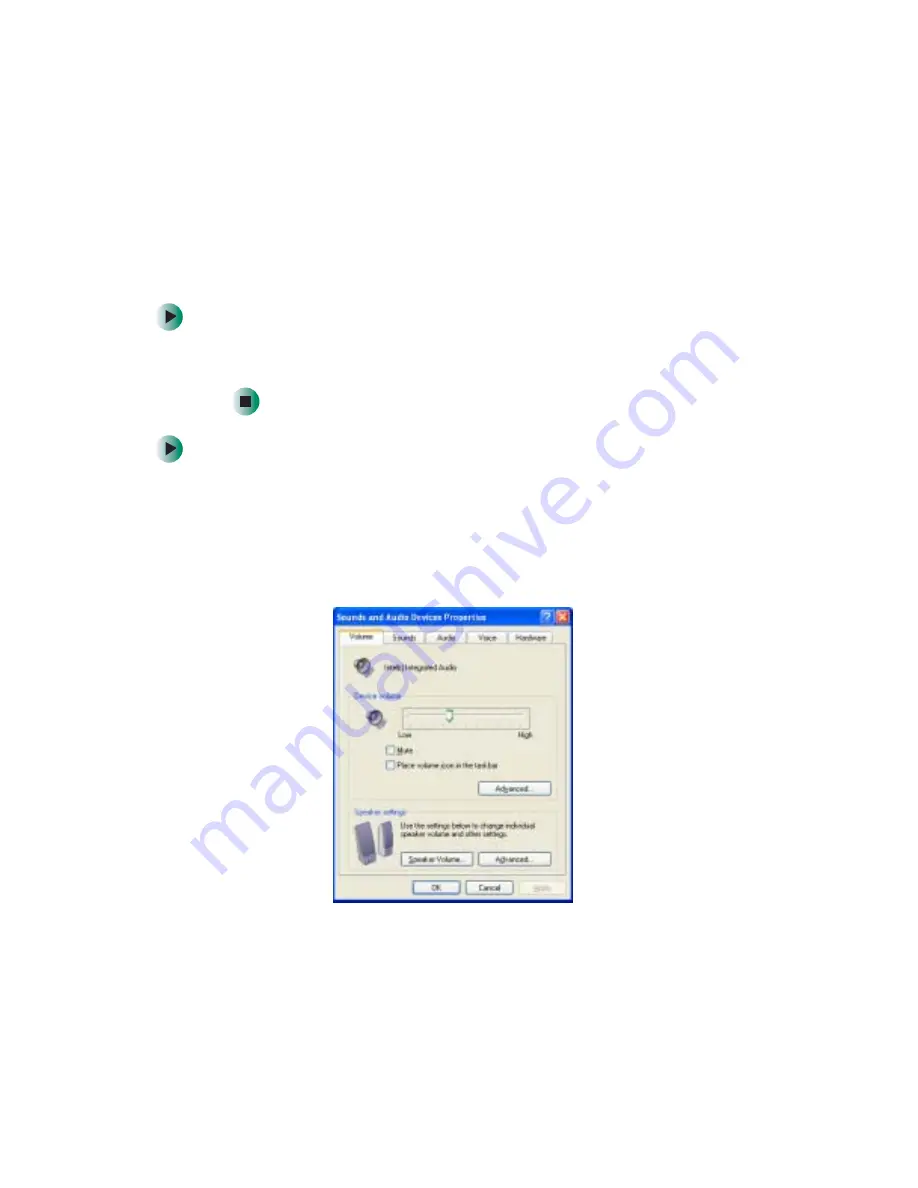
86
Chapter 6: Using Multimedia
www.gateway.com
Adjusting the volume
You can use the volume controls to adjust the overall volume and the volume
of specific sound devices in your tablet PC.
To adjust the overall volume level using hardware controls:
■
If you are using external speakers, turn the knob on the front of the
speakers.
To adjust the overall volume level:
1
Tap
Start
, then tap
Control Panel
. The Control Panel window opens. If your
Control Panel is in Category View, tap
Sounds, Speech, and Audio Devices
.
2
Tap/Double-tap the
Adjust the system volume
or
Sounds and Audio Devices
.
The Sounds and Audio Devices Properties dialog box opens.
3
Tap the
Volume
tab.
Summary of Contents for M1300
Page 1: ...Gateway Tablet PC Customizing Troubleshooting usersguide ...
Page 2: ......
Page 10: ...viii ...
Page 26: ...16 Chapter 1 Checking Out Your Gateway M1300 Tablet PC www gateway com ...
Page 52: ...42 Chapter 2 Getting Started www gateway com ...
Page 86: ...76 Chapter 4 Windows Basics www gateway com ...
Page 136: ...126 Chapter 7 Sending and Receiving Faxes www gateway com ...
Page 152: ...142 Chapter 8 Managing Power www gateway com ...
Page 158: ...148 Chapter 9 Travel Tips www gateway com ...
Page 174: ...164 Chapter 10 Customizing Your Tablet PC www gateway com ...
Page 196: ...186 Chapter 12 Moving from Your Old Computer www gateway com ...
Page 216: ...206 Chapter 13 Maintaining Your Tablet PC www gateway com ...
Page 246: ...236 Chapter 16 Using the Tablet PC FlexDock www gateway com ...
Page 288: ...278 Appendix A Safety Regulatory and Legal Information www gateway com ...
Page 303: ......
Page 304: ...MAN US TABLET PC USR GDE R2 5 03 ...