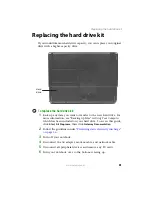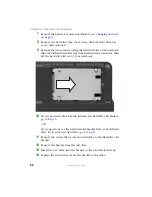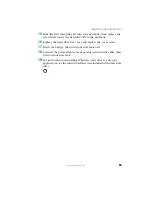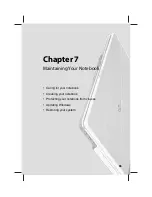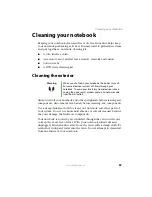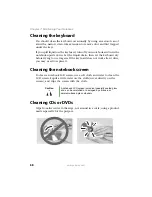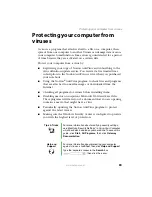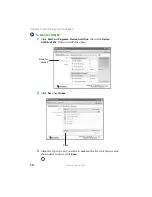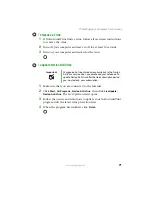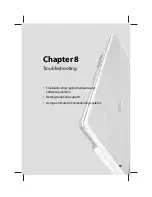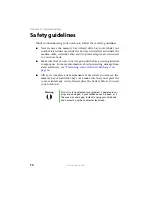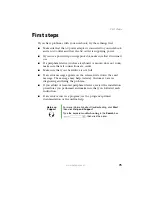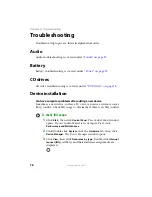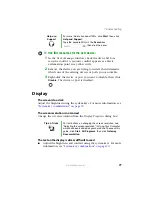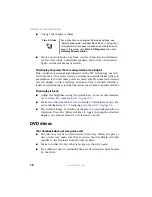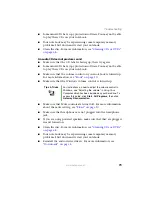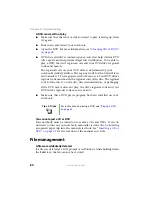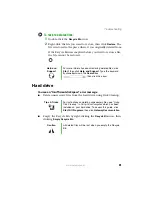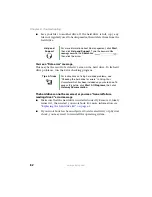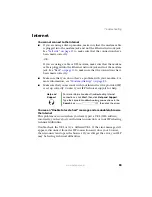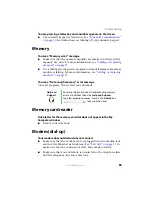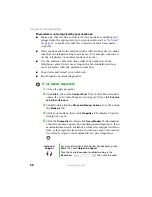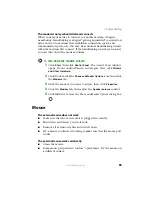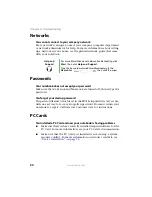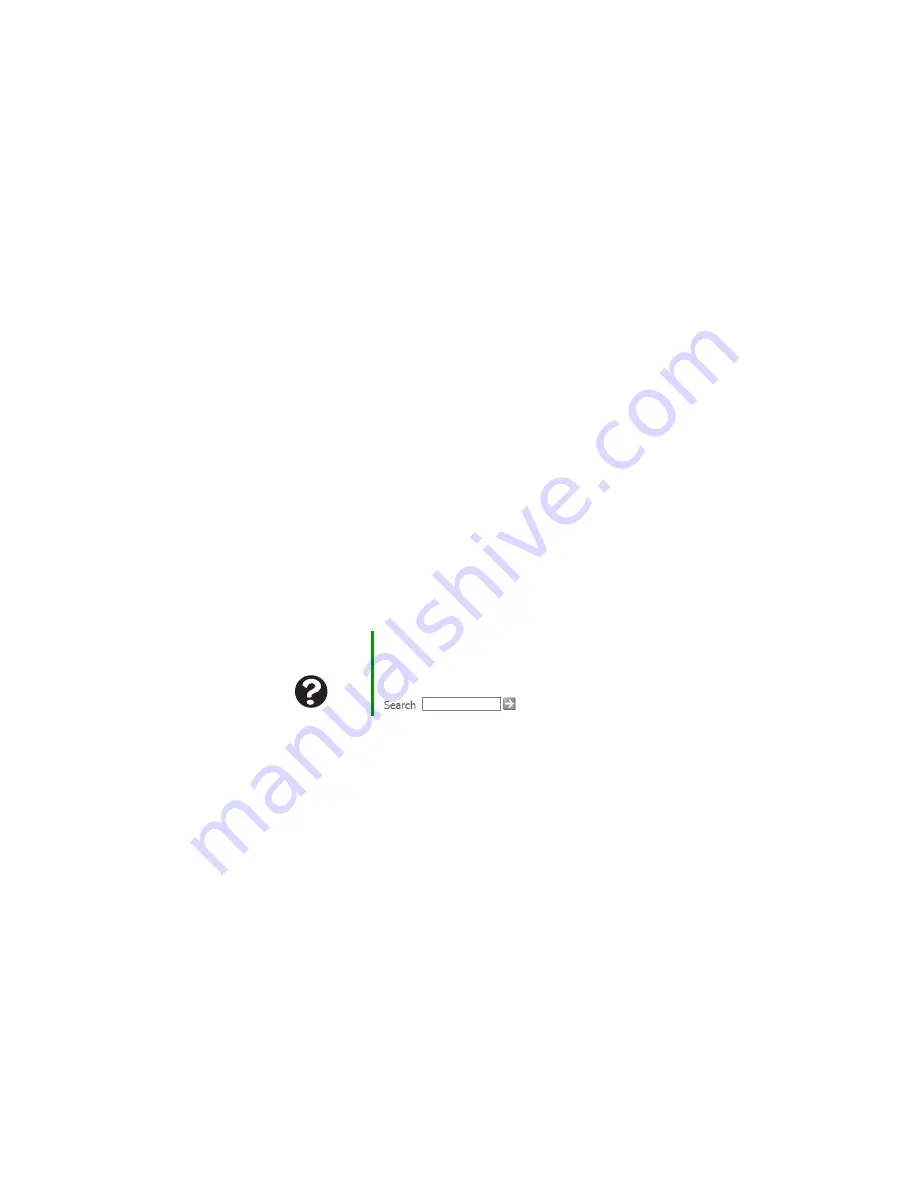
75
www.gateway.com
First steps
First steps
If you have problems with your notebook, try these things first:
■
Make sure that the AC power adapter is connected to your notebook
and an AC outlet and that the AC outlet is supplying power.
■
If you use a power strip or surge protector, make sure that it is turned
on.
■
If a peripheral device (such as a keyboard or mouse) does not work,
make sure that all connections are secure.
■
Make sure that your hard drive is not full.
■
If an error message appears on the screen, write down the exact
message. The message may help Gateway Customer Care in
diagnosing and fixing the problem.
■
If you added or removed peripheral devices, review the installation
procedures you performed and make sure that you followed each
instruction.
■
If an error occurs in a program, see the program’s printed
documentation or the online help.
Help and
Support
For more information about troubleshooting, click
Start
,
then click
Help and Support
.
Type the keyword
troubleshooting
in the
Search
box
, then click the arrow.
Summary of Contents for M210
Page 1: ...Gateway Notebook User Guide ...
Page 2: ......
Page 6: ...iv www gateway com ...
Page 14: ...8 www gateway com Chapter 1 Getting Help ...
Page 61: ...Chapter 6 55 Upgrading Your Notebook Adding and replacing memory Replacing the hard drive ...
Page 70: ...64 www gateway com Chapter 6 Upgrading Your Notebook ...
Page 116: ...110 www gateway com Appendix A Safety Regulatory and Legal Information ...
Page 125: ......