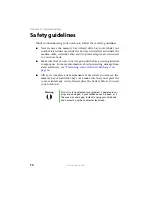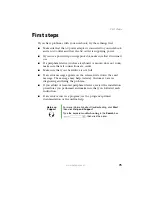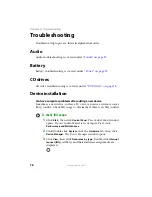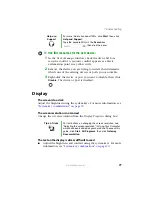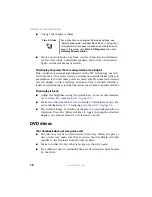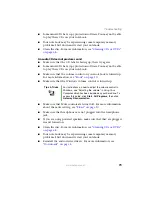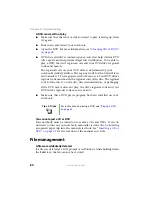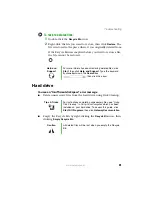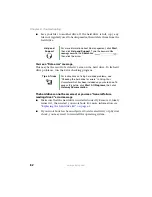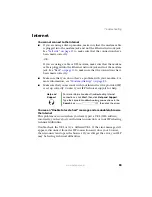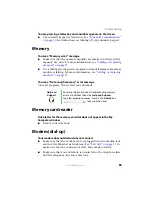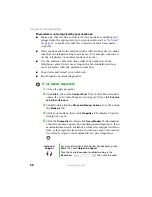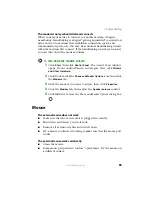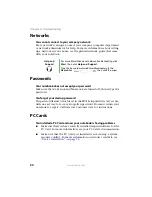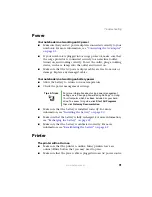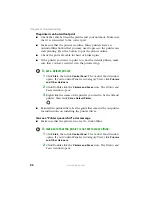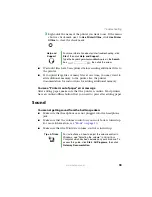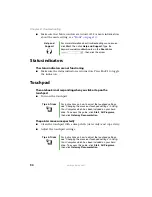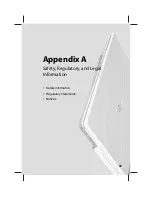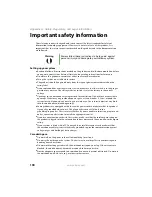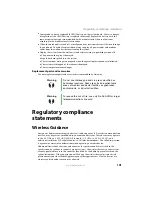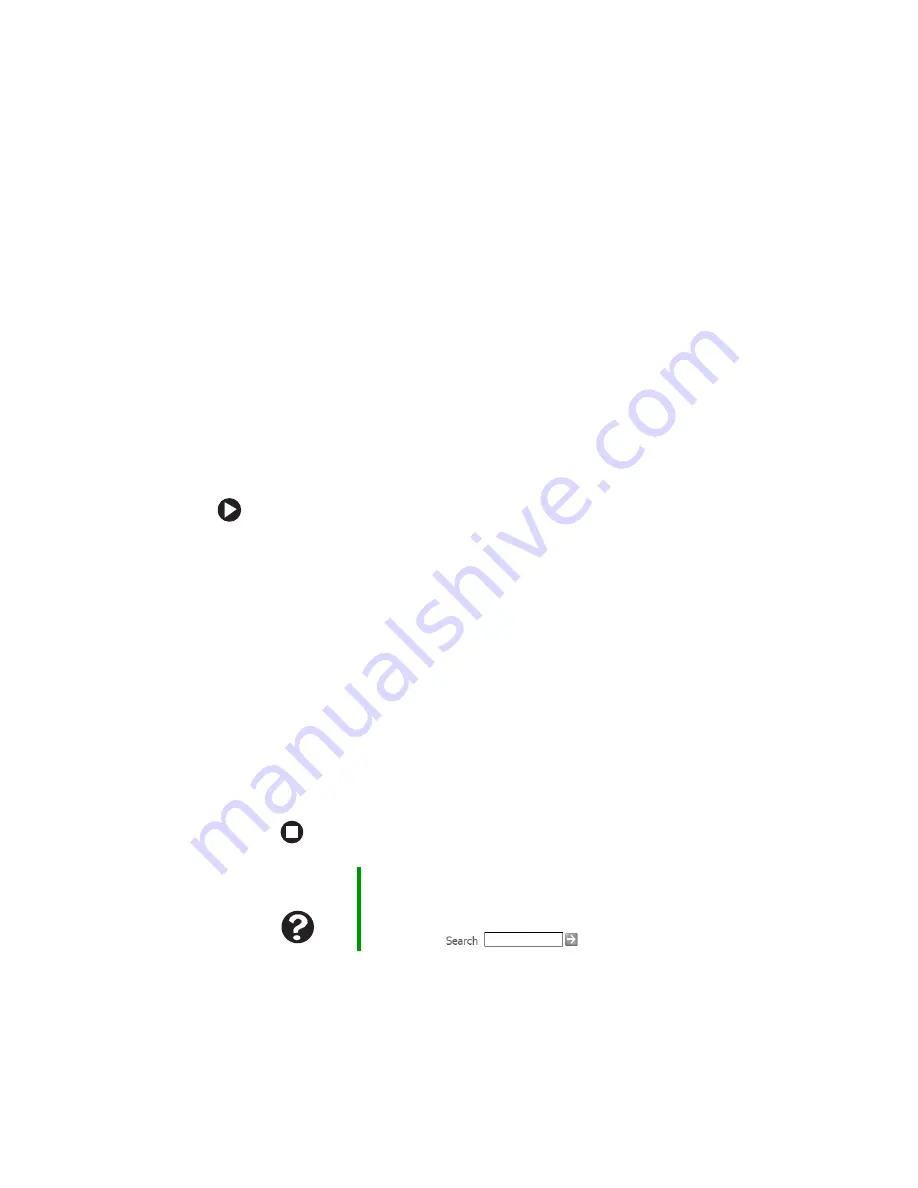
88
www.gateway.com
Chapter 8: Troubleshooting
The modem is not recognized by your notebook
■
Make sure that the line connected to the modem is working and
plugged into the appropriate port on your notebook. See
to make sure that the connections have been made
correctly.
■
If the modem shares the telephone line with another device, make
sure that the telephone line is not in use (for example, someone is
on the telephone, or another modem is in use).
■
Use the modem cable that came with your notebook. Some
telephone cables do not meet required cable standards and may
cause problems with the modem connection.
■
Shut down and restart your notebook.
■
Run Windows modem diagnostics.
To run modem diagnostics:
1
Close all open programs.
2
Click
Start
, then click
Control Panel
. The
Control Panel
window
opens. If your Control Panel is in Category View, click
Printers
and Other Hardware
.
3
Click/Double-click the
Phone and Modem Options
icon, then click
the
Modems
tab.
4
Click your modem, then click
Properties
. The
Modem Properties
dialog box opens.
5
Click the
Diagnostic
tab, then click
Query Modem
. If information
about the modem appears, the modem passed diagnostics. If no
modem information is available, a white screen appears with no
data, or if you get an error such as
port already open
or
the modem
has failed to respond
, the modem did not pass diagnostics.
Help and
Support
For more information about modem troubleshooting, click
Start
, then click
Help and Support
.
Type the keyword
modem troubleshooting
in the
Search
box
, then click the arrow.
Summary of Contents for M210
Page 1: ...Gateway Notebook User Guide ...
Page 2: ......
Page 6: ...iv www gateway com ...
Page 14: ...8 www gateway com Chapter 1 Getting Help ...
Page 61: ...Chapter 6 55 Upgrading Your Notebook Adding and replacing memory Replacing the hard drive ...
Page 70: ...64 www gateway com Chapter 6 Upgrading Your Notebook ...
Page 116: ...110 www gateway com Appendix A Safety Regulatory and Legal Information ...
Page 125: ......