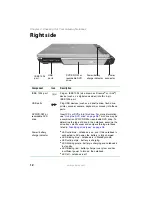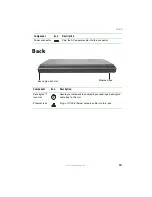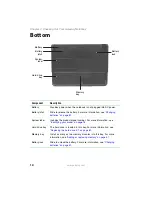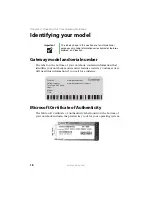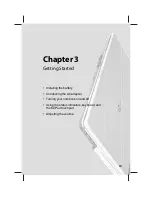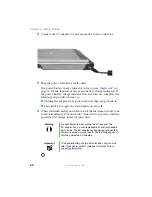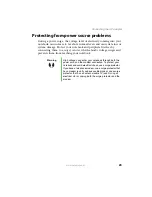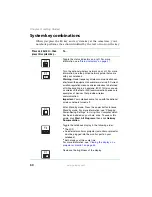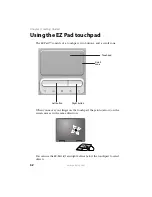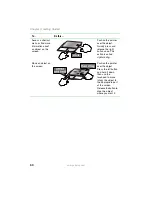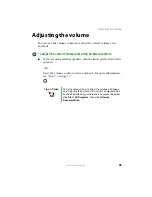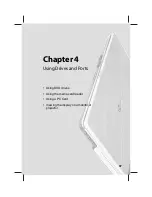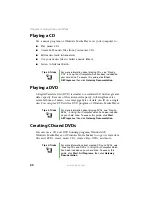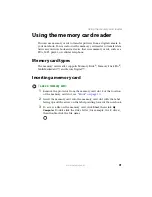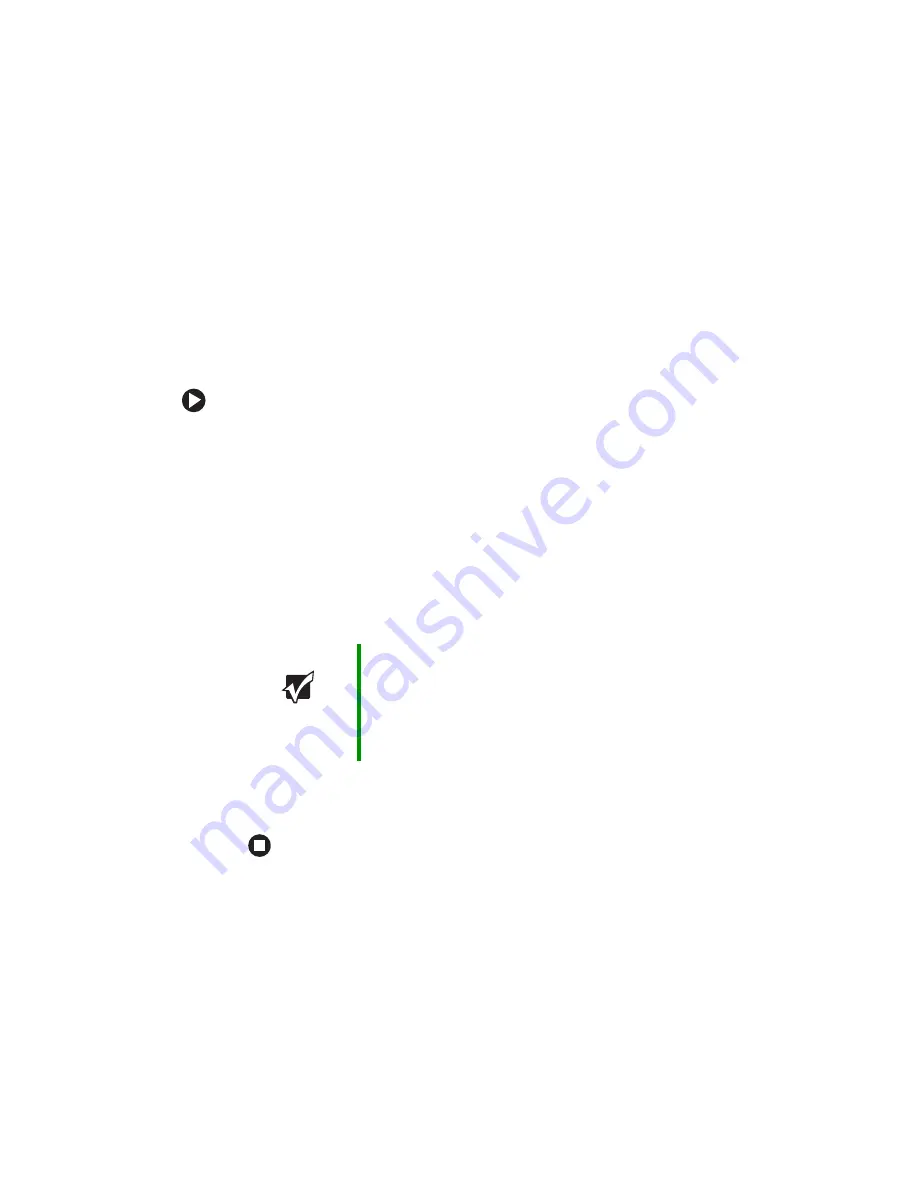
26
www.gateway.com
Chapter 3: Getting Started
Restarting (rebooting) your
notebook
If your notebook does not respond to keyboard or touchpad input, you
may have to close programs that are not responding. If closing
unresponsive programs does not restore your notebook to normal
operation, you may have to restart (reboot) your notebook.
To close unresponsive programs and restart your notebook:
1
Press
C
TRL
+A
LT
+D
EL
. The
Windows Security
dialog box opens.
2
Click
Task M anager
. The
Windows Task Manager
dialog box opens.
3
Click the program that is not responding.
4
Click
End Task
.
5
Click
X
in the top-right corner of the
Windows Task Manager
dialog
box.
6
If your notebook does not respond, turn it off, wait ten seconds, then
turn it on again.
As a part of the regular startup process, a program to check the disk
status runs automatically. When the checks are finished, Windows
starts.
Important
If your notebook does not turn off immediately, complete
the following steps until the notebook turns off:
1 Press and hold the power button for about five seconds,
then release it.
2 Unplug the power cord and remove the battery for more
than 10 seconds.
Summary of Contents for M210
Page 1: ...Gateway Notebook User Guide ...
Page 2: ......
Page 6: ...iv www gateway com ...
Page 14: ...8 www gateway com Chapter 1 Getting Help ...
Page 61: ...Chapter 6 55 Upgrading Your Notebook Adding and replacing memory Replacing the hard drive ...
Page 70: ...64 www gateway com Chapter 6 Upgrading Your Notebook ...
Page 116: ...110 www gateway com Appendix A Safety Regulatory and Legal Information ...
Page 125: ......