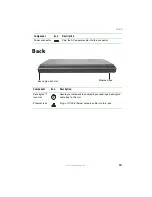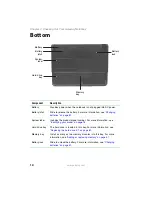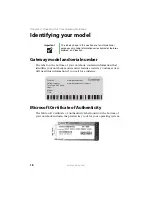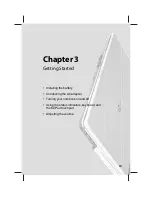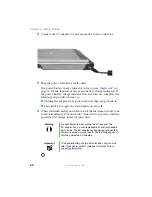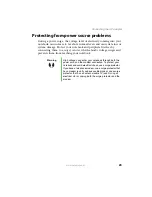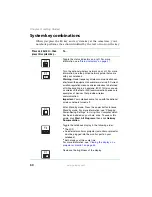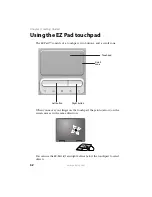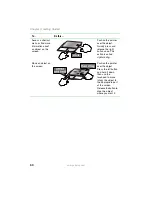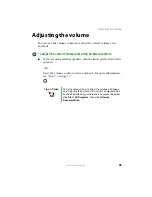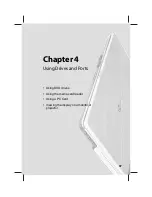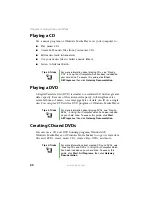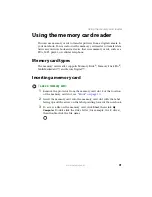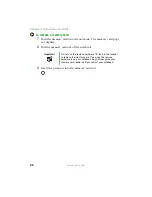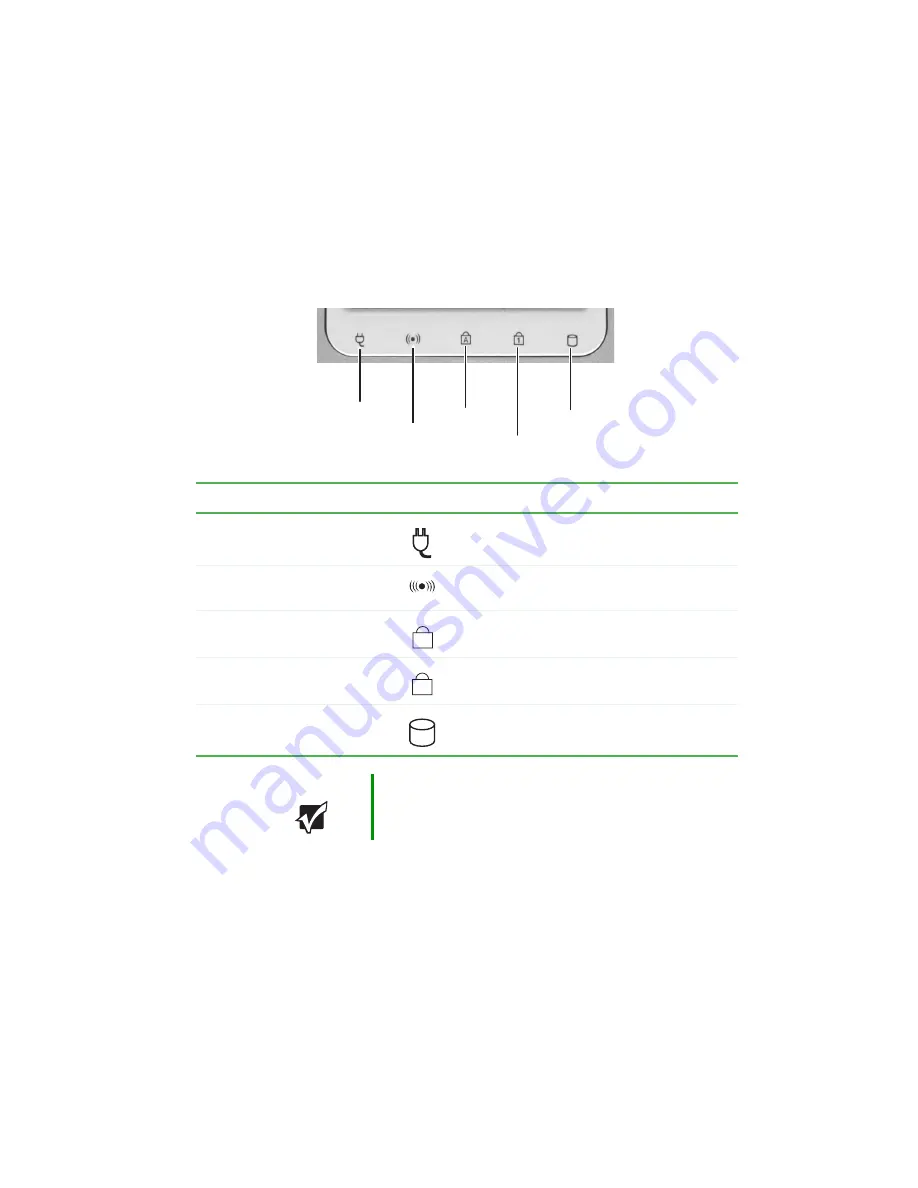
27
www.gateway.com
Status indicators
Status indicators
Status indicators inform you when a drive is being used or when a button
has been pressed that affects how the keyboard is used.
Indicator
Icon
Description
AC power
■
LED on - AC power is connected.
■
LED off - AC power is not connected.
Wireless network (optional)
■
LED on - Wireless network is turned on.
■
LED off - Wireless network is turned off.
Caps lock
■
LED on - Caps lock is turned on.
■
LED off - Caps lock is turned off.
Num lock
■
LED on - Numeric keypad is turned on.
■
LED off - Numeric keypad is turned off.
Hard drive or disc drive
■
LED blinking - The drive is in use.
■
LED off - The drive is not in use.
Important
If none of the indicators are on, you may need to press
F
N
+
F1
to toggle the status lights on and off.
Drive
AC power
Caps lock
Num lock
Wireless network
A
1
Summary of Contents for M210
Page 1: ...Gateway Notebook User Guide ...
Page 2: ......
Page 6: ...iv www gateway com ...
Page 14: ...8 www gateway com Chapter 1 Getting Help ...
Page 61: ...Chapter 6 55 Upgrading Your Notebook Adding and replacing memory Replacing the hard drive ...
Page 70: ...64 www gateway com Chapter 6 Upgrading Your Notebook ...
Page 116: ...110 www gateway com Appendix A Safety Regulatory and Legal Information ...
Page 125: ......