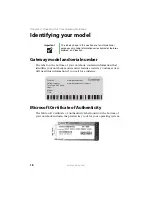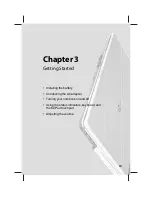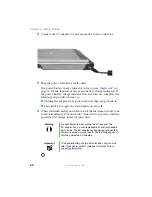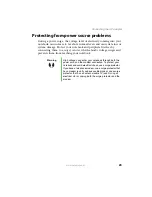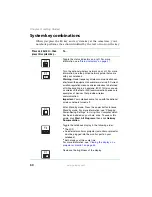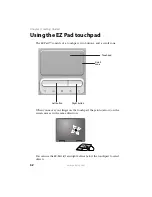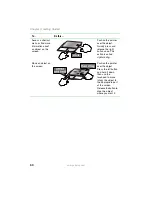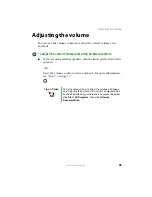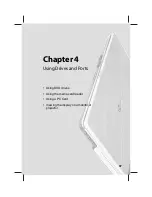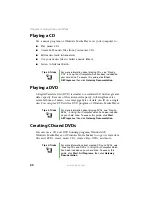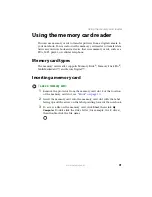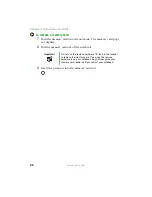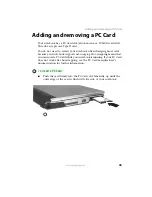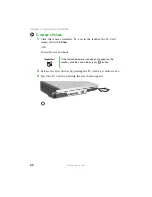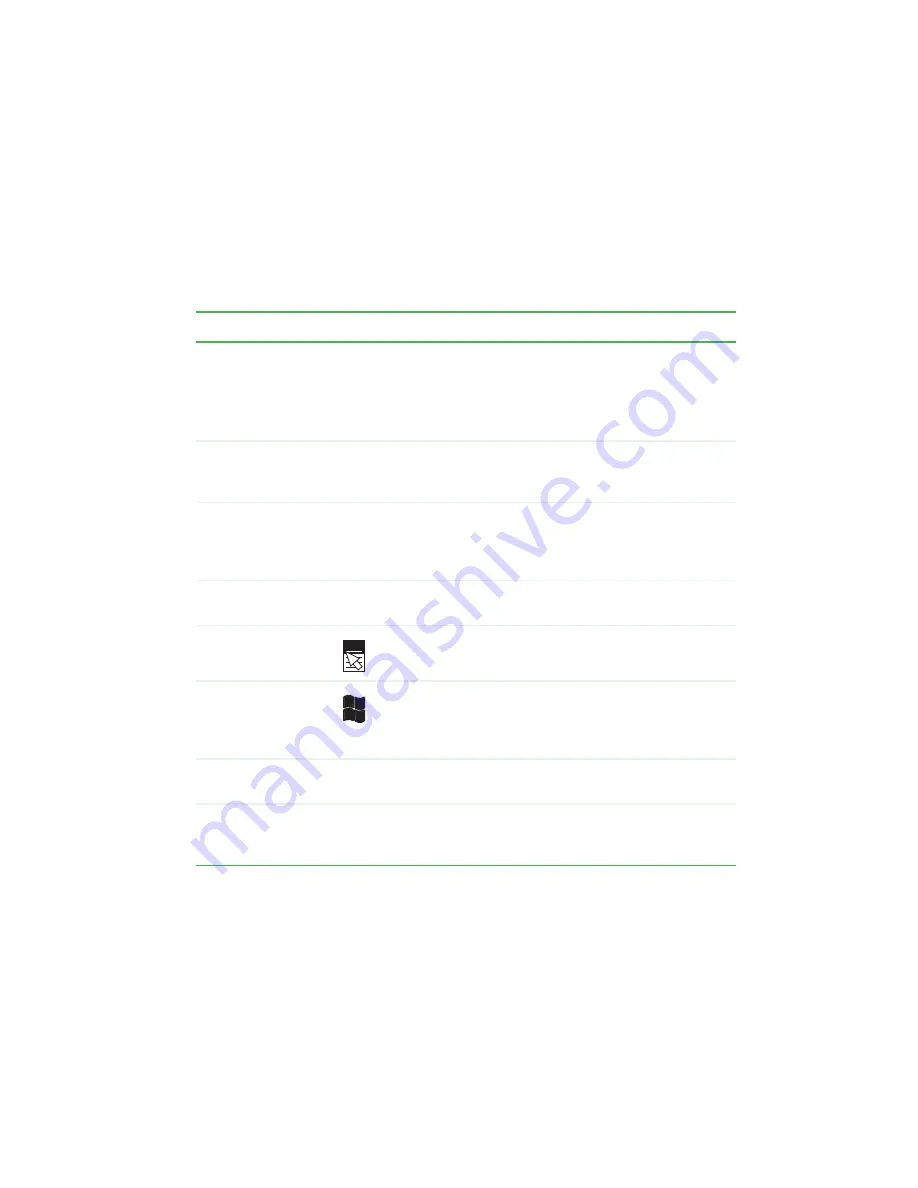
29
www.gateway.com
Using the keyboard
Key types
The keyboard has several different types of keys. Some keys perform
specific actions when pressed alone and other actions when pressed in
combination with another key.
Key type
Icon
Description
Function keys
Press these keys labeled
F1
to
F12
to perform actions
in programs. For example, pressing
F1
may open help.
Each program uses different function keys for different
purposes. See the program documentation to find out
more about the function key actions.
System keys
Press these colored keys in combination with the
F
N
key
to perform specific actions. For more information, see
“System key combinations” on page 30
Navigation keys
Press these keys to move the cursor to the beginning
of a line, to the end of a line, up the page, down the page,
to the beginning of a document, or to the end of a
document.
Arrow keys
Press these keys to move the cursor up, down, right, or
left.
Application key
Press this key for quick access to shortcut menus and
help assistants in Windows.
Windows key
Press this key to open the Windows
Start
menu. This
key can also be used in combination with other keys to
open utilities like
F
(Search utility),
R
(Run utility), and
E
(Explorer utility).
F
N
key
Press the
F
N
key in combination with a colored system
key to perform a specific action.
Numeric keypad
Use these keys to type numbers when the numeric
keypad is turned on. Press
F
N
+N
UM
L
OCK
to turn on
the numeric keypad.
Summary of Contents for M210
Page 1: ...Gateway Notebook User Guide ...
Page 2: ......
Page 6: ...iv www gateway com ...
Page 14: ...8 www gateway com Chapter 1 Getting Help ...
Page 61: ...Chapter 6 55 Upgrading Your Notebook Adding and replacing memory Replacing the hard drive ...
Page 70: ...64 www gateway com Chapter 6 Upgrading Your Notebook ...
Page 116: ...110 www gateway com Appendix A Safety Regulatory and Legal Information ...
Page 125: ......