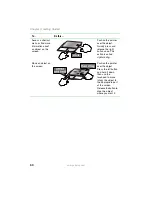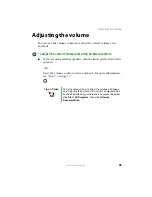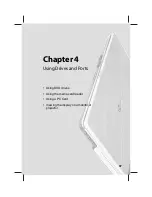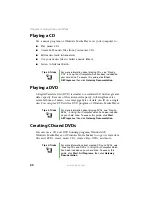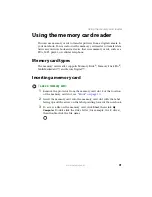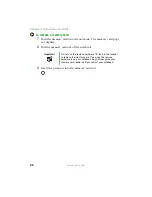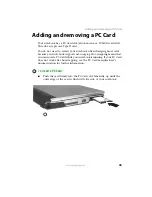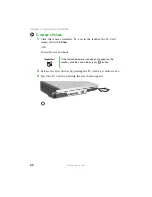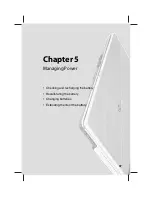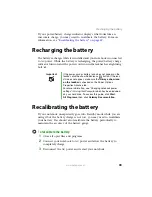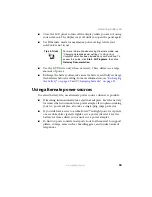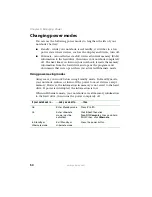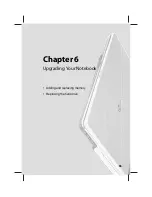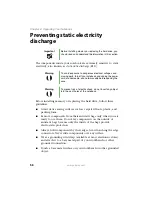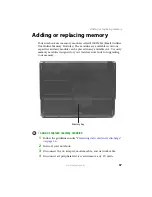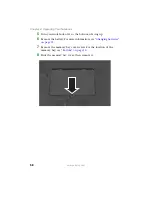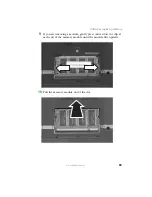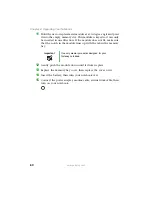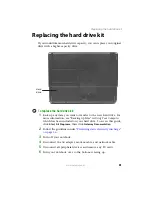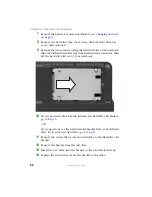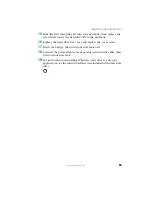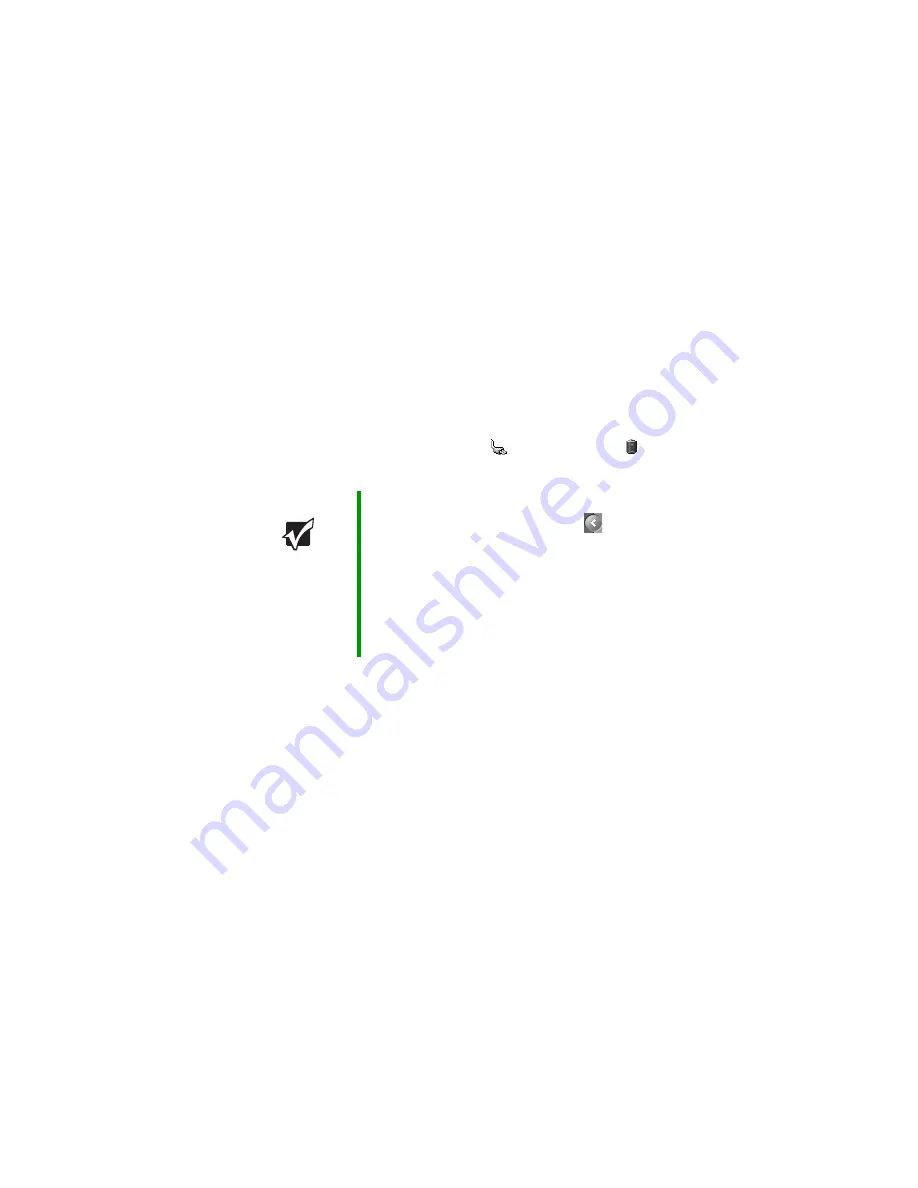
48
www.gateway.com
Chapter 5: Managing Power
Monitoring the battery charge
Your new Gateway notebook is designed to provide an exceptional
balance of performance and portability. Your notebook uses the latest
chipset and mobile processor technologies to manage the processor speed
and power consumption for a greater battery life experience. This design
provides you with maximum performance when plugged into AC power
balanced with optimized battery life when on battery power.
Closely monitor the battery charge. When the battery charge gets low,
change the battery or connect to AC power immediately to prevent losing
any unsaved work. To monitor the battery charge:
■
Double-click the power cord icon
or battery icon
in the
taskbar. The
Power Meter
dialog box opens.
■
Look at the power/battery charge indicator (see
■
LED solid blue - notebook is on, and if the notebook is connected
to AC power, the battery is fully charged.
■
LED blinking blue - notebook is in Standby mode.
■
LED solid purple - battery is charging.
■
LED blinking purple - battery is charging and notebook is in
standby.
■
LED blinking red - battery charge is very low and has insufficient
power to turn on the notebook.
■
LED off - notebook is off.
■
Wait for a Low Battery warning message to appear.
Important
If the power cord or battery icon does not appear on the
taskbar, click the show hidden icons
button. If the icon
still does not appear, make sure that
Always show icon
on the taskbar
is checked on the Power Options
Properties Advance tab.
For more information, see “Changing advanced settings”
in
Using Your Computer which has been included on your
hard drive. To access this guide, click
Start
,
All Programs
,
then click
Gateway Documentation
.
Summary of Contents for M210
Page 1: ...Gateway Notebook User Guide ...
Page 2: ......
Page 6: ...iv www gateway com ...
Page 14: ...8 www gateway com Chapter 1 Getting Help ...
Page 61: ...Chapter 6 55 Upgrading Your Notebook Adding and replacing memory Replacing the hard drive ...
Page 70: ...64 www gateway com Chapter 6 Upgrading Your Notebook ...
Page 116: ...110 www gateway com Appendix A Safety Regulatory and Legal Information ...
Page 125: ......