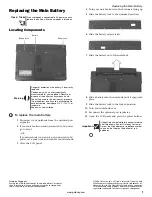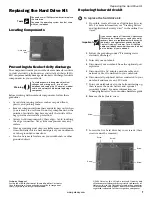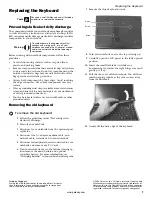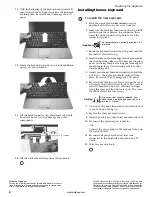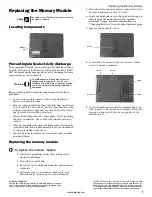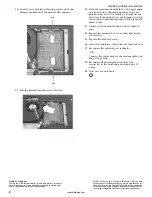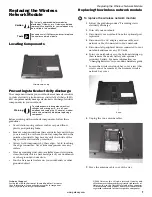2
www.gateway.com
Replacing the Memory Module
Technical Support
See the label on the bottom of the notebook for Customer
Care Information. See your hardware guide for important
safety, regulatory, and legal information.
© 2006 Gateway, Inc. All rights reserved. Gateway and
eMachines are trademarks or registered trademarks of
Gateway, Inc. in the United States and other countries.
All other brands and product names are trademarks or
registered trademarks of their respective companies.
10
Gently press outward on the clip at each end of the
memory module until the module tilts upward.
11
Pull the memory module out of the slot.
12
Hold the replacement module at a 30-degree angle
and insert it into the empty memory slot. This
module is keyed so it can only be inserted in one
direction. If the module does not fit, make sure that
the notch in the module lines up with the tab in the
memory bay.
13
Gently push the module down until it clicks in
place.
14
Replace the memory bay cover, then tighten the
cover screws.
15
Replace the keyboard screw.
16
Insert the battery(ies), then turn your notebook over.
17
Reconnect the optional port replicator.
-OR-
Connect the power adapter, the modem cable, and
the network cable.
18
Reconnect all peripheral devices that were
connected to the notebook and replace any PC
Cards.
19
Turn on your notebook.
Clip
Clip