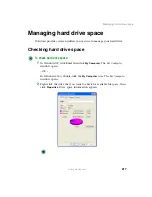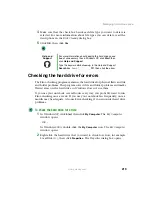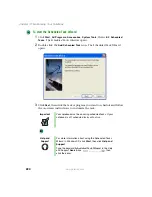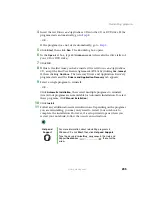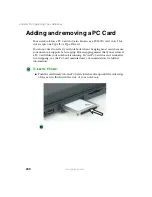231
Reinstalling device drivers
www.gateway.com
Reinstalling device drivers
Device drivers are programs that control devices such as the computer display,
CD or DVD drives, and modems. Drivers translate information between
computer devices and programs.
Drivers for your original notebook hardware are installed at Gateway. If you
install a new device, you need to install the drivers provided by the device
manufacturer.
You should reinstall device drivers:
■
If directed to do so while troubleshooting
■
If you see a message indicating that there is a problem with a device driver
If you need to reinstall device drivers because you are directed to do so while
troubleshooting or if a message tells you that there is a problem with a device
driver, reinstall the device drivers by following the instructions below.
If you just reinstalled Windows XP or Windows 2000, the device drivers were
automatically reinstalled.
To reinstall device drivers:
1
Insert the red
Drivers and Applications
CD into the CD or DVD drive. If the
program starts automatically, go to
.
- OR -
If the program does not start automatically, go to
2
Click
Start
, then click
Run
. The
Run
dialog box opens.
3
In the
Open
text box, type
d:\runmenu.exe
(where
d
is the drive letter of
your CD or DVD drive).
4
Click
OK
.
5
If this is the first time you have inserted the red
Drivers and Applications
CD, accept the End User License Agreement (EULA) by clicking
Yes, I accept
it
, then clicking
Continue
. The Gateway Driver and Application Recovery
program starts and the
Drivers and Application Recovery
tab appears.
Summary of Contents for M305
Page 1: ...Gateway M305 Notebook Customizing Troubleshooting user sguide ...
Page 2: ......
Page 10: ...viii ...
Page 24: ...14 Chapter 1 Checking Out Your Gateway M305 www gateway com ...
Page 52: ...42 Chapter 3 Getting Help www gateway com ...
Page 74: ...64 Chapter 4 Windows Basics www gateway com ...
Page 84: ...74 Chapter 5 Using the Internet www gateway com ...
Page 135: ...125 Creating CDs using Nero Express www gateway com The screen you use to add files opens ...
Page 158: ...148 Chapter 7 Sending and Receiving Faxes www gateway com ...
Page 180: ...170 Chapter 9 Travel Tips www gateway com ...
Page 212: ...202 Chapter 11 Networking Your Notebook www gateway com ...
Page 220: ...210 Chapter 12 Moving From Your Old Computer www gateway com ...
Page 238: ...228 Chapter 13 Maintaining Your Notebook www gateway com ...
Page 262: ...252 Chapter 15 Upgrading Your Notebook www gateway com ...
Page 290: ...280 Chapter 16 Troubleshooting www gateway com ...
Page 304: ...294 Appendix A Safety Regulatory and Legal Information www gateway com ...
Page 320: ...310 ...
Page 321: ......
Page 322: ...MAN SYS M305 USR GDE R1 9 03 ...