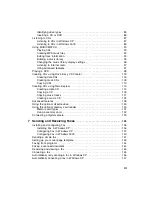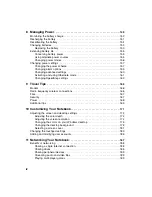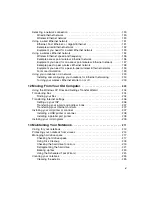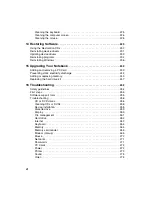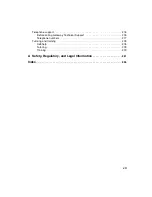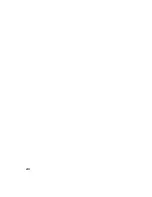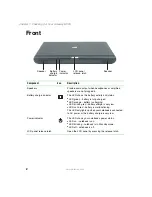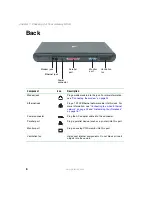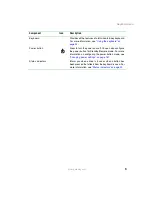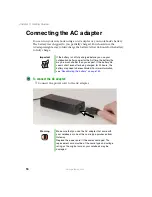6
Chapter 1: Checking Out Your Gateway M305
www.gateway.com
Back
Component
Icon
Description
Modem jack
Plug a modem cable into this jack. For more information,
see
“Connecting the modem” on page 32
.
Ethernet jack
Plug a 10/100 Ethernet network cable into this jack. For
more information, see
“Connecting to a wired Ethernet
Power connector
Plug the AC adapter cable into this connector.
Parallel port
Plug a parallel device (such as a printer) into this port.
Monitor port
Plug an analog VGA monitor into this port.
Ventilation fan
Helps cool internal components. Do not block or insert
objects into these slots.
Power
connector
Parallel
port
Monitor
port
Ventilation
fan
Modem jack
Ethernet jack
Summary of Contents for M305
Page 1: ...Gateway M305 Notebook Customizing Troubleshooting user sguide ...
Page 2: ......
Page 10: ...viii ...
Page 24: ...14 Chapter 1 Checking Out Your Gateway M305 www gateway com ...
Page 52: ...42 Chapter 3 Getting Help www gateway com ...
Page 74: ...64 Chapter 4 Windows Basics www gateway com ...
Page 84: ...74 Chapter 5 Using the Internet www gateway com ...
Page 135: ...125 Creating CDs using Nero Express www gateway com The screen you use to add files opens ...
Page 158: ...148 Chapter 7 Sending and Receiving Faxes www gateway com ...
Page 180: ...170 Chapter 9 Travel Tips www gateway com ...
Page 212: ...202 Chapter 11 Networking Your Notebook www gateway com ...
Page 220: ...210 Chapter 12 Moving From Your Old Computer www gateway com ...
Page 238: ...228 Chapter 13 Maintaining Your Notebook www gateway com ...
Page 262: ...252 Chapter 15 Upgrading Your Notebook www gateway com ...
Page 290: ...280 Chapter 16 Troubleshooting www gateway com ...
Page 304: ...294 Appendix A Safety Regulatory and Legal Information www gateway com ...
Page 320: ...310 ...
Page 321: ......
Page 322: ...MAN SYS M305 USR GDE R1 9 03 ...