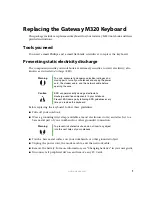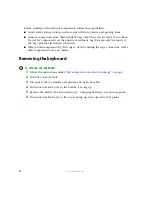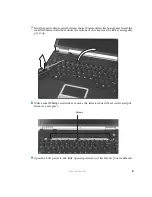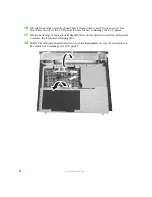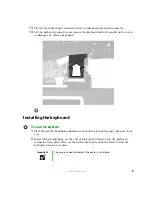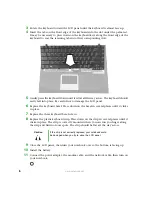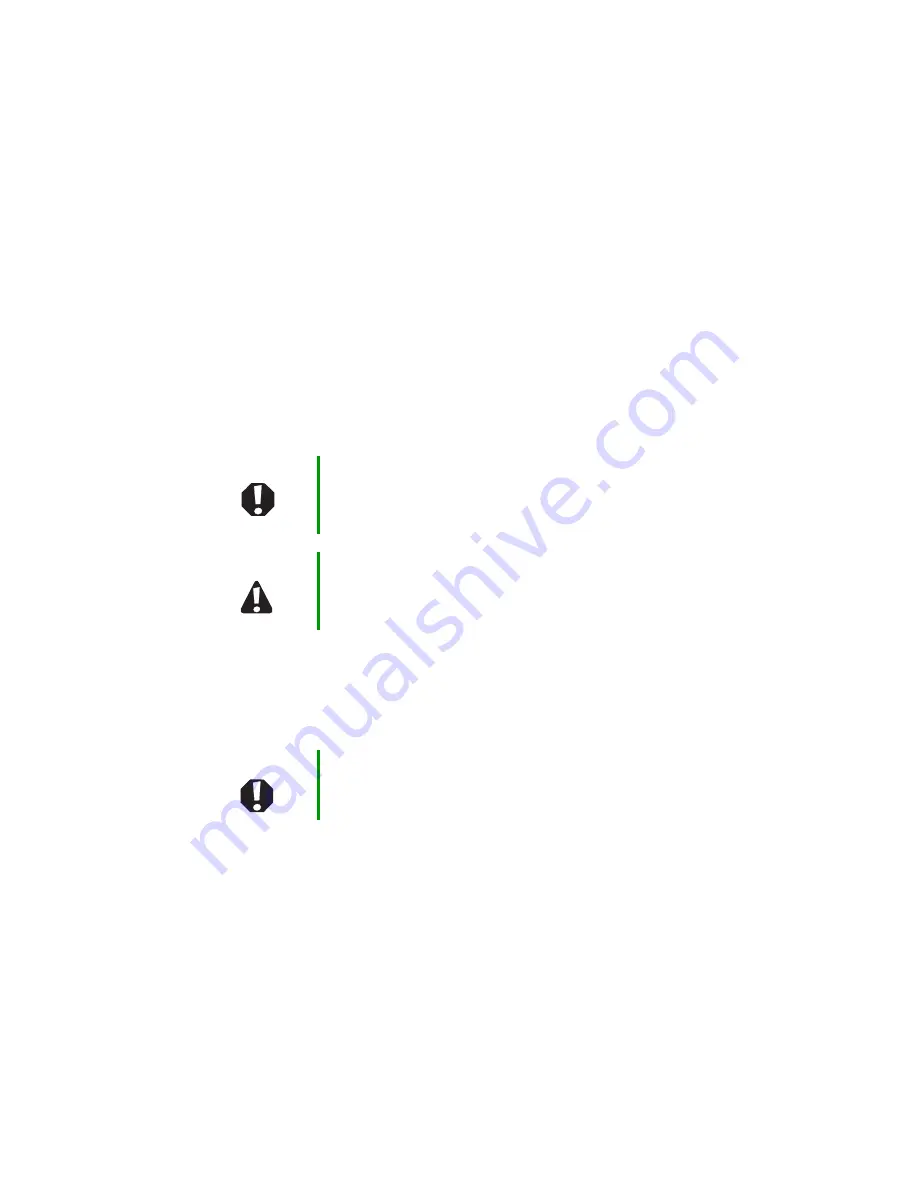
1
www.gateway.com
Replacing the Gateway M320 Keyboard
This package includes a replacement keyboard for your Gateway M320 notebook and these
printed instructions.
Tools you need
You need a small Phillips and a small flat-blade screwdriver to replace the keyboard.
Preventing static electricity discharge
The components inside your notebook are extremely sensitive to static electricity, also
known as
electrostatic discharge
(ESD).
Before replacing the keyboard, follow these guidelines:
■
Turn off your notebook.
■
Wear a grounding wrist strap (available at most electronics stores) and attach it to a
bare metal part of your workbench or other grounded connection.
■
Touch a bare metal surface on your workbench or other grounded object.
■
Unplug the power cord, the modem cable, and the network cable.
■
Remove the battery. For more information, see “Changing batteries” in your user guide.
■
Disconnect all peripheral devices and remove any PC Cards.
Warning
To avoid exposure to dangerous electrical voltages and
moving parts, turn off your notebook and unplug the power
cord, the modem cable, and the network cable before
opening the case.
Caution
ESD can permanently damage electrostatic
discharge-sensitive components in your notebook.
Prevent ESD damage by following ESD guidelines every
time you replace the keyboard.
Warning
To prevent risk of electric shock, do not insert any object
into the vent holes of your notebook.