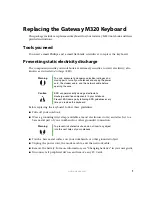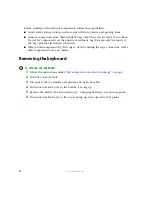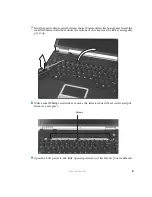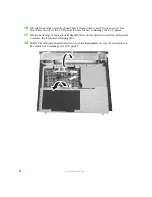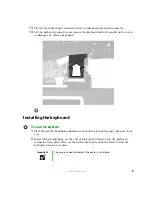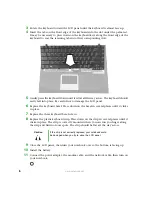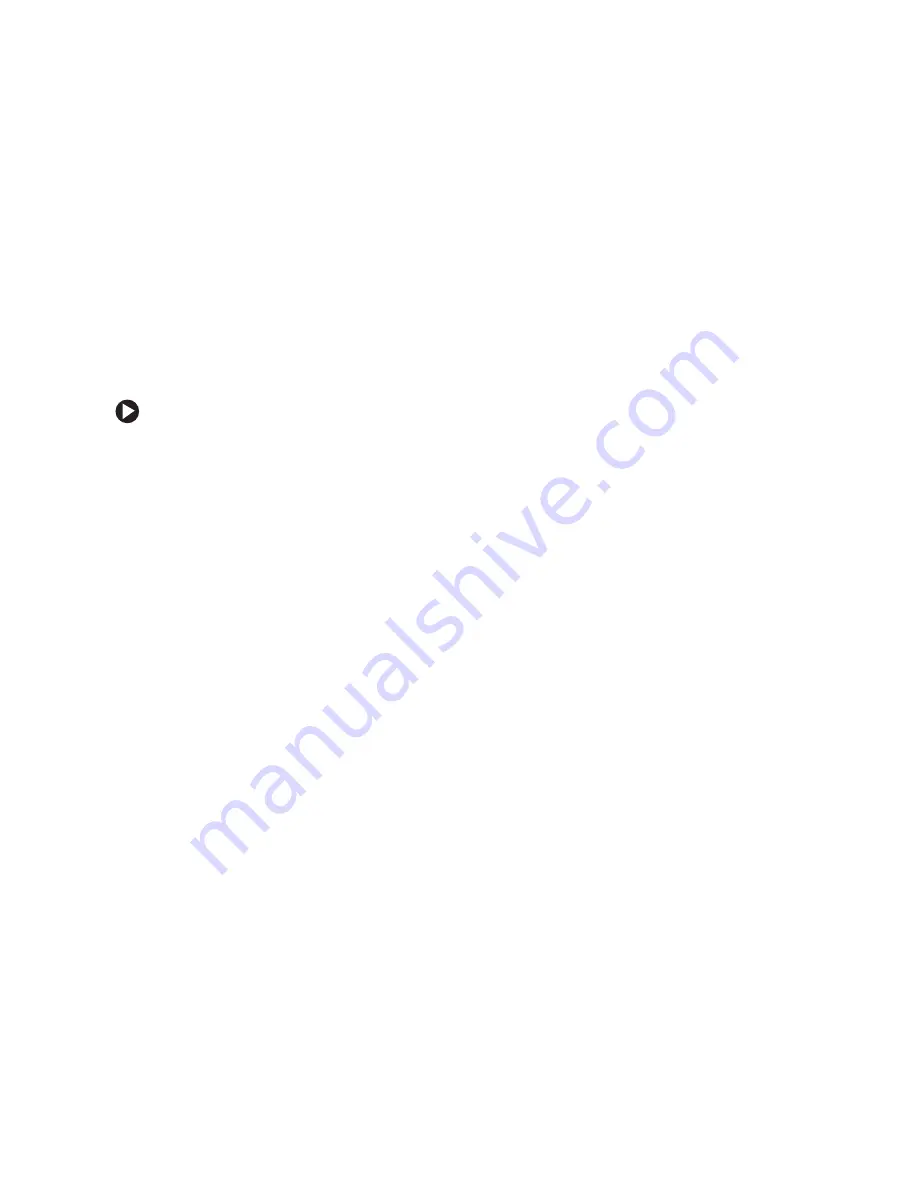
2
www.gateway.com
Before working with notebook components, follow these guidelines:
■
Avoid static-causing surfaces such as carpeted floors, plastic, and packing foam.
■
Remove components from their antistatic bags only when you are ready to use them.
Do not lay components on the outside of antistatic bags because only the inside of
the bags provide electrostatic protection.
■
Always hold components by their edges. Avoid touching the edge connectors. Never
slide components over any surface.
Removing the keyboard
To remove the keyboard:
1
Follow the instructions under
“Preventing static electricity discharge” on page 1
2
Turn off your notebook.
3
Disconnect the AC adapter and modem and network cables.
4
Turn your notebook over so the bottom is facing up.
5
Remove the battery. For instructions, see “Changing batteries” in your user guide.
6
Turn your notebook over so the top is facing up, then open the LCD panel.